Register Registration Key
Please click the button as follow to skip [TYPE1]
Jump to [TYPE2][TYPE3][TYPE4][TYPE5][TYPE6]
[TYPE1]
Register the Registration Key.
(1) Access the camera, and display the setup menu - the "Maintenance" page - the [Upgrade] tab by clicking the corresponding buttons and tab.
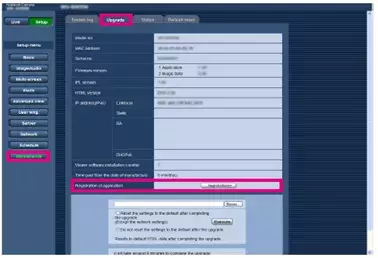
(2) Click "Registration of application" - "Registration>>" to display the "Entry information of the key management system" page.
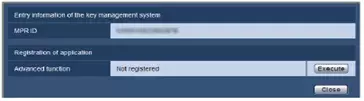
(3) Click the [Execute] button of "Registration of application" to display the "Registration of application" page.
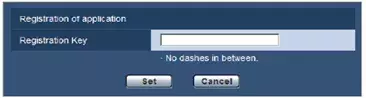
(4) Enter the Registration Key obtained in Step 2 in the "Registration Key" field, and click the [Set] button.
After the Registration Key is registered, the Extension Software will be validated.
Enter the Registration Key without the hyphens (-).
* To uninstall the extension software, it is necessary to reset to the factory shipping state.
[TYPE2][TYPE3][TYPE4][TYPE5][TYPE6]
Register the Registration Key.
(1) Access the camera, and display the setup menu - the "Maintenance" page - the [Upgrade] tab by clicking the corresponding buttons and tab.
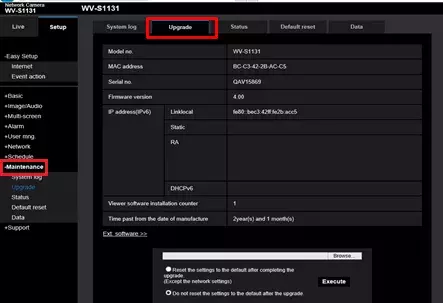
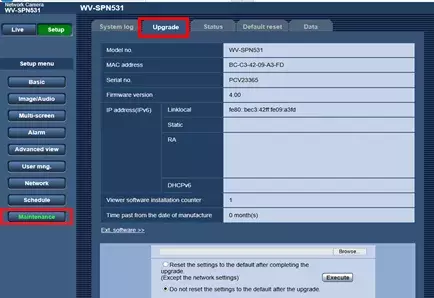
(2) Click the [Ext software] button. Extension Software installation page is shown.
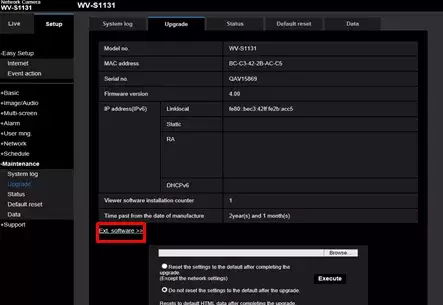
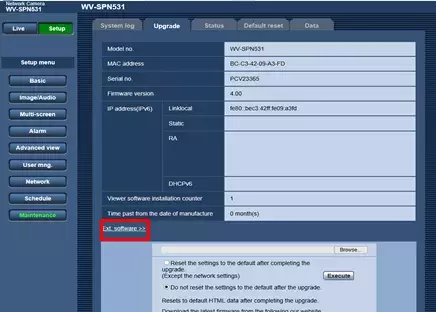
(3) Click the [Registration >>] button and display the "Registration of application" window.
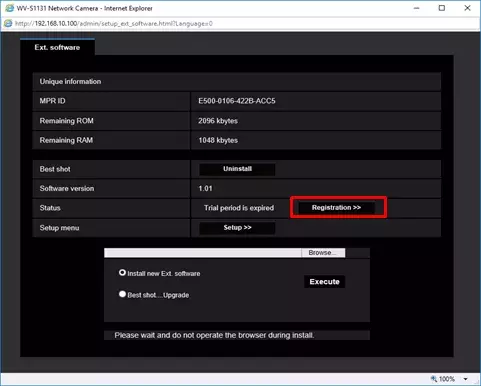
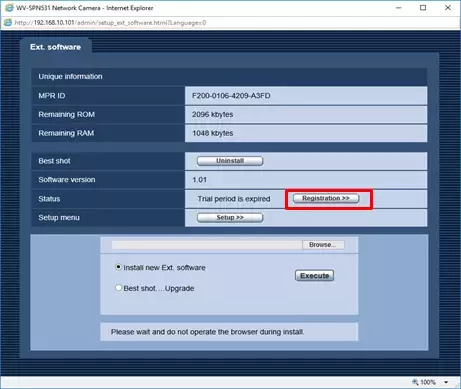
(4) Enter the Registration Key obtained in Step 2 in the "Registration Key" field, and click the [Set] button. After the Registration Key is registered, the Extension Software will be validated. Enter the Registration Key without the hyphens (-).

