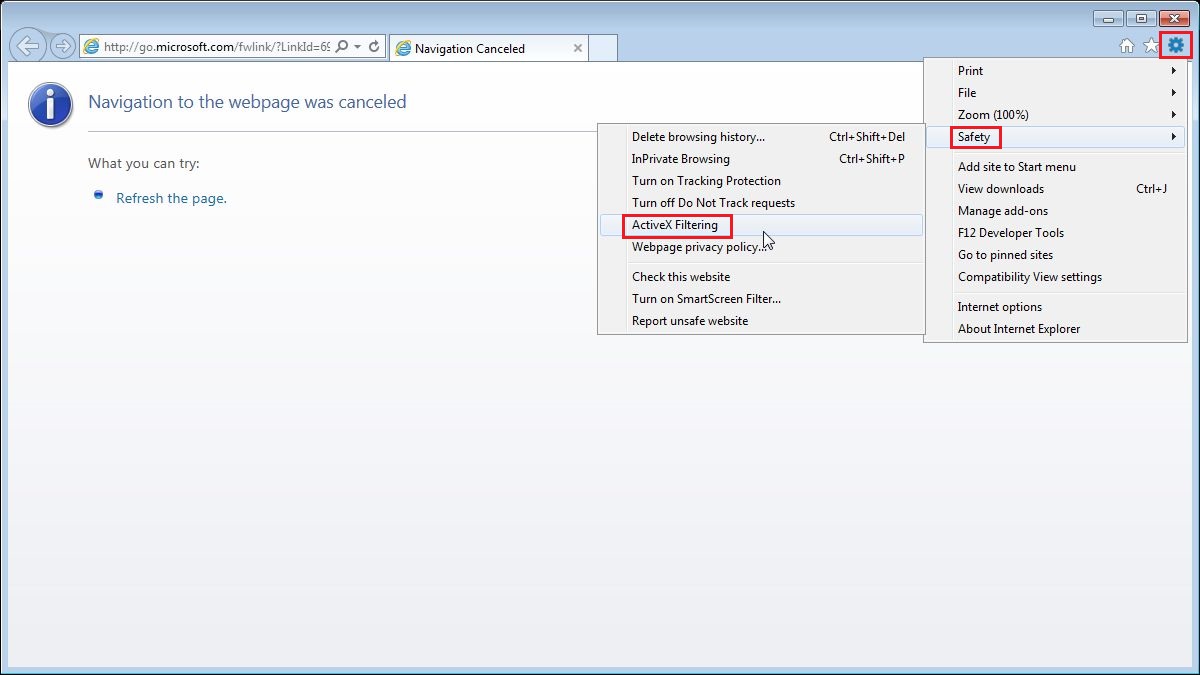Important Information:About Windows10 anniversary update
October, 2016
This describes the common problem and how to fix it when installing Windows10 Anniversary Update with network cameras.
*: This information is subject to change by newer update on September 30, 2016.
[Problem]
Unable to see the images of network cameras after installing Windows10 Anniversary Update that Microsoft has released on August, 2016.
[How to find version number of Windows 10]
1. Click "start" button in taskbar.
2. Click "Settings" button.
3. Click "System" button.
4. Select "About" to show version number of Windows 10.
5. The countermeasure as follow may fix the problem if "1607" were shown at "Version".
[How to fix the problem]
1. Add the camera to "Compatibility View settings" on Internet Explorer 11.
1-1.Click "Tools", then select "Compatible View settings".
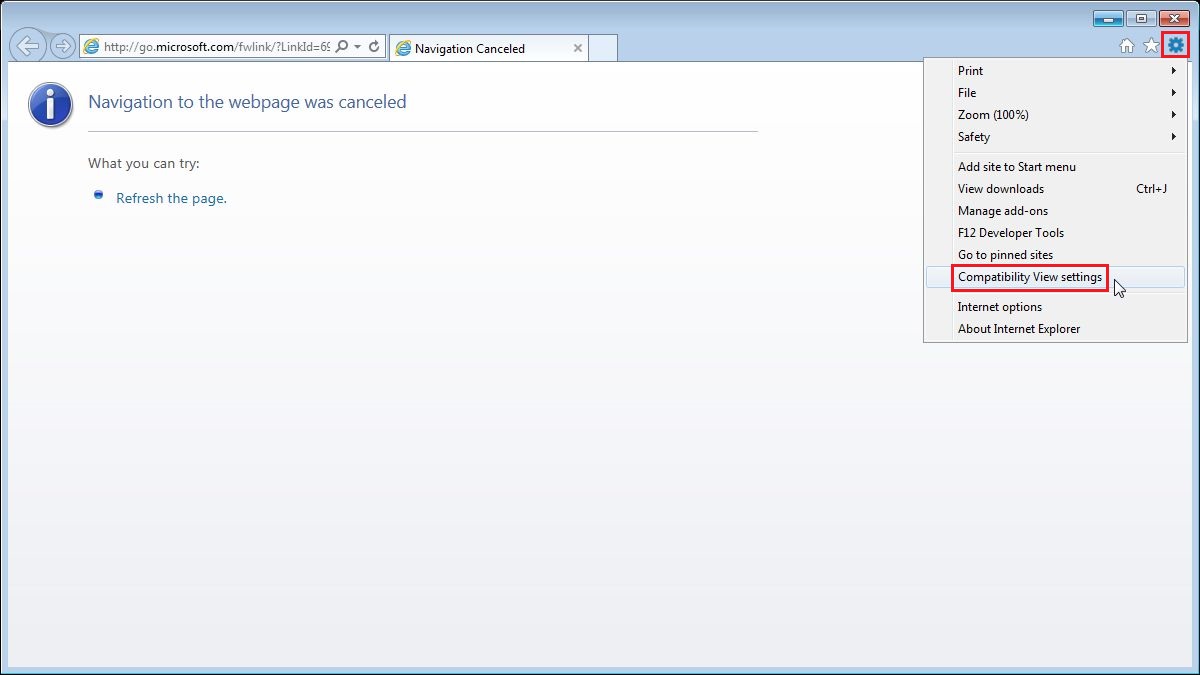
1-2. Enter the IP address of target product (ex. "192.168.0.250") into the input-field and click "Add" button.
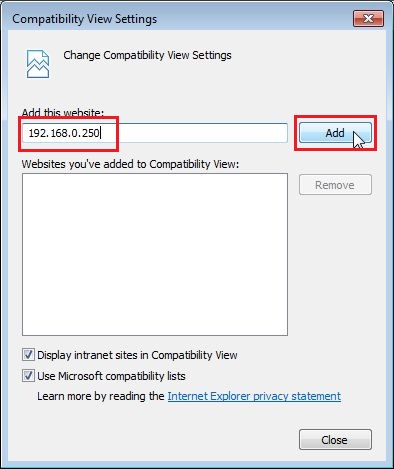
1-3. Make sure that the IP address of target product (ex."192.168.0.250") has been added.
Then, click "Close" button to close the window.
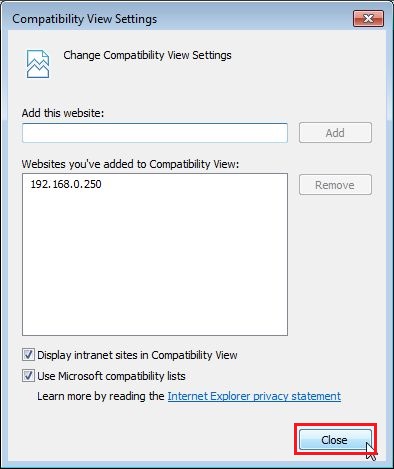
2. Add the camera to "Trusted sites" on Internet Explorer 11.
2-1. Click "Tools", then select "Internet options".
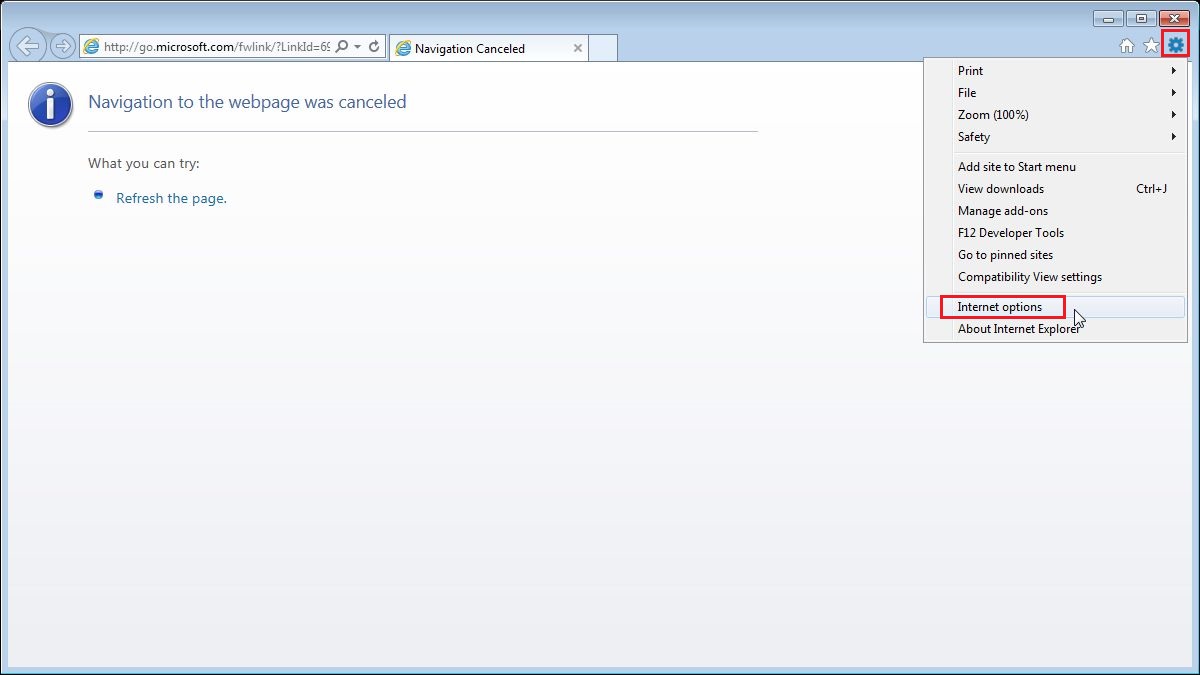
2-2. Click "Security" tab, click "Trusted sites" to select and click "Sites" button.
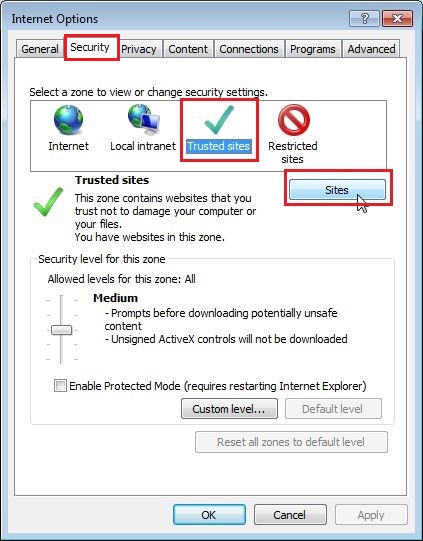
2-3. Enter "http://(IP address of target product)" (ex."192.168.0.250") " into the input-field.
Make sure to uncheck the check-box of "Require server verification (https:) for all sites in this zone".
Click "Add" button.
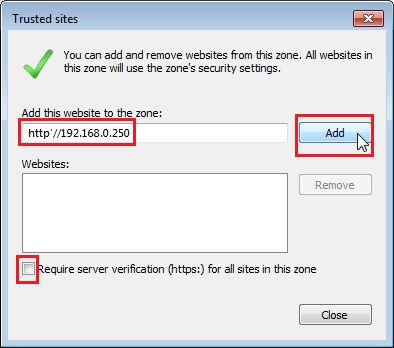
2-4. Make sure that "http://(IP address of target product)" (ex."http;//192.168.0.250") has been added.
Then, click "Close" button to close the window.
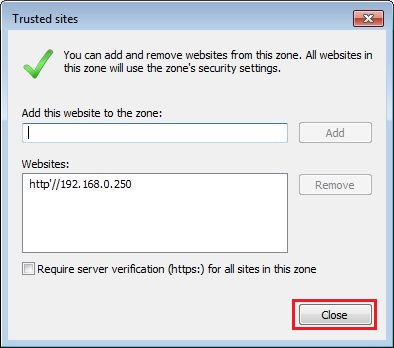
3. Turn off SmartScreen Filter
3-1.Click Tools, then select “Safety” and select “Turn off the SmartScreen Filter...”.
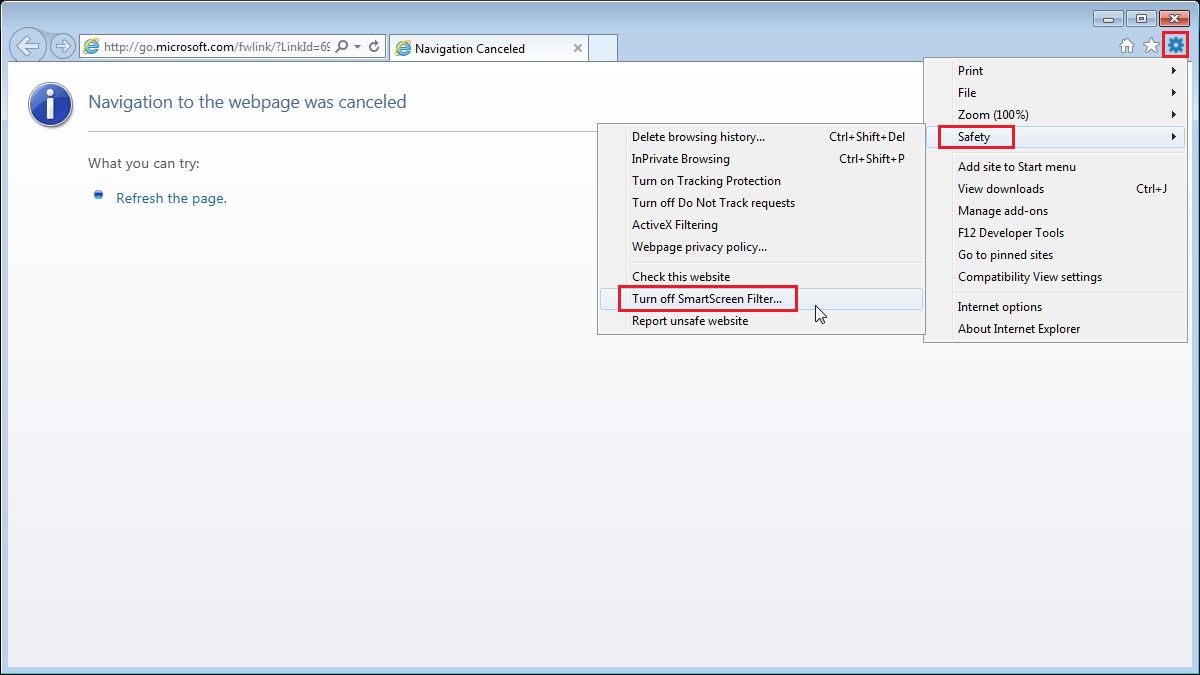
3-2.Make sure “Turn off the smartscreen Filter” has been selected.
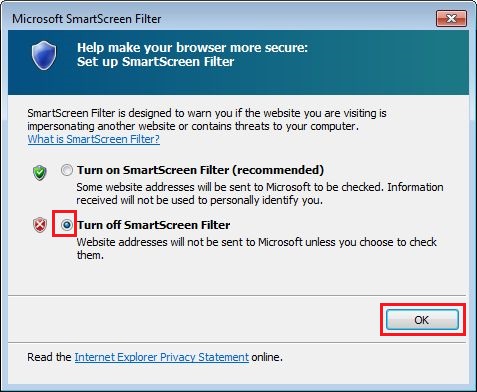
4. Click Tools, select "Safety" and make sure that "ActiveX Filtering" is unchecked.