Appropriate object size for each AI analytics in Grid display
Update in January 2024
Added new models to camera group#1 and 2
This article provides the information on appropriate object size for each extension software. You can check the object size using either of “Grid display” function on a camera browser or “Show grid” function of i-PRO Configuration Tool.
Overview
1. Applicable models and appropriate object size
Group#1
Bullet / Box / Dome Camera:
WV-X1551LN, WV-X2551LN, WV-X2251L, WV-X2571LN, WV-X2271L, WV-X1571LN
WV-S22500-V3L, WV-S22500-V3LG, WV-S22500-V3L1, WV-S22600-V2L, WV-S22600-V2LG, WV-S22700-V2L, WV-S22700-V2LG, WV-S22700-V2L1, WV-S25500-V3L, WV-S25500-V3LN, WV-S25500-V3LG, WV-S25500-V3LN1, WV-S25600-V2L, WV-S25600-V2LN, WV-S25600-V2LG, WV-S25700-V2L, WV-S25700-V2LN, WV-S25700-V2LG, WV-S25700-V2LN1, WV-S22500-F3L, WV-S22500-F6L, WV-S25500-F3L, WV-S25500-F6L, WV-S15500-V3L, WV-S15500-V3LN, WV-S15500-V3LN1, WV-S15500-V3LK, WV-S15600-V2L, WV-S15600-V2LN, WV-S15700-V2L, WV-S15700-V2LN, WV-S15700-V2LK, WV-S15500-F3L, WV-S15500-F6L, WV-X15300-V3L, WV-X15500-V3L, WV-X15600-V2L, WV-X15700-V2L, WV-X15300-V3LN, WV-X15500-V3LN, WV-X15600-V2LN, WV-X15700-V2LN, WV-X22300-V3L, WV-X22500-V3L, WV-X22600-V2L, WV-X22700-V2L, WV-X25300-V3LN, WV-X25500-V3LN, WV-X25600-V2LN, WV-X25700-V2LN
PTZ Camera:
WV-S61501-Z1, WV-S65501-Z1, WV-S65501-Z1G, WV-S66700-Z3L , WV-S66700-Z3 , WV-S66600-Z3L , WV-S66600-Z3 , WV-S66300-Z4L , WV-S66300-Z4 , WV-S66300-Z3L , WV-S66300-Z3 , WV-X66700-Z3LS , WV-X66700-Z3S , WV-X66600-Z3LS , WV-X66600-Z3S , WV-X66300-Z4LS , WV-X66300-Z4S , WV-X66300-Z3LS , WV-X66300-Z3S
i-PRO mini:
WV-S71300-F3, WV-S71300A-F3
Click to see "Approproate object size" table for Group#1
The number of cells in the below chart is the recommended size for each AI analytics, provided for guidance purpose.
Accuracy may differ depending on the actual environment. Check the accuracy after camera installation and adjust the camera view angle if necessary.
- Download of extension software available at Documentation database
- Check the compatibility of camera and extension software (PDF / Excel) before installation.
| Extension software / function | Size Criteria | Camera type | |||
| 4K/6MP models | 5MP models | FullHD models | |||
| Recommended size (*3) | |||||
| AI Face Detection | facial width | 1 cell | 1-2 cell | 1-3 cell | |
| AI People Detection | body width | 1-14 cell | 1-14 cell | 1-14 cell | |
| AI Vehicle Detection | short side | 1-14 cell | 1-14 cell | 1-14 cell | |
| AI-VMD | Human(Alarm) | body width | 1 cell | 1 cell | 1 cell |
| Human(Count) (*1) | body width | 1 cell | 1-3 cell | 1-3 cell | |
| Vehicle(Alarm/Count) | short side | 1-3 cell | 1-6 cell | 1-6 cell | |
| Bicycle(Alarm/Count) | short side | 1-2 cell | 1-2 cell | 1-2 cell | |
| AI Privacy Guard | (*2) | 1-14 cell | 1-14 cell | 1-14 cell | |
| AI Non Mask Detection | facial width | 1-14 cell | 1-14 cell | 1-14 cell | |
| AI Occupancy Detection | body width | 1-14 cell | 1-14 cell | 1-14 cell | |
| AI Scene Change Detection | short side of target object | 1-14 cell | 1-14 cell | 1-14 cell | |
| AI On-site Learning | both sides | 1-5 cell | 1-5 cell | 1-5 cell | |
*1: Please select perpendicular mode.
*2: [Privacy Guard target] =“Face”: facial width
[Privacy Guard target] =“Human”: body width
*3: Captured object needs to be the recommended size
Group#2
Bullet / Box / Dome Camera:
WV-S1136, WV-S2136, WV-S2136L, WV-S2236L, WV-S1536L, WV-S1536LN, WV-S2536L, WV-S2536LN, WV-S1536LTN, WV-S1536LN-B, WV-S1536L-B, WV-S2536LTN, WV-S2136G, WV-S2136LG, WV-S2236LG, WV-S2536LG, WV-S2536LGN, WV-S2236L-B, WV-S2236LG-B, WV-S2136LG-B, WV-S2136G-B, WV-S2136L-B, WV-S2136-B, WV-S1536LT, WV-S2536LT, WV-1536LNS, WV-S1136A, WV-S1536LA, WV-S1536LNA, WV-S1536LNSA, WV-S1536LTA, WV-S1536LTNA, WV-S2136A, WV-S2136LA,WV-S2136LGA, WV-S2236LA, WV-S2536LA, WV-S2536LNA, WV-S2536LTA, WV-S2536LTNA, WV-S1536LA-B, WV-S1536LNA-B,WV-S2136A-B,WV-S2136GA,WV-S2136GA-B,WV-S2136LA-B, WV-S2136LGA-B, WV-S2236LA-B,WV-S2236LGA,WV-S2236LGA-B,WV-S2536LGA, WV-S2536LGNA
Compact Dome Camera:
WV-X35402-F2LM, WV-X35302-F2LM, WV-X35402-F2L, WV-X35302-F2L, WV-S35402-F2L, WV-S35402-F2LG, WV-S35402-F2L1, WV-S32402-F2L, WV-S32402-F2LG, WV-S32402-F2L1, WV-S35302-F2L, WV-S35302-F2LG, WV-S35302-F2L1, WV-S32302-F2L, WV-S32302-F2LG, WV-S32302-F2L1
PTZ Camera:
WV-S61301-Z2, WV-S65340-Z4N, WV-S65340-Z4K, WV-S65340-Z2N, WV-S65340-Z2K, WV-S61302-Z4, WV-S65340-Z4G, WV-S65340-Z2G, WV-S61301-Z1, WV-S61300-ZY, WV-S61300-ZYG, WV-S65302-Z2, WV-S65302-Z2G, WV-S65301-Z1, WV-S65301-Z1G, WV-S65300-ZY, WV-S65300-ZYG, WV-S65340-Z4N1, WV-S65340-Z2N1, WV-S65302-Z2-1, WV-S65301-Z1-1, WV-S65301-Z1S
PTZ camera of WV-X86530-Z2, WV-X86531-Z2, WV-X86530-Z2-1, and WV-X86531-Z2-1
Click to see "Approproate object size" table for Group#2
The number of cells in the below chart is the recommended size for each AI analytics, provided for guidance purpose.
Note: Accuracy may differ depending on the actual environment. Check the accuracy after camera installation and adjust the camera view angle if necessary.
- Download of extension software available at Documentation database
- Check the compatibility of camera and extension software (PDF / Excel) before installation.
| Extension software / function | Size Criteria | Camera type | ||
| 4M models | FullHD models | |||
| Recommended size (*3) | ||||
| AI Face Detection | facial width | 1-3 cell | 1-3 cell | |
| AI People Detection | body width | 1-14 cell | 1-14 cell | |
| AI Vehicle Detection | short side | 1-14 cell | 2-14 cell | |
| AI-VMD | Human(Alarm) | body width | 1 cell | 1 cell |
| Human(Count) (*1) | body width | 2-3 cell | 2-3 cell | |
| Vehicle(Alarm/Count) | short side | 2-6 cell | 2-6 cell | |
| Bicycle(Alarm/Count) | short side | 2-4 cell | 2-4 cell | |
| AI Privacy Guard | (*2) | N/A | 1-14 cell | |
| AI Non Mask Detection | facial width | 2-14 cell | 2-14 cell | |
| AI Occupancy Detection | body width | 1-14 cell | 1-14 cell | |
| AI Scene Change Detection | short side of target object | 1-14 cell | 1-14 cell | |
*1: Please select perpendicular mode.
*2: [Privacy Guard target] =“Face”: facial width
[Privacy Guard target] =“Human”: body width
*3: Captured object needs to be the recommended size
Group#3
Multi-directional Camera:
WV-S8574L, WV-S8573L, WV-S8564L, WV-S8563L, WV-S8544L, WV-S8543L, WV-S8544, WV-S8543, WV-S8574LG, WV-S8573LG, WV-S8564LG, WV-S8563LG, WV-S8544LG, WV-S8543LG, WV-S8544G, WV-S8543G, WV-S85402-V2L,WV-S85702-F3L, WV-S85402-V2L1, WV-S85702-F3L1
Multi-directional camera of WV-X86530-Z2, WV-X86531-Z2, WV-X86530-Z2-1, and WV-X86531-Z2-1
Click to see "Approproate object size" table for Group#3
The number of cells in the below chart is the recommended size for each AI analytics, provided for guidance purpose.
Note: Accuracy may differ depending on the actual environment. Check the accuracy after camera installation and adjust the camera view angle if necessary.
- Download of extension software available at Documentation database
- Check the compatibility of camera and extension software (PDF / Excel) before installation.
| Extension software / function | Size Criteria | Camera type | |
| 4K/6MP/5MP/4MP models (*4) | |||
| Recommended size (*3) | |||
| AI Face Detection | facial width | 1-2 cell | |
| AI People Detection | body width | 1-14 cell | |
| AI Vehicle Detection | short side | 1-14 cell | |
| AI-VMD | Human(Alarm) | body width | 1 cell |
| Human(Count) (*1) | body width | 1 cell | |
| Vehicle(Alarm/Count) | short side | 1-2 cell | |
| Bicycle(Alarm/Count) | short side | 1-2 cell | |
| AI Privacy Guard | (*2) | N/A | |
| AI Non Mask Detection | facial width | 1-14 cell | |
| AI Occupancy Detection | body width | 1-14 cell | |
| AI Scene Change Detection | short side of target object | 1-14 cell | |
*1: Please select perpendicular mode.
*2: [Privacy Guard target] =“Face”: facial width
[Privacy Guard target] =“Human”: body width
*3: Captured object needs to be the recommended size
*4: It is not recommended to use the extension software in Panorama mode or Quad mode.
2. How to check the object size
2-1. “Grid display” on camera browser
Access the camera browser and turn on the Grid display on the live image.
Supported browsers: Google Chrome, Firefox, and Microsoft Edge
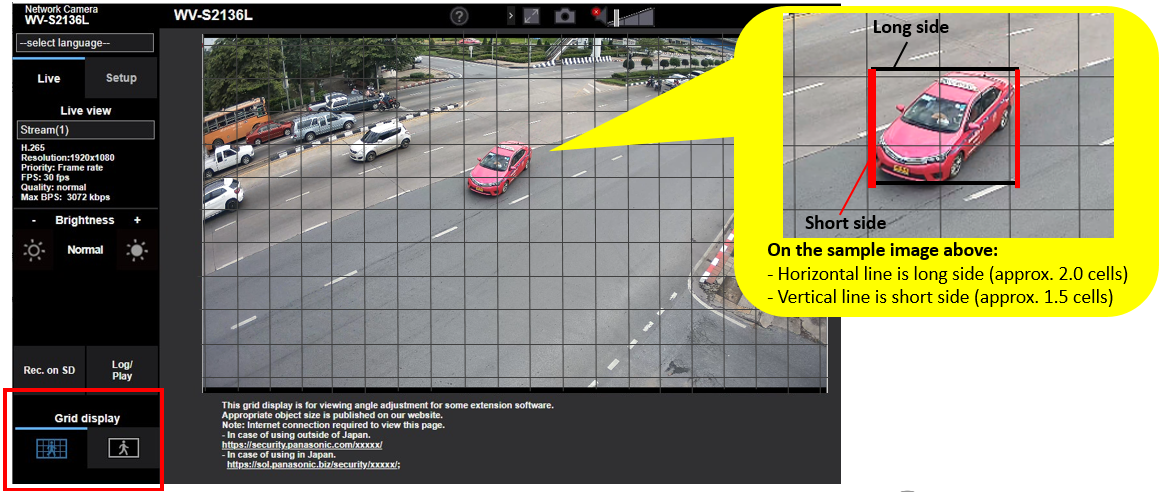
The total number of grid lines on the image
- When aspect ratio is “16:9”
Vertical: 20 lines / Horizontal: 11 lines
- When aspect ratio is “4:3”
Vertical: 15 lines / Horizontal: 11 lines
2-2. “Show grid” in i-PRO Configuration Tool
Click here to download the latest version of i-PRO Configuration Tool.
2-1. Click the setting button under the camera thumbnail on the main screen.
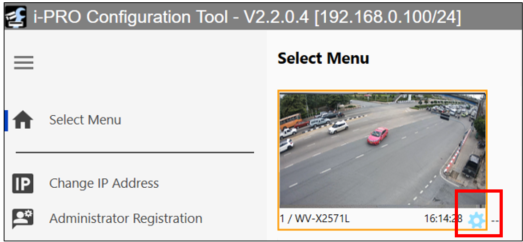
2-2. After the [Camera Individual Settings] window opens, turn the “Show grid” on.
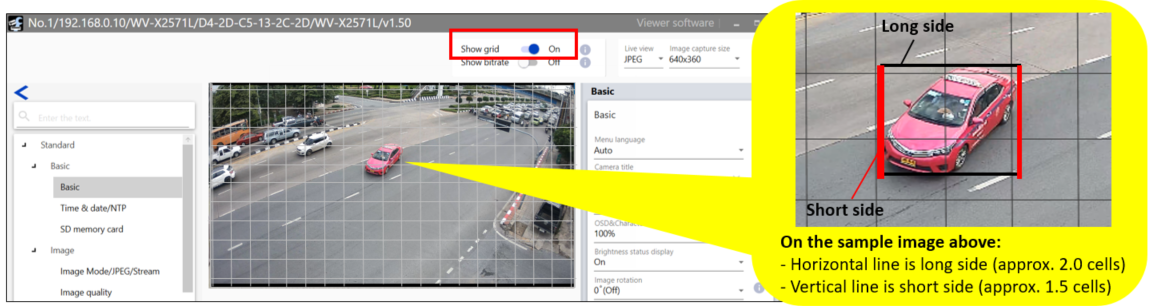
The total number of grid lines on the image
- When aspect ratio is “16:9”
Vertical: 20 lines / Horizontal: 11 lines
- When aspect ratio is “4:3”
Vertical: 15 lines / Horizontal: 11 lines