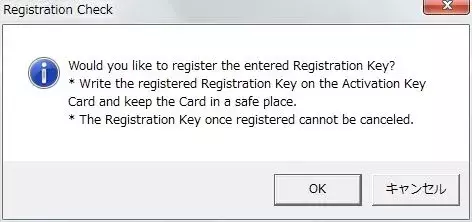WV-ASF950 Series Software Activation Procedure
Please check your WV-ASF950 software version first.
If you have already installed them and they are the latest ones, STEP 1 can be skipped.
According to below conditions, please follow the procedure
Software installation (WV-ASF950) ---> Go to STEP1
"Registration Key" issue (WV-ASF950) ---> Go to STEP2
Product activation ---> Go to STEP3
STEP 1. Software installation
Please check your WV-ASF950 software version first.
If you have already installed them and they are the latest ones, STEP 1 can be skipped.
1.Please download the latest software of WV-ASF950 (zip file) from the following download site.
Download WV-ASF950 software
2.Please copy the downloaded zip file to the PC you want to install.
3.Please install WV-ASF950 software.
* Please refer WV-ASF950_installation guide for more detail.
Click here for Help file
STEP 2. "Registration Key" issue
"Activation Key No.","Registration ID" and "MPR ID" will be required to issue "Registration Key".
"Activation Key No." and "Registration ID".
1. Please prepare "Activation Key No." and "Registration ID" written on this Activation Key Card.
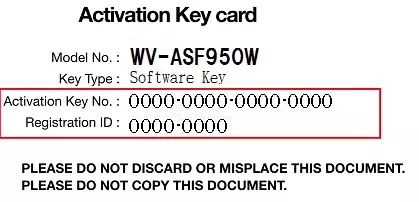
2. Please prepare "MPR ID" displayed on Key Registration Tool.
Please execute “WV-ASF950 ConfigurationTool” on the Desktop and select “License Management” tab.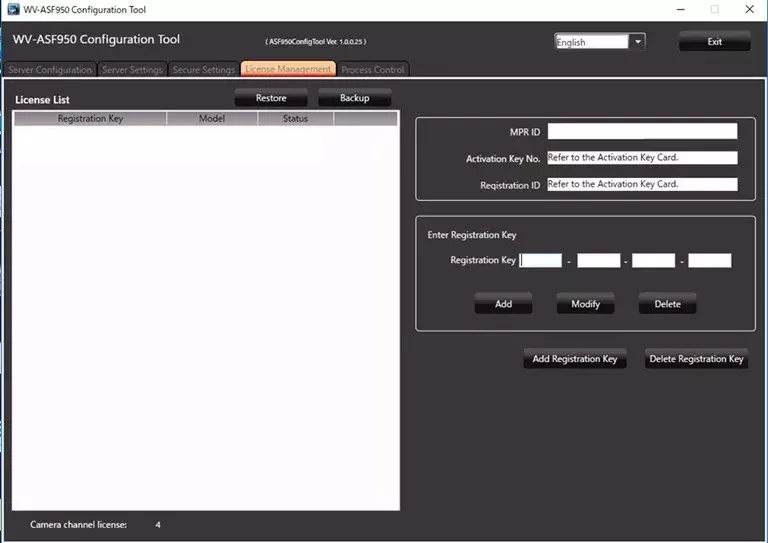
Please access and login to the following URL "Key Management System" from your PC or Mobile Phone.
- For PC :
https://kms-business.i-pro.com/ipkms/pc/home.htm - For mobile :
https://kms-business.i-pro.com/ipkms/m-key/("Registration Key issue only")
[ Important ]
* Key Management System may not be used from some mobile phones.
* Key Management System may not be able to be accessed during server maintenance.
Please create your User ID and password, if it is the first time to access this system.
Please login as a temporary user using following User ID and password written on the web page.

Please register required information and create your account.
Please issue "Registration Key" from "Key Management System".
1. Please login using your User ID and password.
Click [Issue Registration Key] button.
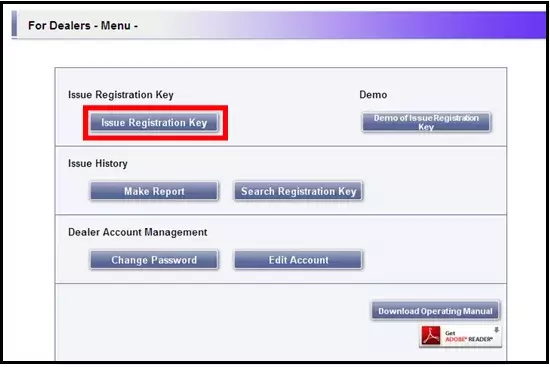
2. Please select the red frame part from the menu and click [Next step] button.
[Note]
- For WV-ASFE901W
Obtain one “Registration Key” for both 1x PC and 1x camera by one MPR ID described on the “Activation Key Card” - For WV-ASF950W/WV-ASFE904W
Obtain one “Registration Key” for both 1x PC and 4x camera by one MPR ID described on the “Activation Key Card”
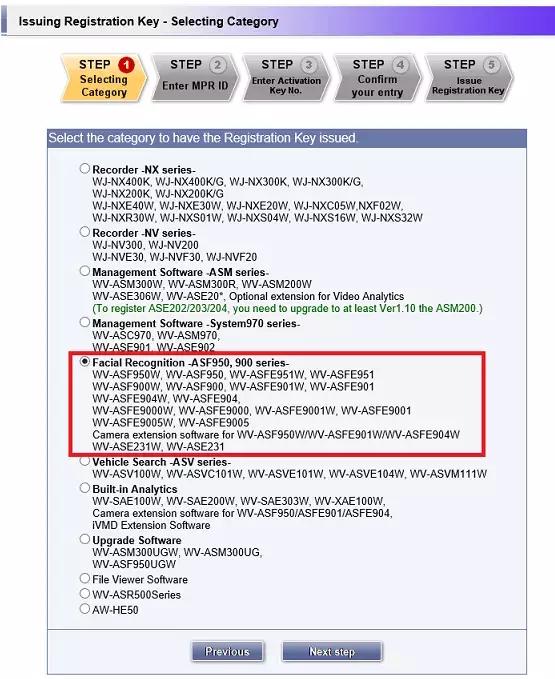
3. Please input your "MPR ID" ,"Installation Site Information" and click [Next step] button.
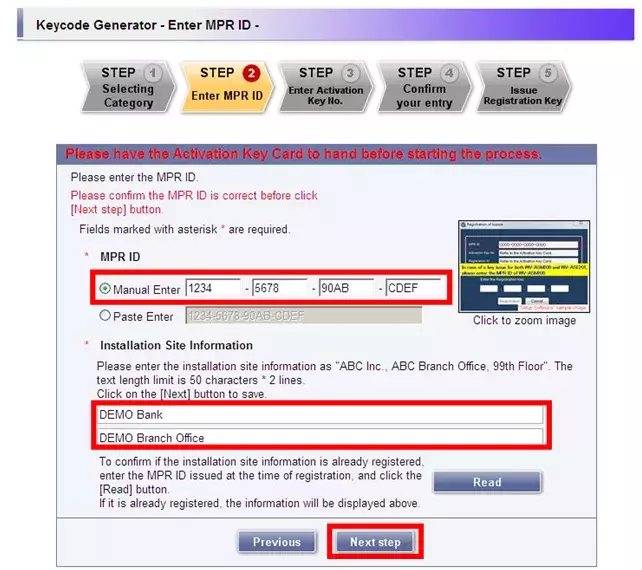
4. Please input "Activation Key No." and "Registration ID." Click [End of enter(Go to next step)] button.
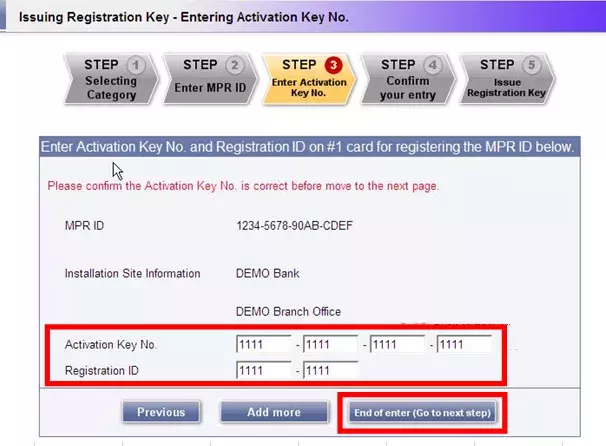
5. Please click the [Issue] button.
Then "Registration Key" will be issued on the screen and sent to your e-mail address.
[ Important ]
- Please make sure the combination of "Activation Key No." and "MAC Address" is correct when obtaining "License Key".
Because once you issued "Registration Key", you cannot issue new one from the same "Activation Key No."
[Note]
- Depending on the configuration of your machine, e-mail may not be able to be viewed correctly.
- If you have any questions, please refer to FAQ on the web site or contact us.
- We recommend keeping "License Key" together with this card for future support.
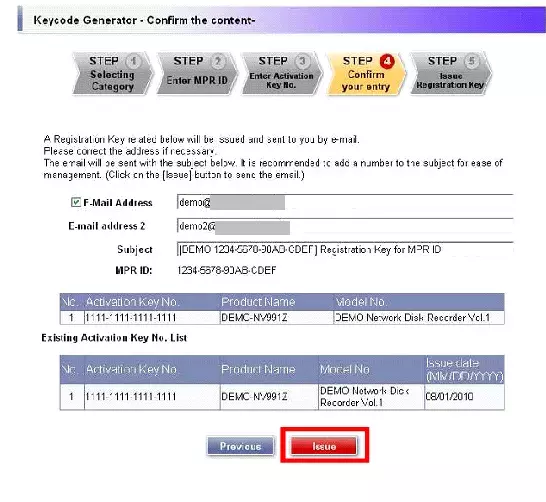
STEP 3. Product activation
Please activate the product using "Registration Key" issued at STEP2.
1. Enter Registration Key in the registration key field. Then, click the [Add] button.
2. Click the [Add Registration Key] button.
3. Confirm that "Activated" is displayed in "Status" of the license.
4. Restart ASF950 server.
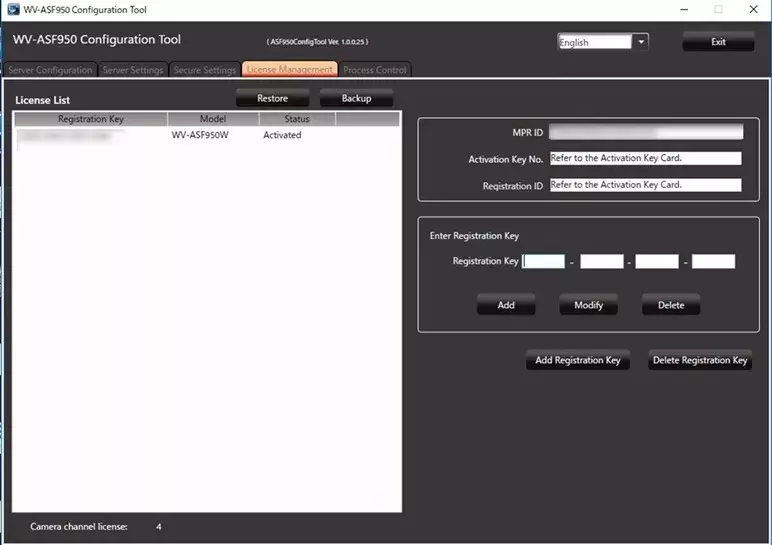
5. Click the [Add] button. The "Entry of Registration Key" window will be displayed.
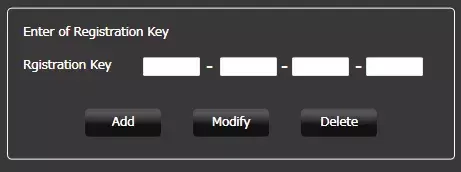
6. Enter the "Registration Key" obtained from the Key Management System and Click the [Save] button.
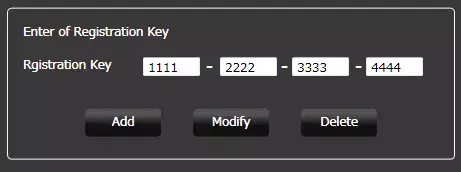
7. Click the [Register] button after checking the information of the entered "Registration Key".
In following case, the entered "Registration Key" will be deleted.
-If you click the [Connect…] button without clicking the [Register] button.
-If you close the Key Registration Tool.
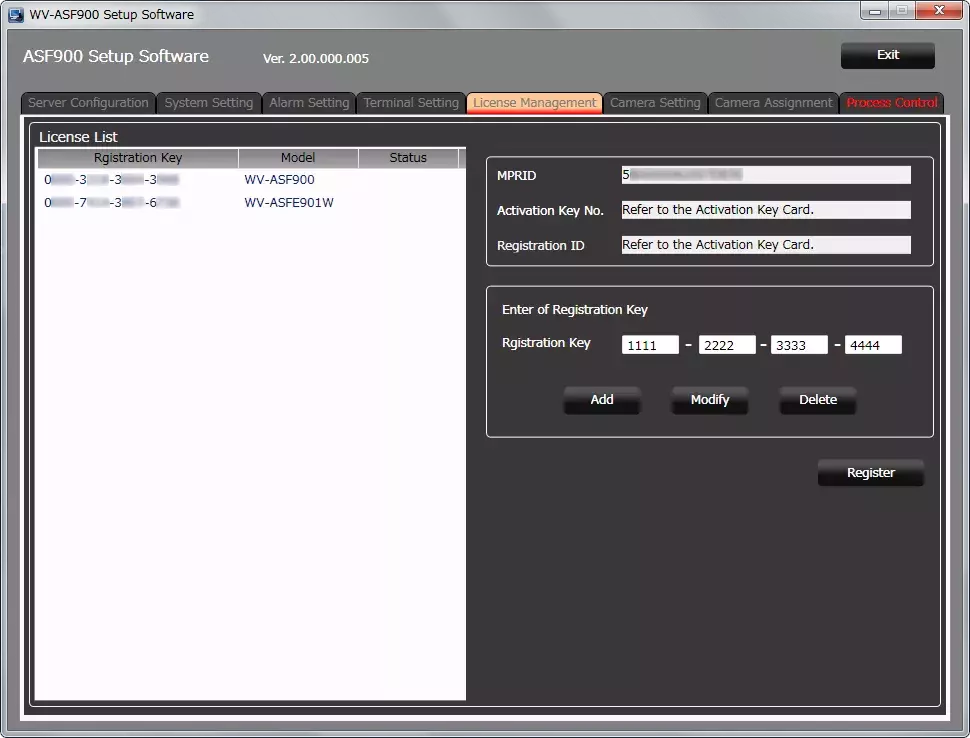
8.Click the [OK] button. To cancel registration, click the [Cancel] button.
It is impossible to deactivate the "Registration Key" once registered.
Confirm that registration is correct. When the [OK] button is clicked, WV-ASF950 will be automatically restarted.