Alarm integration
Last update: December, 2023
i-PRO Maximizer's Alarm integration expands the selection of i-PRO AI features available in XProtect.
・Occupancy detection for each detection area (from one to eight)
・Auto tracking alarm for each detection area (from one to eight)
・Sound detection (gunshot, glass break, vehicle horn, yell)
・Non-mask detection
・AI Scene change detection
Other alarms will be added as they become available.
Please see the following page for an overview of i-PRO Maximizer.
The installer and installation manual can be downloaded from [HOW TO INSTALL] on the following page.
i-PRO Maximizer (milestonesys.com)
<Setup in XProtect Management Client>
1. Send HTTP alarm notification settings to the camera.
[Rules and Event] > [i-PRO Extended Actions]
Click the [Update alarm sending on all cameras] button. By doing this, HTTP alarm notification will be automatically set for the connected i-PRO camera.
A pop-up will appear with the updated information for all cameras, so click "OK".
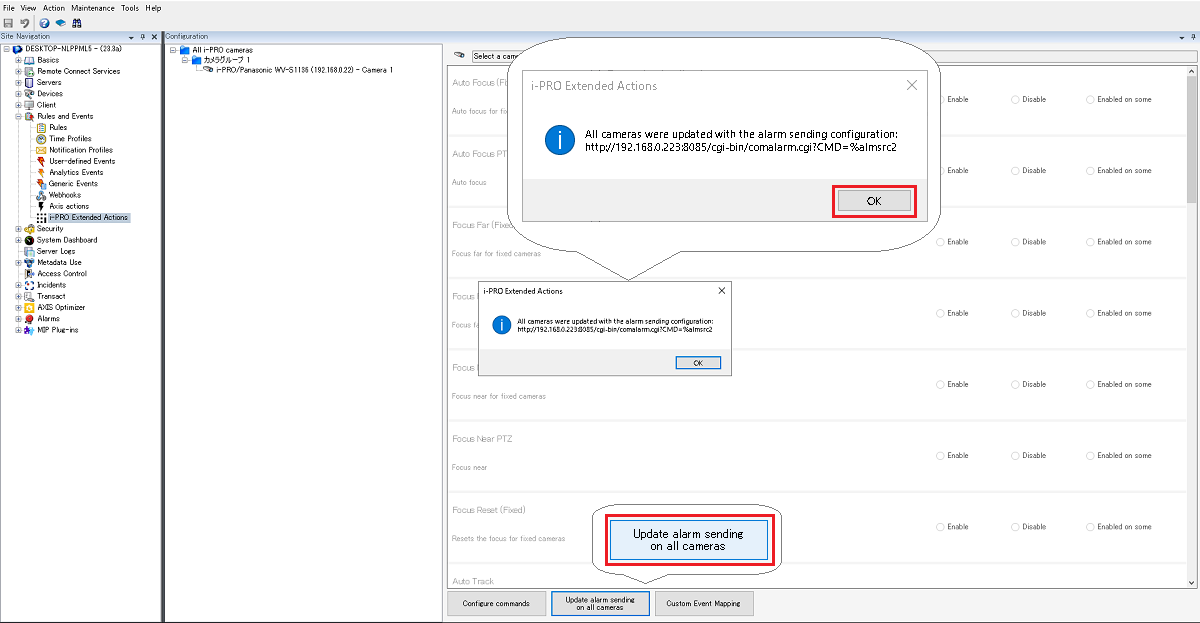
The IP address and HTTP alarm port of Milestone are added to [Address 1] of the camera's HTTP alarm notification, and the parameter "%alarmsrc2" is added to the notification data.
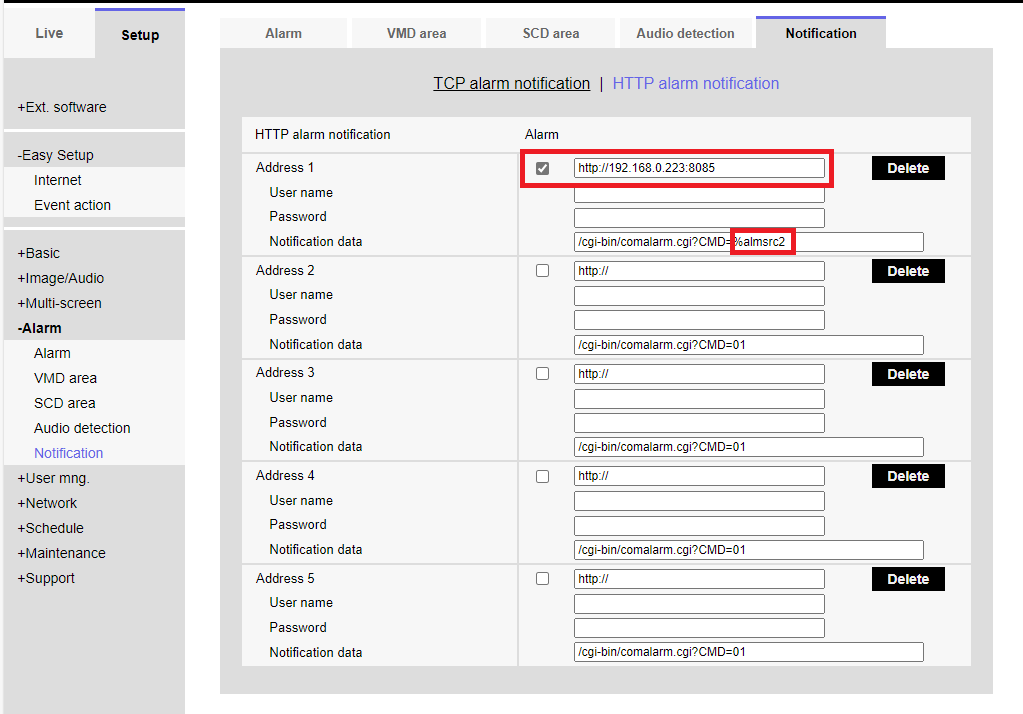
2. Create a rule.
[Rules and Events] > [Rules]
Right-click Rules and click "Add Rule"
The [Manage Rule] screen will appear. Enter a [Name:] and select [Perform an action on <event>] in "Select the rule type you want to create".
Click [event] in [Edit the rule description].
The subsequent rule creation procedure is the same as AI-VMD. Please refer to Step 7 and later of AI-VMD <Alarm setup in Xprotect Management Client>.
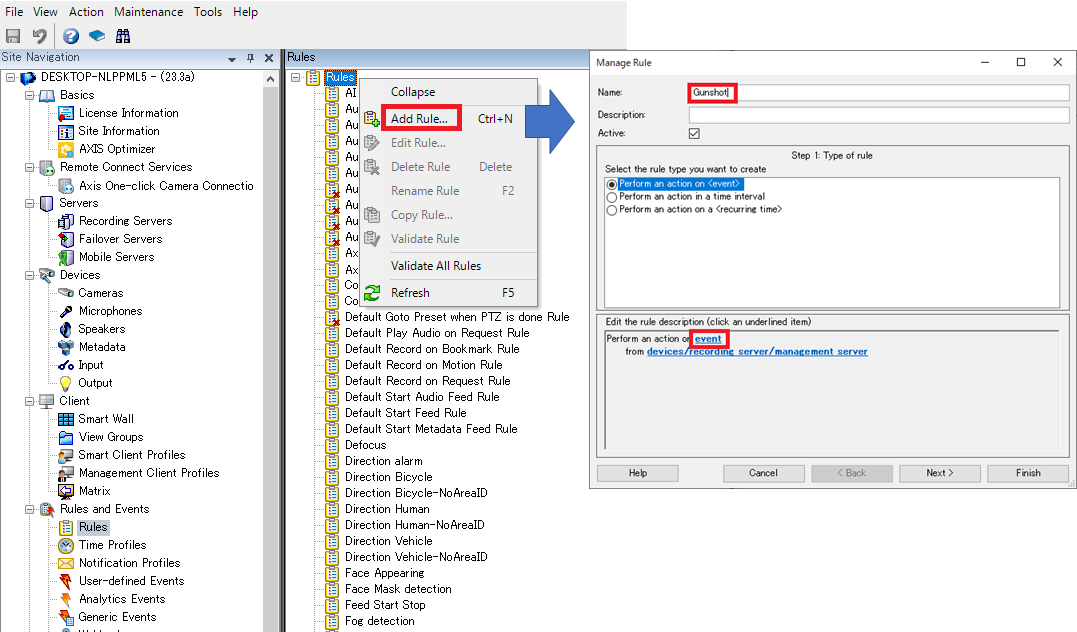
3. Click on [i-PRO Maximizer] and click on [i-PRO Maximizer Events].
Select the target event. Ex: Sound detection(Gunshot)(i-PRO Maximizer Event)
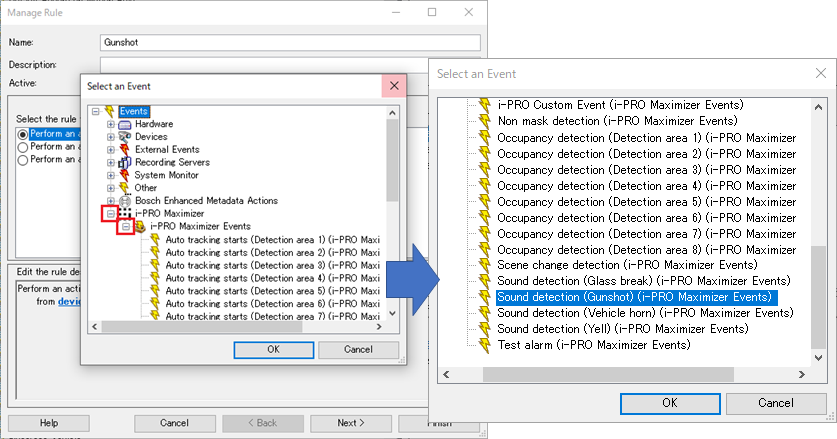
4. Create an alarm definition.
Alarms > Alarm Definitions
Right-click "Alarm Definitions" and click "Add New"After configuring the settings, save them with [Save] at the top left of the screen.
Enable:Check the checkbox
Triggering event:(1st row):"i-PRO Maximizer Events"
Triggering event:(2nd row):Select target event Ex: "Sound detection (Gunshot)"
Sources:"All Cameras" or "Select target camera"

5. Add Tag and Type to the Alarm Manager alarm list.
[Alarms] > [Alarm Data settings] > [Alarm List Configuration]
Add "Tag" and "Type".
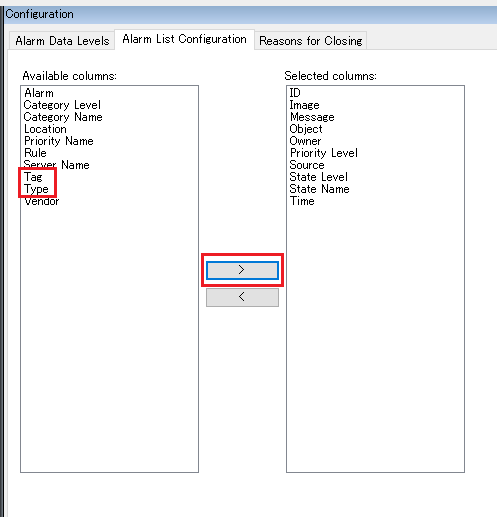
<Confirmation of alarm reception in XProtect Smart Client>
1. Start the SmartClient.
The status of received alarms can be checked in the [Alarm Manager] tab. If the "Tag" and "Type" added in step 5 are not displayed, they need to be added. Right-click on the title bar of the alarm list and add "Tag" and "Type".
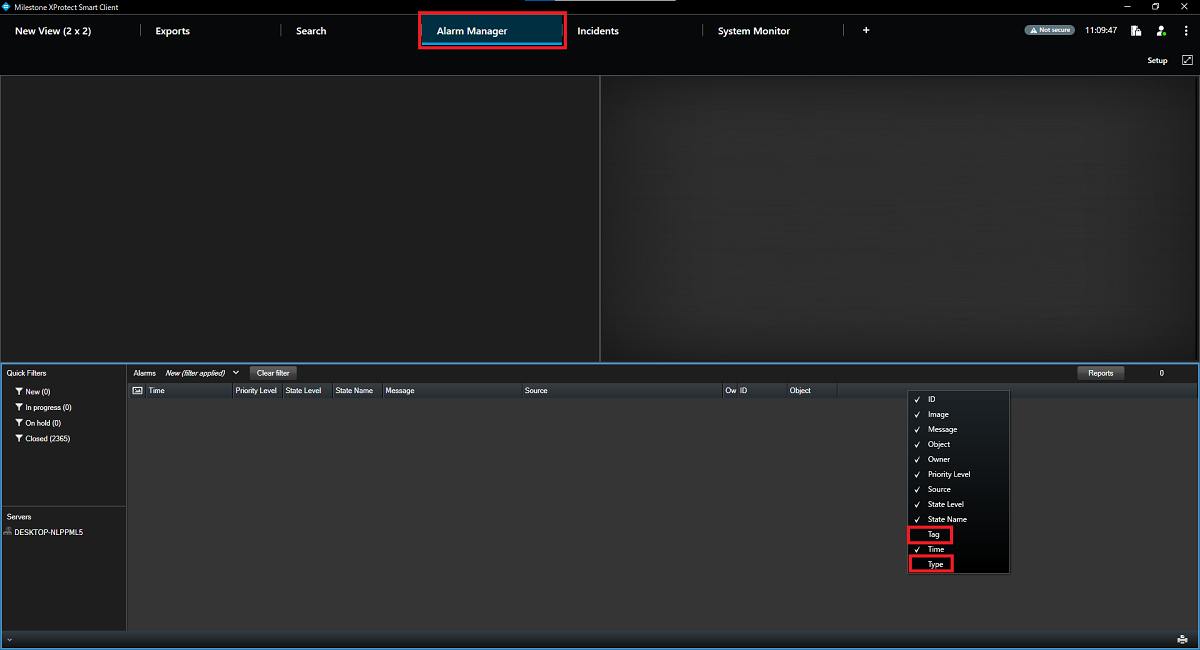
2. When an alarm is received, the type of alarm is displayed in Tag and i-PRO Maxmizer is displayed in Type.

Milestone XProtect Management Client 2023 R3 /DP 13.0a
i-PRO Maximizer 1.0.1