Edge Recording Configuration and Remote Data Retrieval
Last update: April, 2024
<Camera Settings>
This section describes the procedures for SD card recording on the camera.
1. Click [SD memory card] from [Setup] - [Basic] to open it.
2. Set [SD memory card] to [Use] in the [Operating mode].
3. Set [Overwrite] in the [On].
4. Set [Recording format] in the [Recording stream].
5. Set [Save trigger] to [Schedule] and finally click [Set].
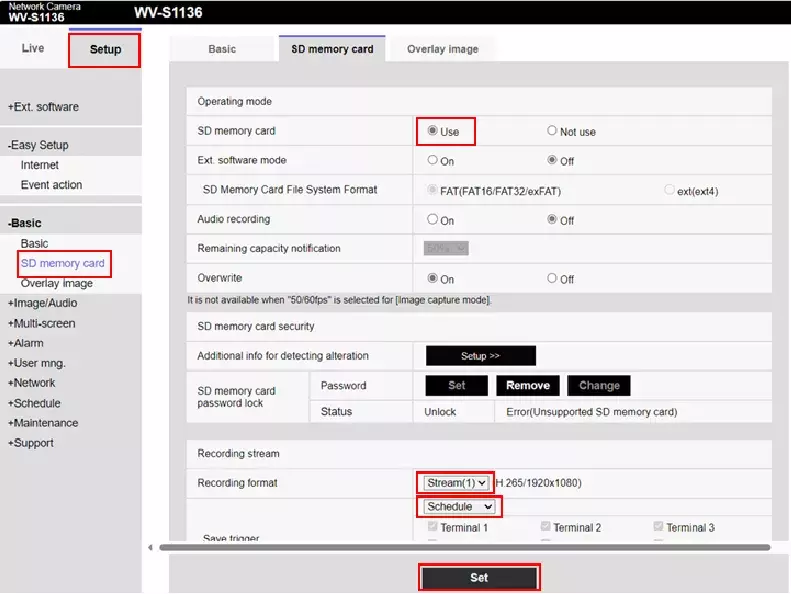
6. Select [Schedule] from [Setup].
7. Set [Schedule mode] to [Recording to SD] in the [Schedule1].
8. Set [Time range] as appropriate in the [Schedule1] and finally click [Set].
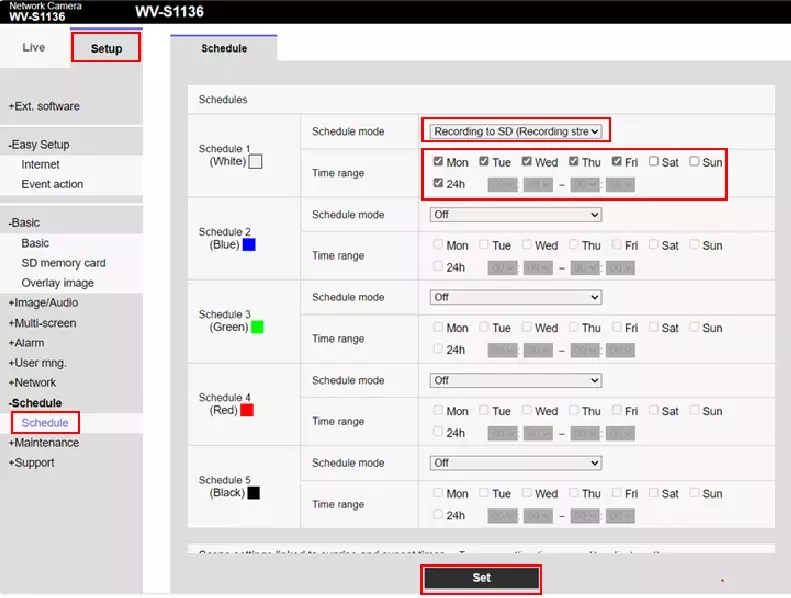
9. Check the [SD REC] icon in the upper of the screen is red in [Live].
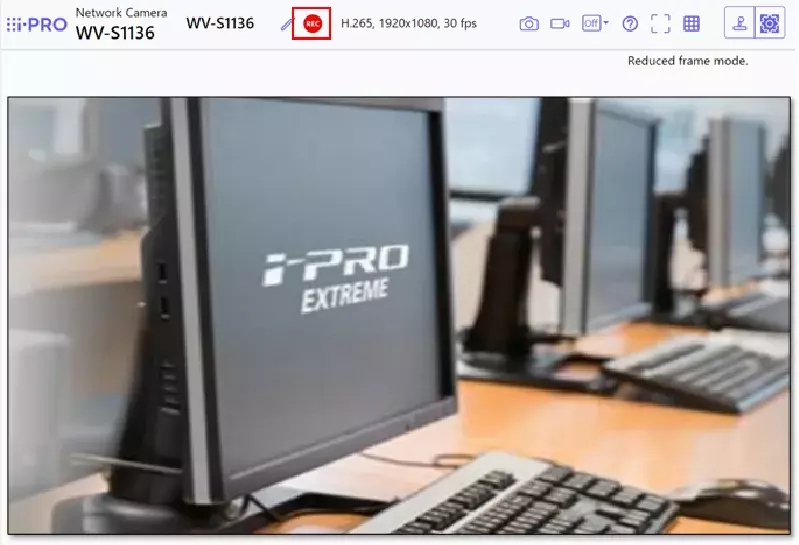
<Milestone settings>
1. Open the X Protect Management Client.
[Recording Servers] - [Camera] - [Record]
Open the [Record] tab of the target camera and check Automatically retrieve remote recording when connection is restarted under.
[Remote recordings] to enable it. (Default is disabled)
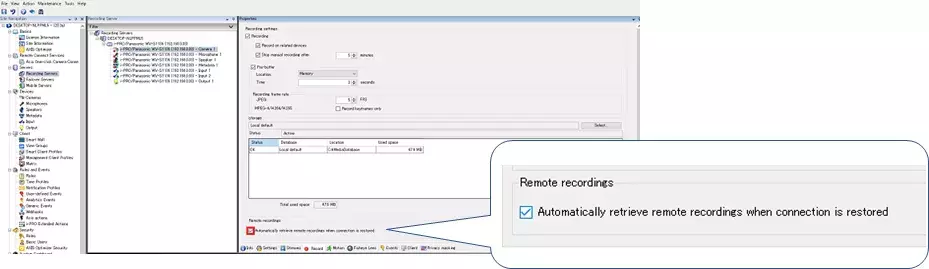
2. Select the download speed.
[Recording Servers] - [Camera] - [Settings]
The download speed for Edge can be specified within a range of 1x to 10x. (Default: 1x)
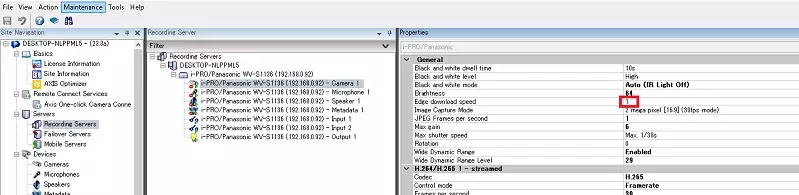
*As per the camera specifications, when set to high-quality settings, it operates at a slower speed than the settings due to exceeding the maximum playback magnification.
*Milestone does not support audio downloads.
3.Please launch the Milestone XProtect Smart Client and specify the target camera.
3-1. Automatic download
After the network connection is restored, data will be automatically downloaded from the camera's SD card.Recording data fills in the missing sections, making it possible to play back.


3-2. Manual download
In addition to automatic downloads, you can also manually download data using the following steps:Click the button outlined in red, then display [ ] on the timeline to specify the date and time.
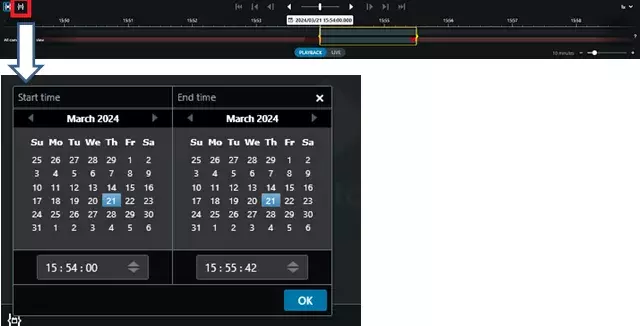
Click on the red-framed icon located at the top right corner of the screen.
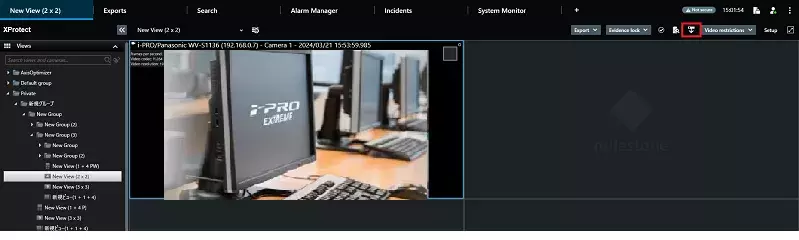
Specify the target camera and click the [Start retrieval] button.
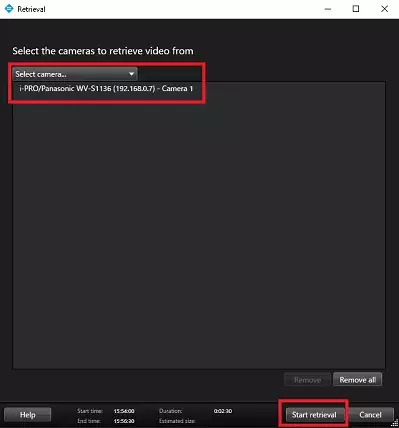
A message saying "In progress" appears in the top right corner of the screen. Once the message "Completed" is displayed, the data download is finished.
Milestone 2023 R3 / Driver Pack 13.1