Automatic backup from Camera SD Card in case of connection loss
Last update: March, 2024
<Camera Settings>
This section describes the procedures for SD card recording on the camera.
1. Click [SD memory card] from [Setup] - [Basic] to open it.
2. Set [SD memory card] to [Use] in the [Operating mode].
3. Set [Overwrite] in the [On].
4. Set [Recording format] in the [Recording stream].
5. Set [Save trigger] to [Schedule] and finally click [Set].
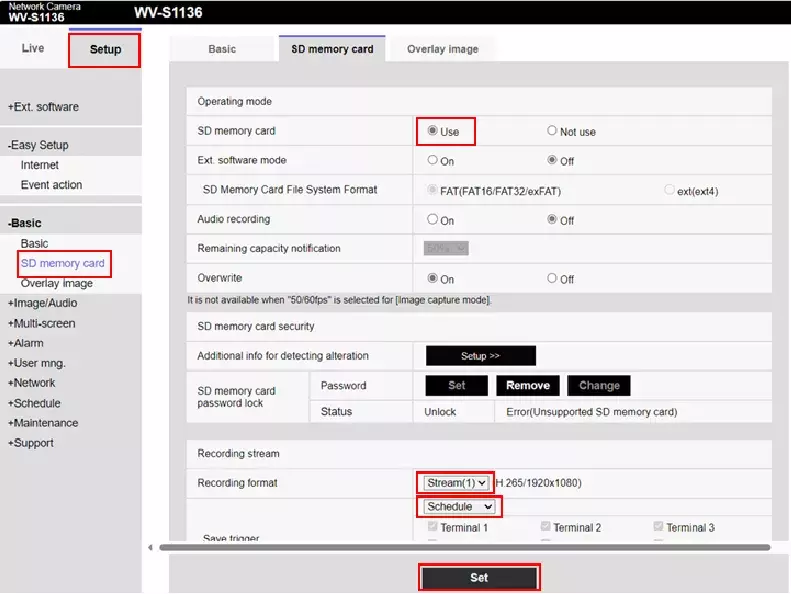
6. Select [Schedule] from [Setup].
7. Set [Schedule mode] to [Recording to SD] in the [Schedule1].
8. Set [Time range] as appropriate in the [Schedule1] and finally click [Set].
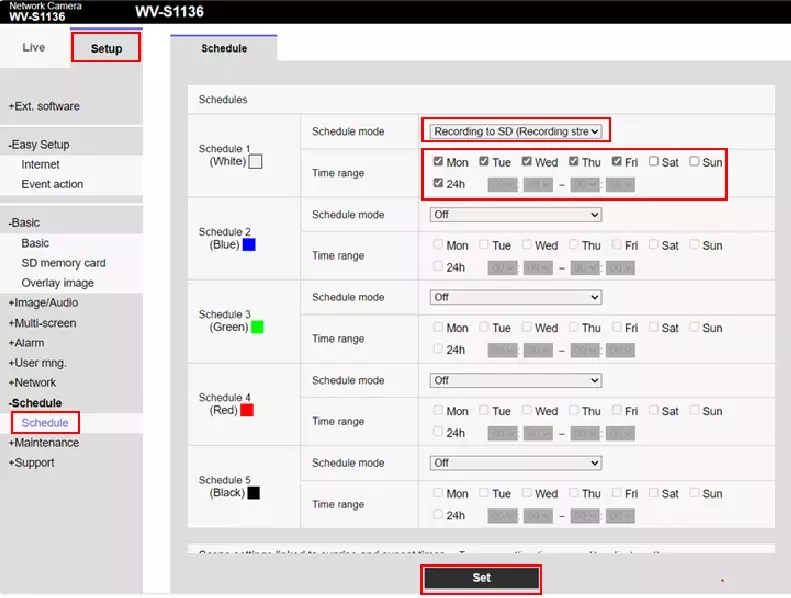
9. Check the [SD REC] icon in the upper right of the screen is red in [Live].
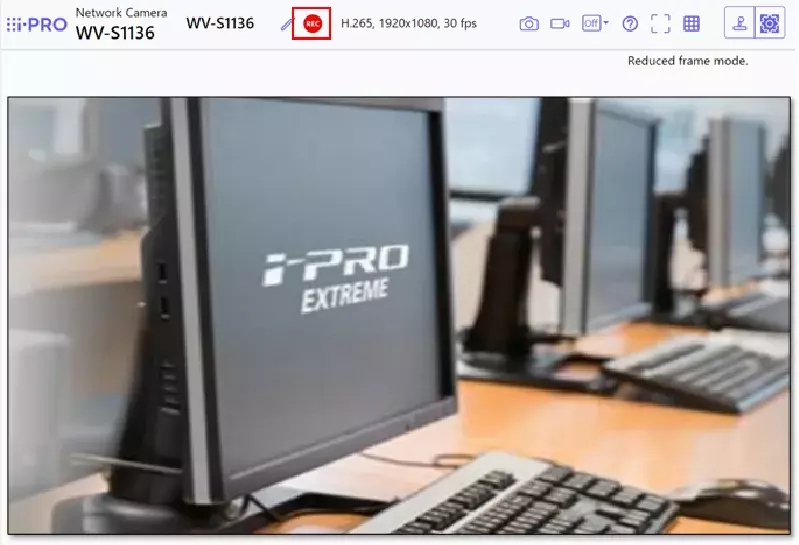
<Genetec settings>
This section describes the procedures for automatic backup in case of camera connection loss.
1. Click [Video] in [Config Tool] - [Tasks] - [Administration].
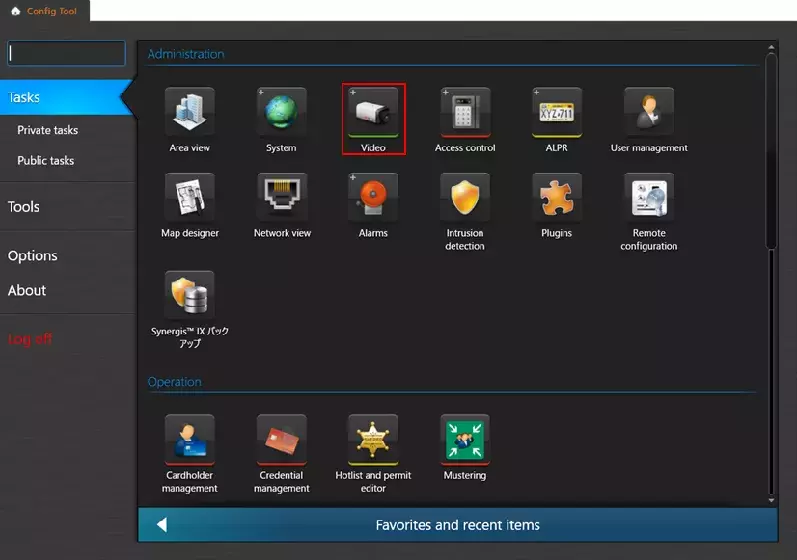
2. Select [Archiver] - [Resources].
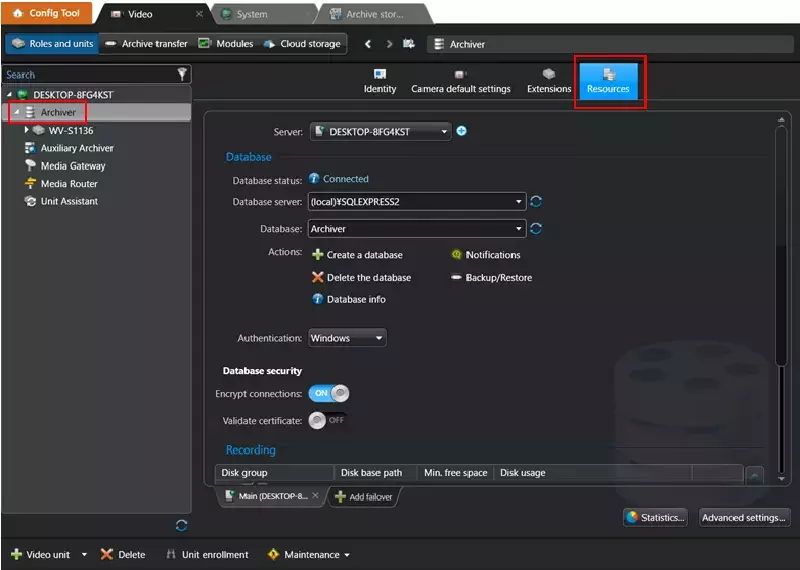
3. Click [Advanced settings...] button.
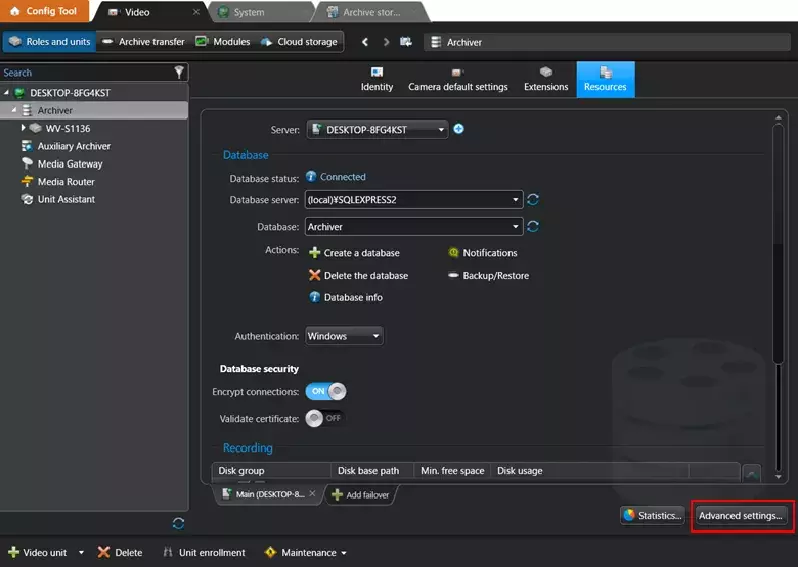
4. The [Advanced settings] window is displayed, set [Enable edge playback requests] to [ON] and finally click [OK].
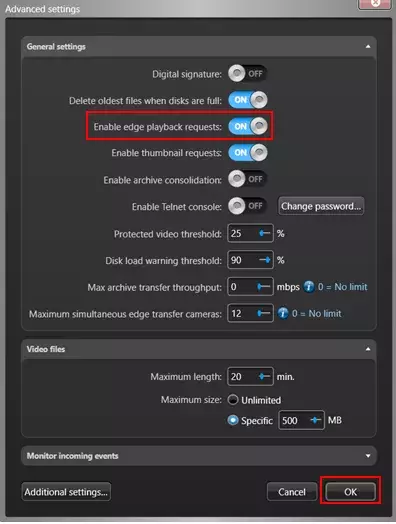
5. Open [Archive transfer] in [Video] tab.
6. Click [Add an item].
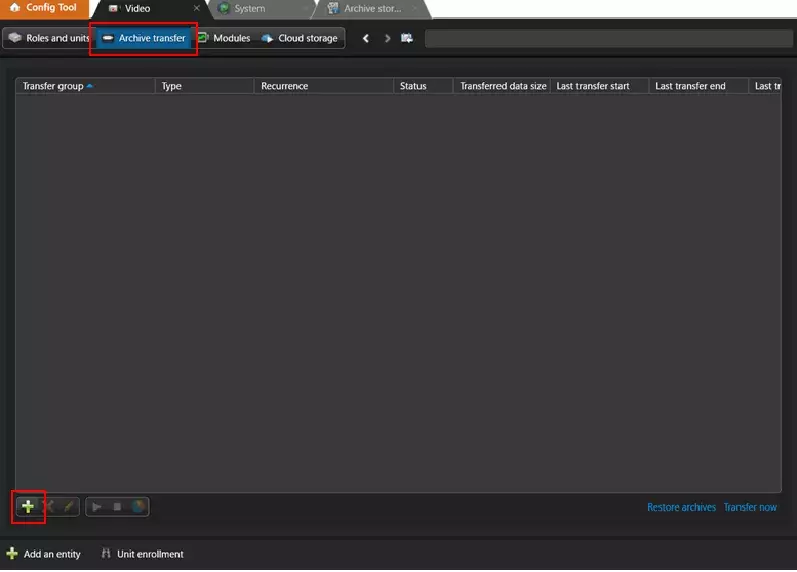
7. Select [Retrieve from edge] that is displayed.
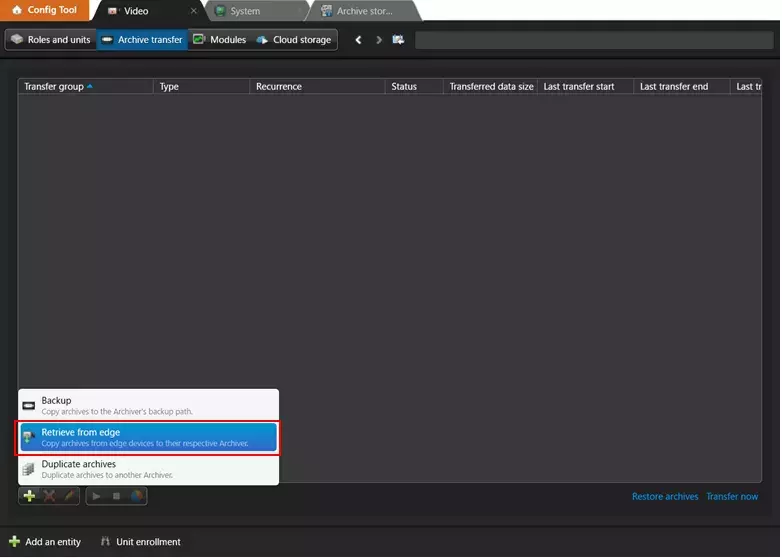
8. The [Transfer group properties] screen will be displayed, so enter the Name.
9. Click [Add an item] under [Sources].
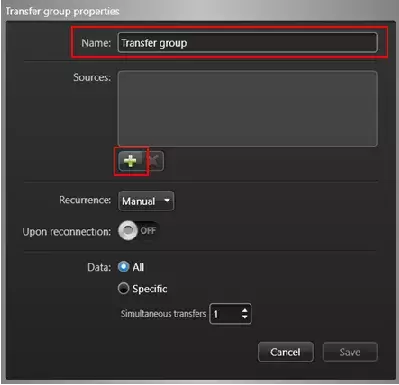
10. Select [Target Camera] and click [Add].
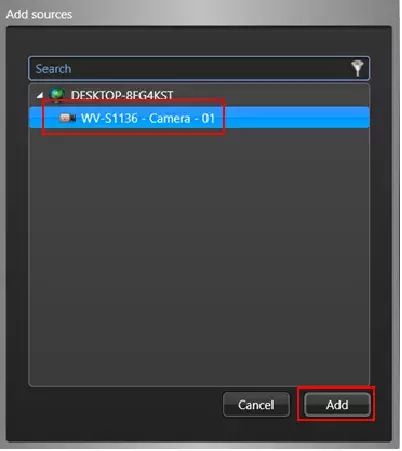
11. Set [Upon reconnection] to [ON].
12. Set [Data] to [Specific], [All archives when the camera was offline] and finally click [Save].
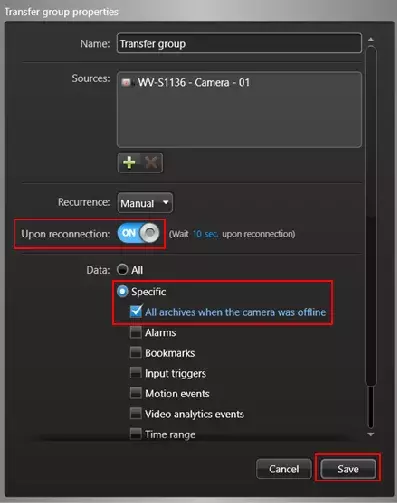
13. It will be added to the list.
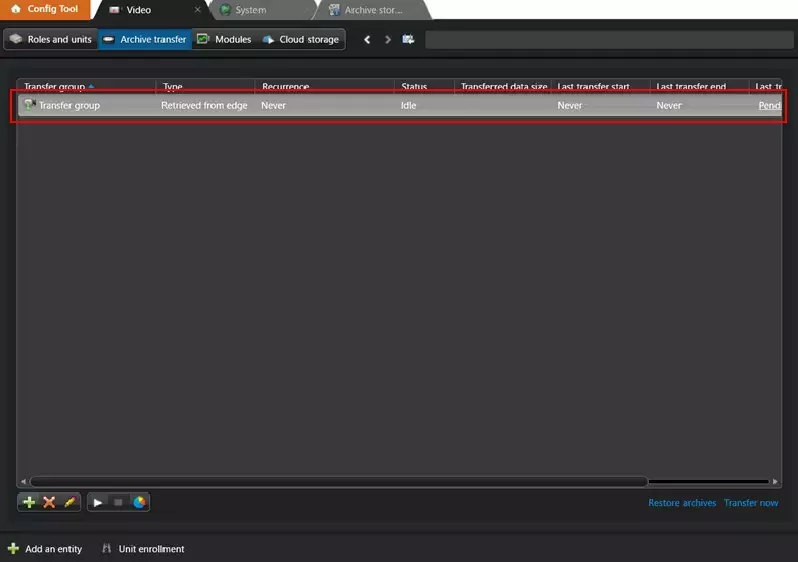
14. Select [Unit] of the target camera in [Video] - [Role and Unit].
15. Click [+] (Insert item) in [Identity]-[Relationships] -[Actions] .
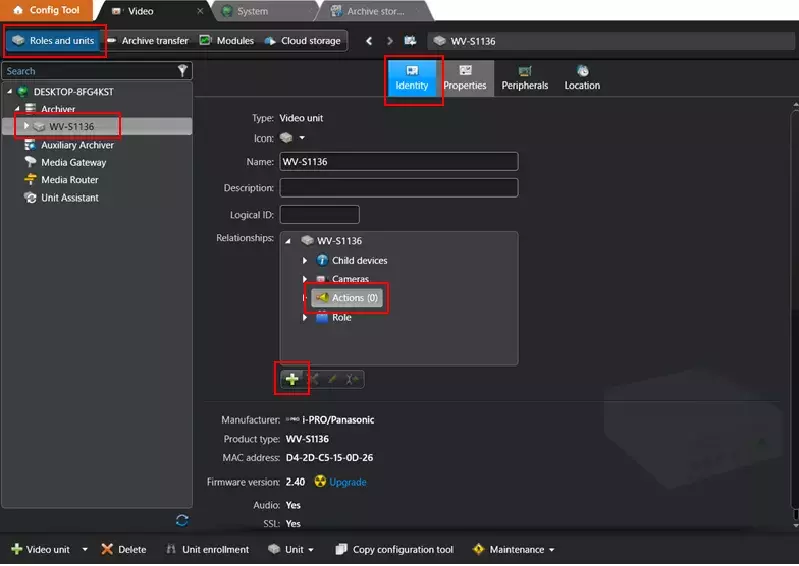
16. [Event-to-action] screen will be displayed.
17. Set [When] to [Unit lost] and [Start transfer] in [Action].
18. Set [Transfer group name] created in 9 to [Entity] and finally click [Save].
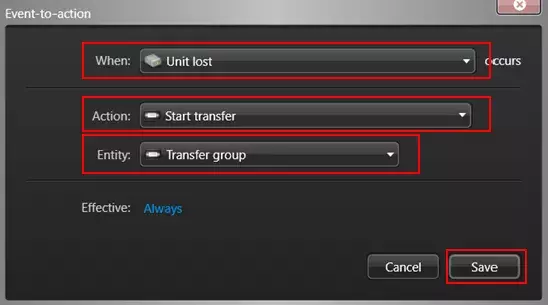
<Confirmation method>
1. Select [Monitoring] from [Security Desk].
2. Check that data can be played back when the network is disconnected.
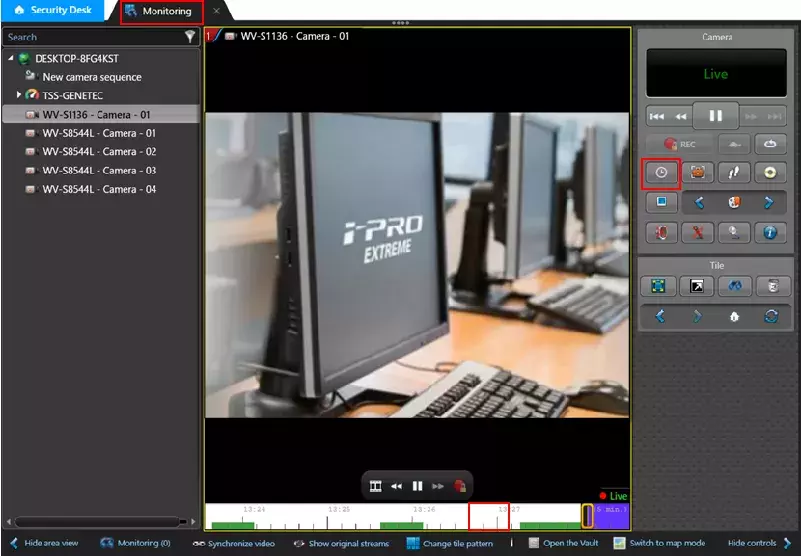
When the network is disconnected and there is no recorded data, the timeline color is [black].
When the SD backup is completed and the data being disconnected from the network can be obtained, the color of the timeline will change to [white].
*It takes a bit while to complete the SD backup.
*When you click [Go to specific time].
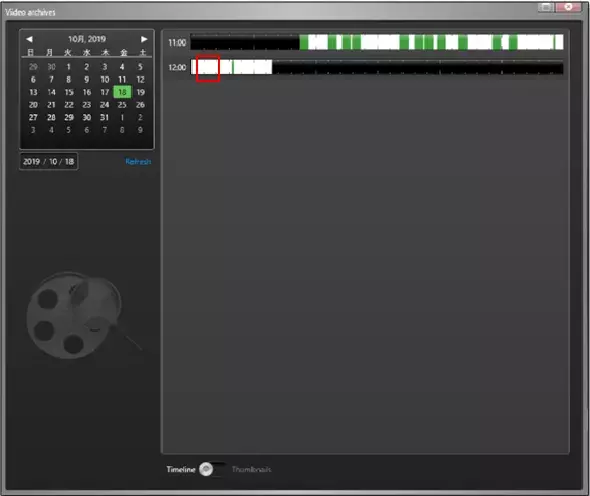
Note: Data is transferred when recovering from a network disconnection.
*Click [Config Tool] - [Video] - [Archive transfer].
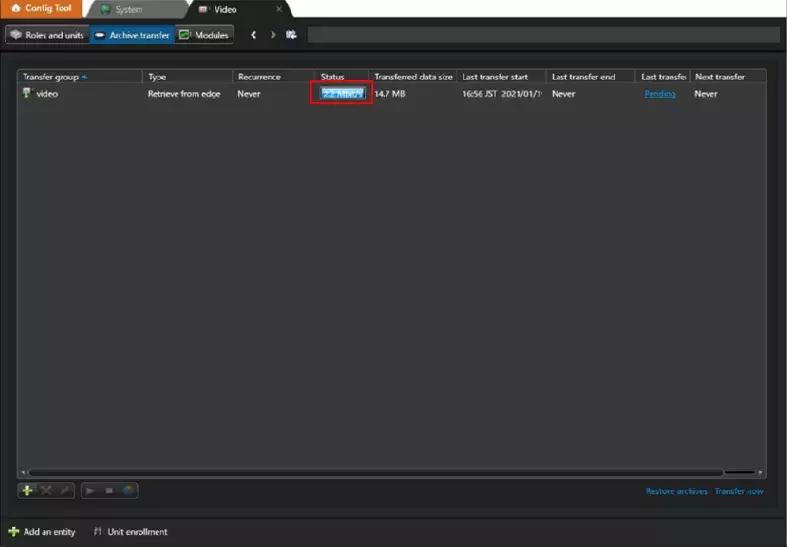
Genetec Security Center 5.11 / Driver Pack 11.6