AI-VMD
Last update: April, 2024
<Camera Settings>
Please install the AI-VMD on the camera.
Verify the application's schedule configuration.
If detailed settings, such as the detection areas, are required, please refer to the application’s manual.
(AI-VMD (WV-XAE200W) Operating Instructions (English)).
<Netowrk Optix Settings>
1. Event Rule configuration for AI-VMD
To ensure events appear in the Notification Panel on the right-hand side, you need to create an Event Rule that encompasses all the cameras where you want the Event to apply.
It is necessary to create separate Event Rules for each [EventType]: Intruder detection, Line crossing detection, Loitering detection, and Direction detection.
1-1. In the Resource Tree on NxWitness, right-click on the camera you have registered, and then choose [Camera Rules...] to access the Event Rules screen.
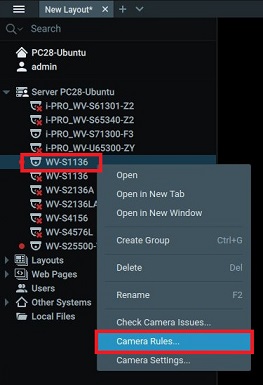
1-2. Click the [+ Add] button to create the [Event] and [Action] sections.
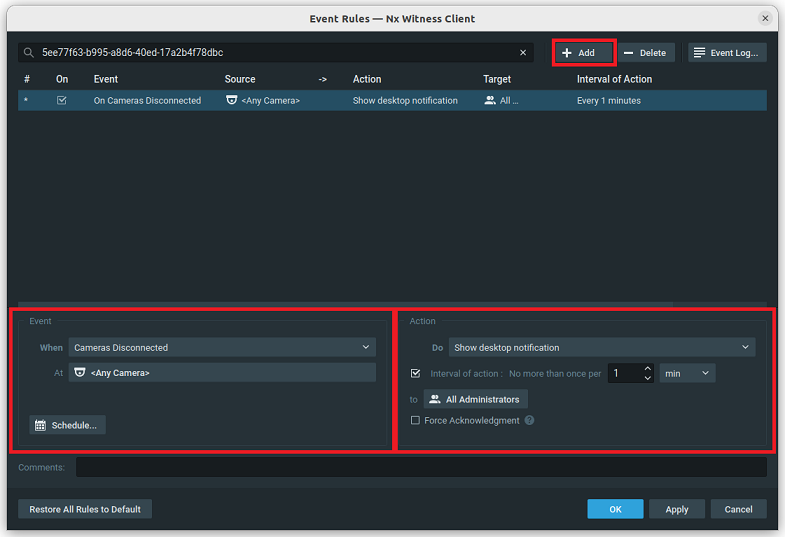
1-3. In the [Event] section, click on the [When] dropdown menu and choose "Analytics Event".
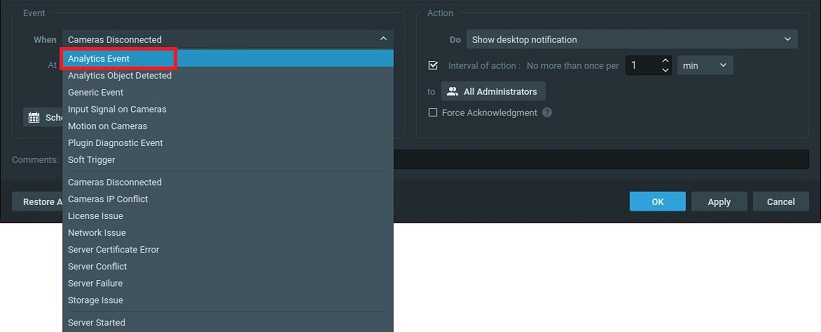
1-4. Choose the camera for this event under [At] in the [Event] section, and then select the specific event type from the [Event Type] dropdown menu.
In this example, "Loitering detection vehicle" has been selected.
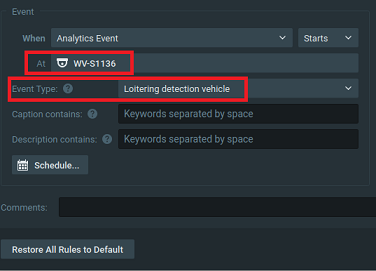
1-5. Choose how to receive notifications for specific events from the [Do] dropdown menu in the [Event] section.
In this example, "Show desktop notification" is selected as the [Action] - [Do] setting, and "All Users" is selected as the [Action] - [to] setting.
Click Apply to confirm and implement this event rule.

When "Show desktop notifications" is selected and an event notification is received , an animated green frame appears around the Viewing Grid.

2. Viewing AI-VMD events in the Notification Panel
With the event set up in the camera and configured as an Event Rule, you can view the event when it occurs.
2-1. At the top of the Notification Panel on the right side of the Nx Witness Client screen, click the [EVENTS] icon.
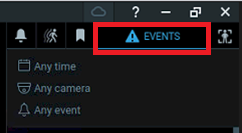
2-2. Detected events will be displayed with information including the source camera, detected area No, and detected object type.
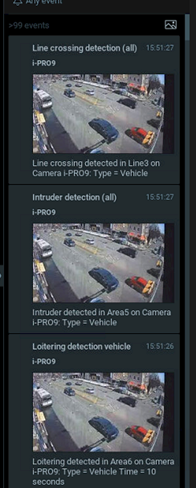
2-3. Double-click on the image to begin playback.

Nx Witness Client version 5.0.0.35745
i-PRO Advanced Object Search plug-in Version 1.0.5