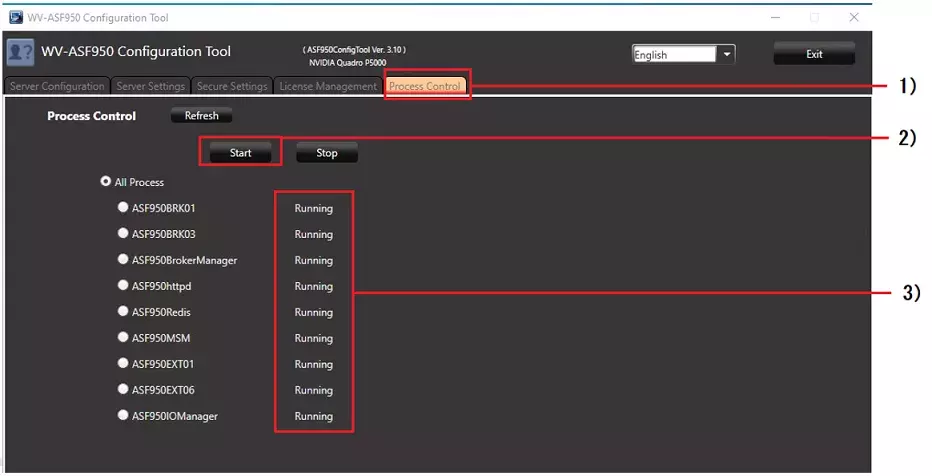About Windows Update on WV-ASF950 server
Last update: January, 2021
For Windows Update on WV-ASF950 server, download the latest batch file and follow the steps below. If you execute Windows Update without following this procedure, there may be a problem with the operation of WV-ASF950. In addition, during Windows Update from when the process is stopped until it is started, functions such as face search and face verification do not work, and no history data remains.
Procedure for Windows Update
(1) Launch the Configuration Tool and stop the application with the following operation.
1) Select the [Process Control] tab.
2) Click the [Stop] button.
3) Confirm that “Stopped” is displayed for all the processes.
Note: As for the slave server, “Not installed” will be displayed for “ASF950BRK01”, “ASF950BRK03”, “ASF950BrokerManager” and “ASF950IOManager”.
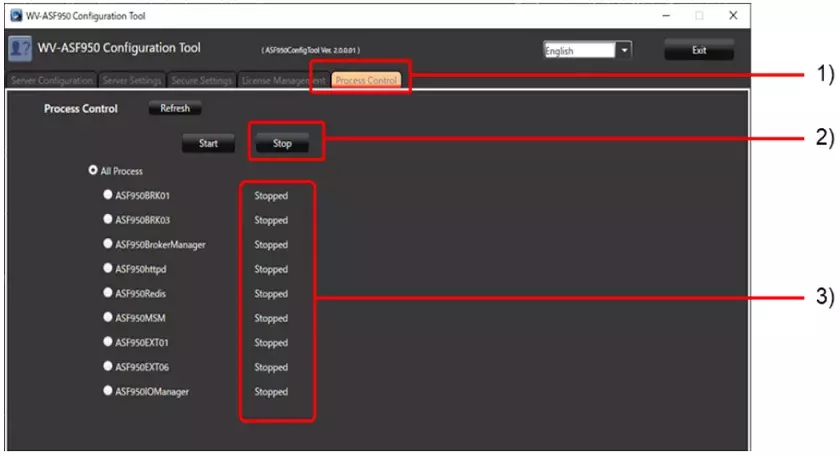
(2) Download the latest batch file from (click here), Right click on the “BeforeWindowsUpdate.bat” and execute [Run as administrator].
(3) Perform Windows Update. (Please refer to Microsoft's https://support.microsoft.com/en-us/help/4027667/windows-10-update for details)
Note: If a screen prompting you to restart is displayed during Windows Update, click "Restart now".
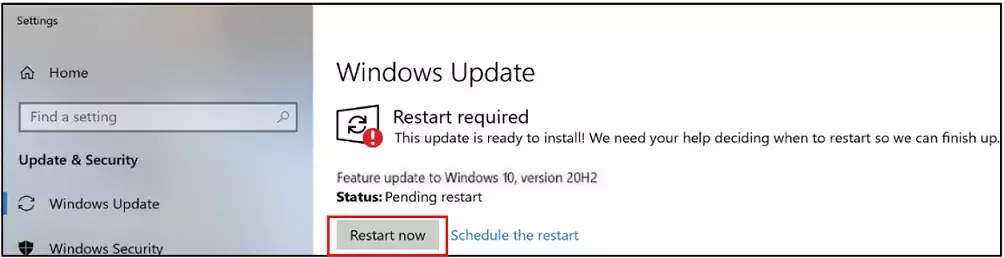
(4) Select "Windows Settings" from the Windows Start menu, and check that "Windows Update" in "Update & Security" is up to date.
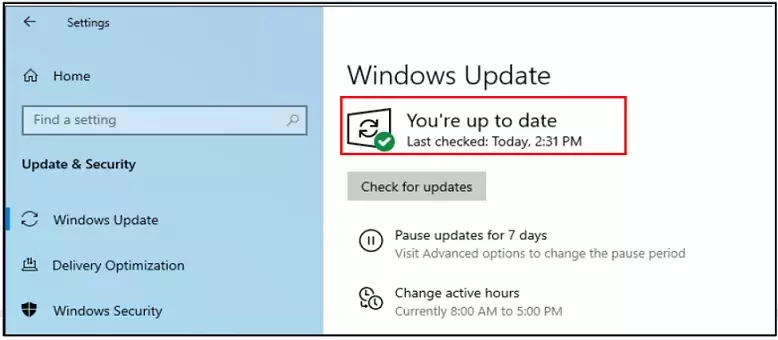
(5) Right-click “AfterWindowsUpdate.bat“ downloaded in (2) and Execute [Run as administrator] .
(6) Launch the Configuration Tool and start the application with the following operation.
1) Select the [Process Control] tab.
2) Click the [Start] button.
3) Confirm that "Running" is displayed for all the processes.
As for the slave server, “Not installed” will be displayed for “ASF950BRK01”, “ASF950BRK03”, “ASF950BrokerManager” and “ASF950IOManager”.
Note: Searching may take some time immediately after updating.