Alarm integration
Last update: July, 2024
i-PRO Maximizer's Alarm integration expands the selection of i-PRO AI features available in XProtect.
- Occupancy detection for each detection area (from one to eight)
- Auto tracking alarm for each detection area (from one to eight)
- Sound detection (gunshot, glass break, vehicle horn, yell)
- Non-mask detection
- AI Scene change detection
- Casing open detection(i-PRO Maximizer V1.1.0 or later)
- Impact detection(i-PRO Maximizer V1.1.0 or later)
Other alarms will be added as they become available.
Please see the following page for an overview of i-PRO Maximizer.
The installer and installation manual can be downloaded from [HOW TO INSTALL] on the following page.
i-PRO Maximizer (milestonesys.com)
1. Camera Setting
2. Setup in XProtect Management Client
3. Confirmation of alarm reception in XProtect Smart Client
<Camera Setting>
1. Enable an Alarm detection
Open the [Setup] - [Alarm] screen in the camera browser.
Click the [Audio Detection], [Casing Open Detection], or [Impact Detection] tab.
Enable each alarm detection.
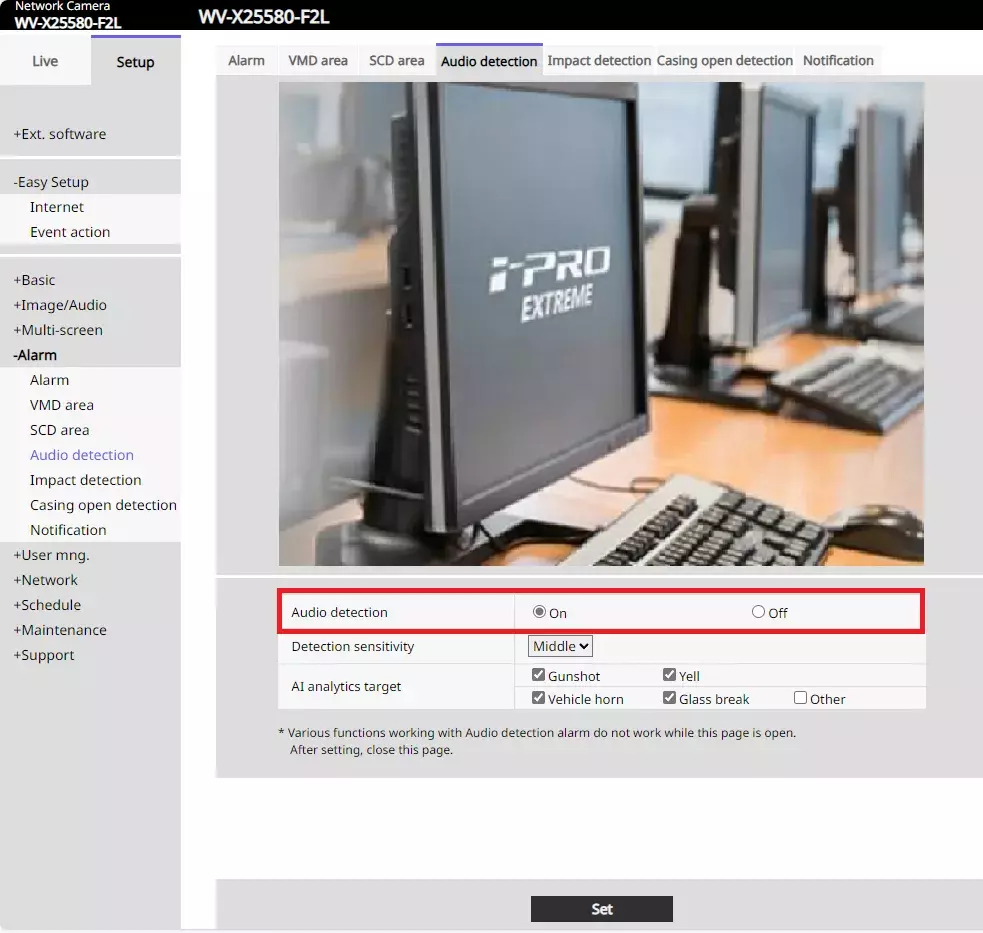
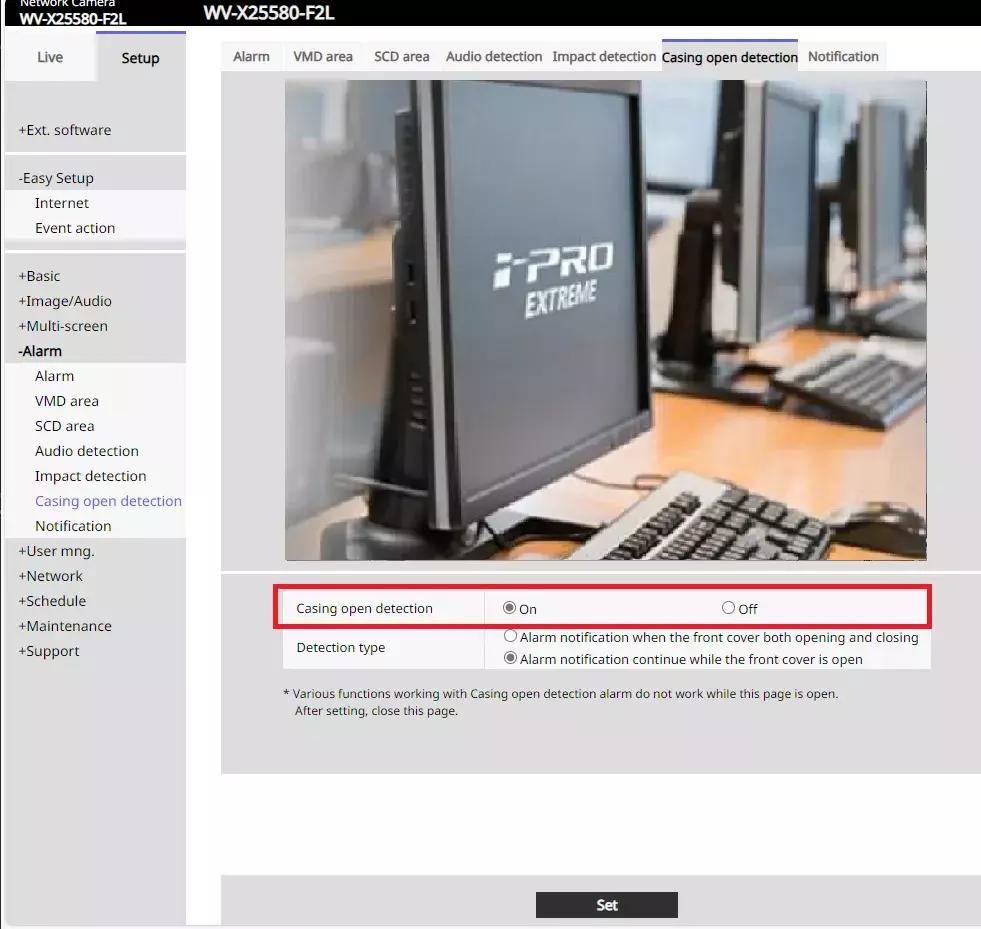
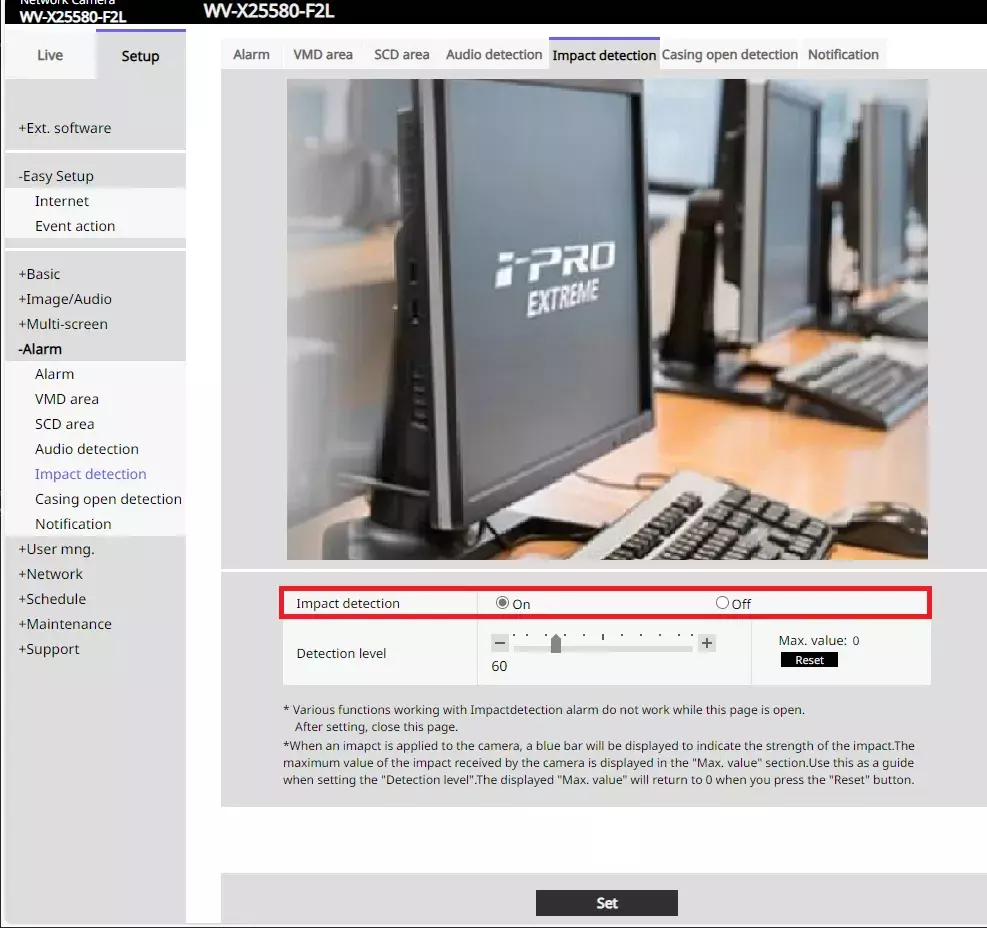
<Setup in XProtect Management Client>
1. Send HTTP alarm notification settings to the camera.
[Rules and Event] > [i-PRO Extended Actions]
Click the [Update alarm sending on all cameras] button. By doing this, HTTP alarm notification will be automatically set for the connected i-PRO camera.
A pop-up will appear with the updated information for all cameras, so click "OK".
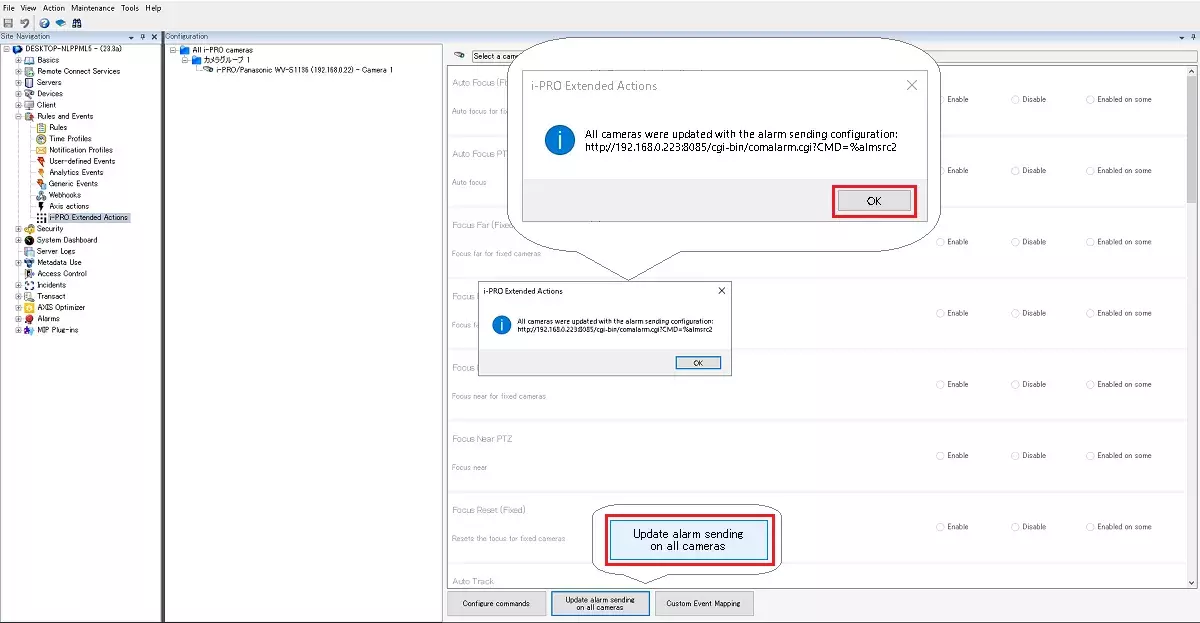
The IP address and HTTP alarm port of Milestone are added to [Address 1] of the camera's HTTP alarm notification, and the parameter "%alarmsrc2" is added to the notification data.
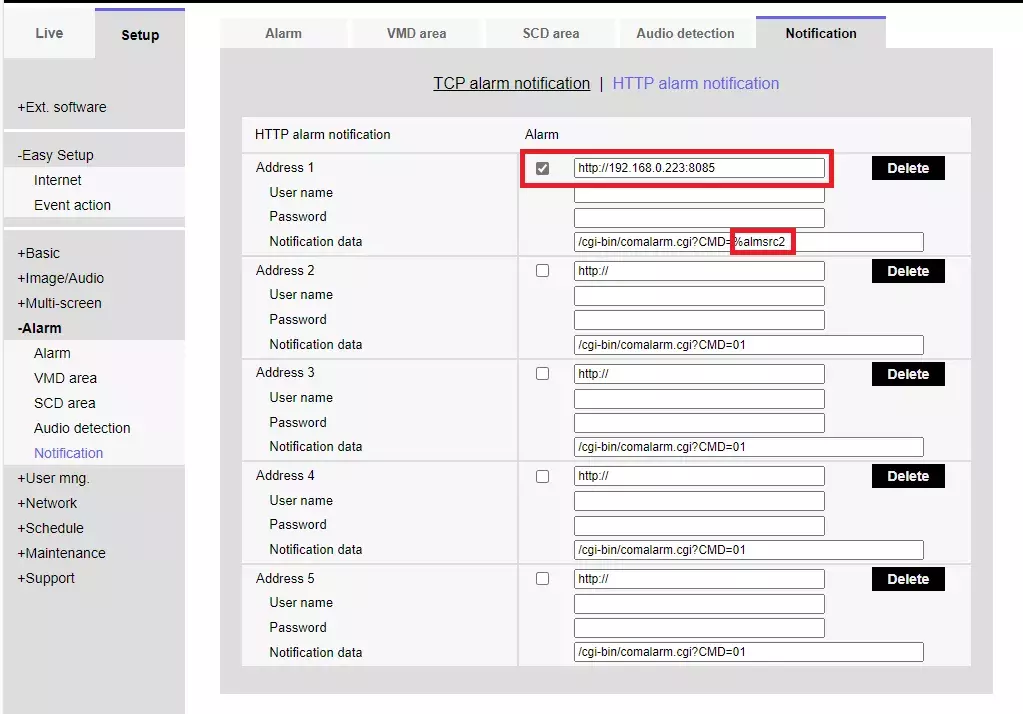
2. Create a rule.
[Rules and Events] - [Rules]
Right-click Rules and click "Add Rule"
The [Manage Rule] screen will appear. Enter a [Name:] and select [Perform an action on <event>] in "Select the rule type you want to create".
Click [event] in [Edit the rule description].
The subsequent rule creation procedure is the same as AI-VMD. Please refer to Step 7 and later of AI-VMD <Alarm setup in Xprotect Management Client>.
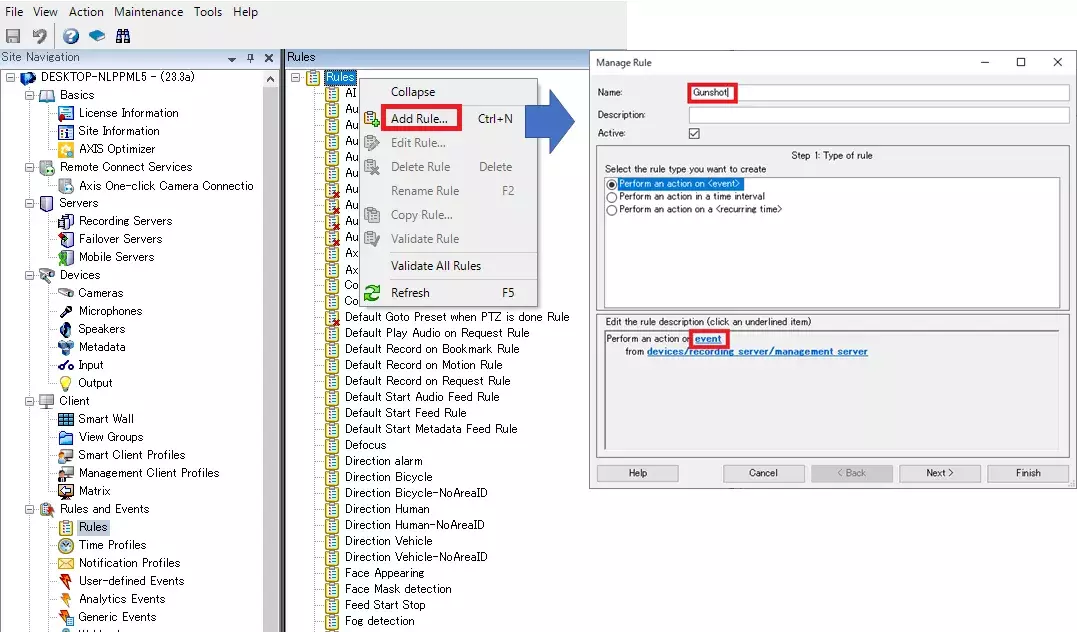
3. Click on [i-PRO Maximizer] and click on [i-PRO Maximizer Events].
Select the target event. Ex: Sound detection(Gunshot)(i-PRO Maximizer Event)

| Alarm | Select Event |
|---|---|
| Occupancy detection | Occupancy detection(Detection area 1-8)(i-PRO Maximizer Events) |
| Auto tracking starts | Auto tracking starts(Detection area 1-8)(i-PRO Maximizer Events) |
| Sound detection (gunshot ) | Sound detection(Gunshot)(i-PRO Maximizer Events) |
| Sound detection(glass break) | Sound detection(Glass break)(i-PRO Maximizer Events) |
| Sound detection(vehicle horn) | Sound detection(Vehicle horn)(i-PRO Maximizer Events) |
| Sound detection(yell) | Sound detection(Yell)(i-PRO Maximizer Events) |
| Non-mask detection | Non mask detection(i-PRO Maximizer Events) |
| AI Scene change detection | Scene change detection(i-PRO Maximizer Events) |
| Casing open detection | Casing open detection(i-PRO Maximizer Events) |
| Impact detection | Impact detection(i-PRO Maximizer Events) |
4. Create an alarm definition.
Alarms - Alarm Definitions
Right-click "Alarm Definitions" and click "Add New"After configuring the settings, save them with [Save] at the top left of the screen.
Enable:Check the checkbox
Triggering event:(1st row):"i-PRO Maximizer Events"
Triggering event:(2nd row):Select target event Ex: "Sound detection (Gunshot)"
Sources:"All Cameras" or "Select target camera"
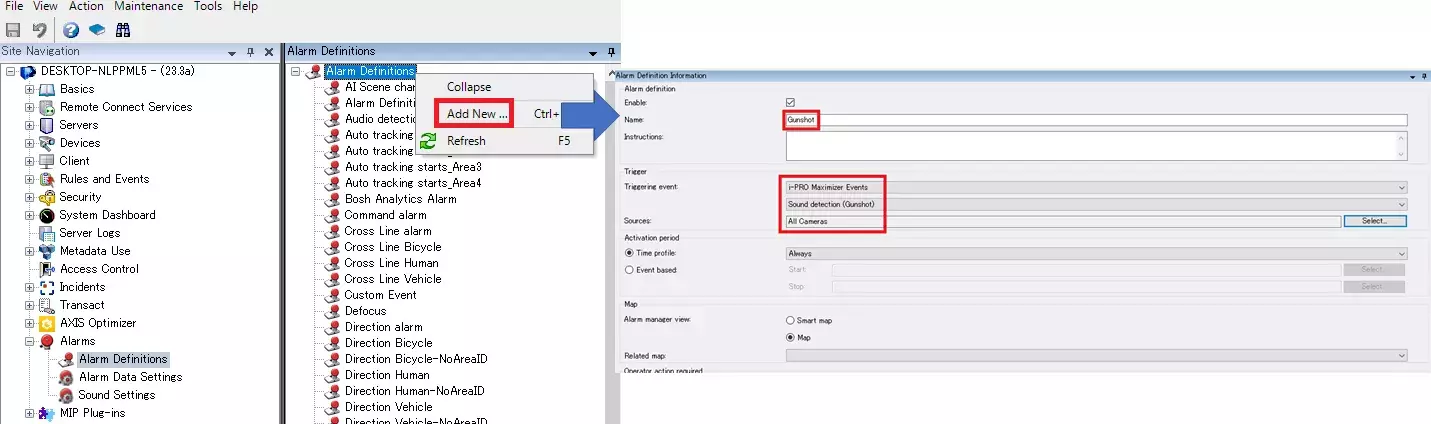
5. Add Tag and Type to the Alarm Manager alarm list.
[Alarms] - [Alarm Data settings] - [Alarm List Configuration]
Add "Tag" and "Type".
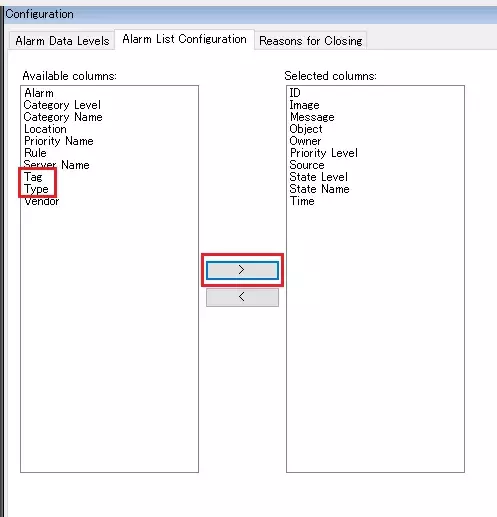
<Confirmation of alarm reception in XProtect Smart Client>
1. Start the SmartClient.
The status of received alarms can be checked in the [Alarm Manager] tab. If the "Tag" and "Type" added in step 5 are not displayed, they need to be added. Right-click on the title bar of the alarm list and add "Tag" and "Type".
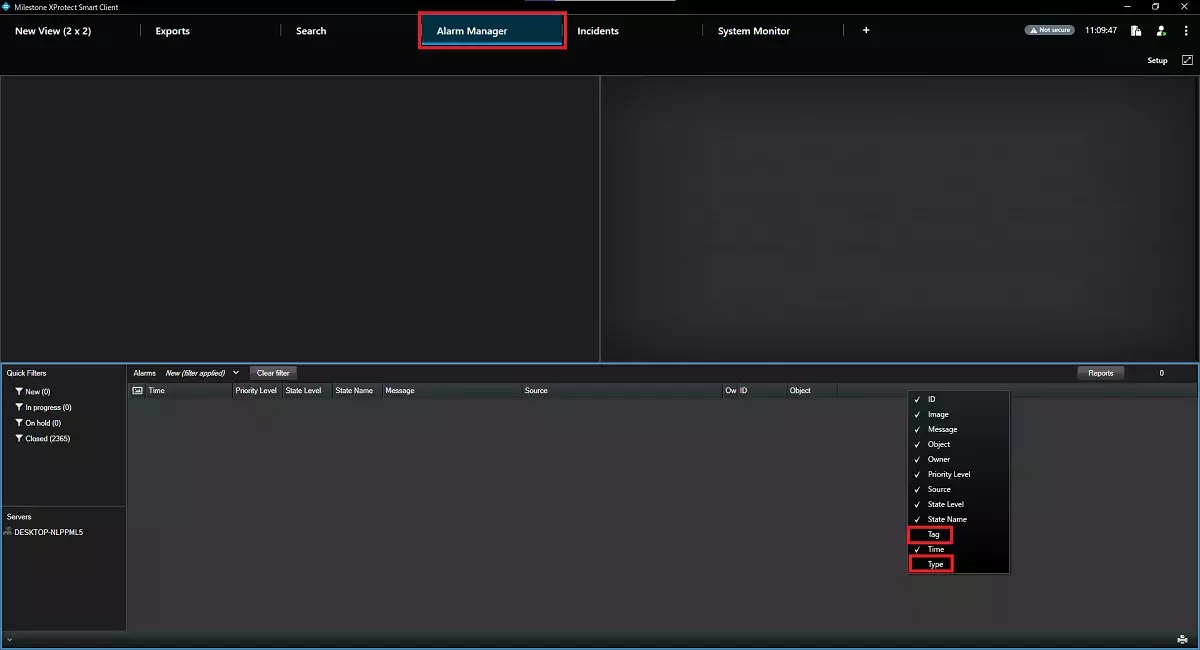
2. When an alarm is received, the type of alarm is displayed in Tag and i-PRO Maxmizer is displayed in Type.

Milestone XProtect Management Client 2023 R3 /DP 13.0a
i-PRO Maximizer 1.0.1