Add Device
Last update: June, 2024
< Add Device >
1. Open Luxriot EVO Console, log in and select the [Devices] menu in [Configuration] mode. Click the drop-down arrow next to the [New device] button and select “Find devices”.
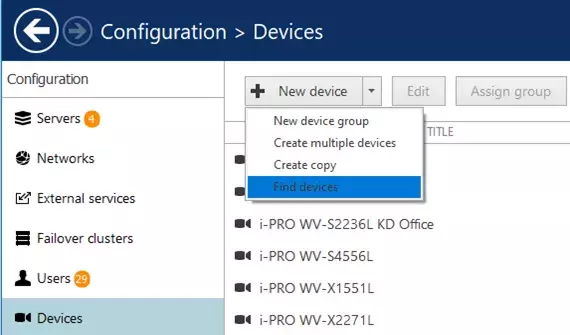
2. Enter the appropriate scan parameters for the network configuration, the port number of the camera web interface and the username and password of the cameras. There can be many combinations of username and password to suit varied deployment types.
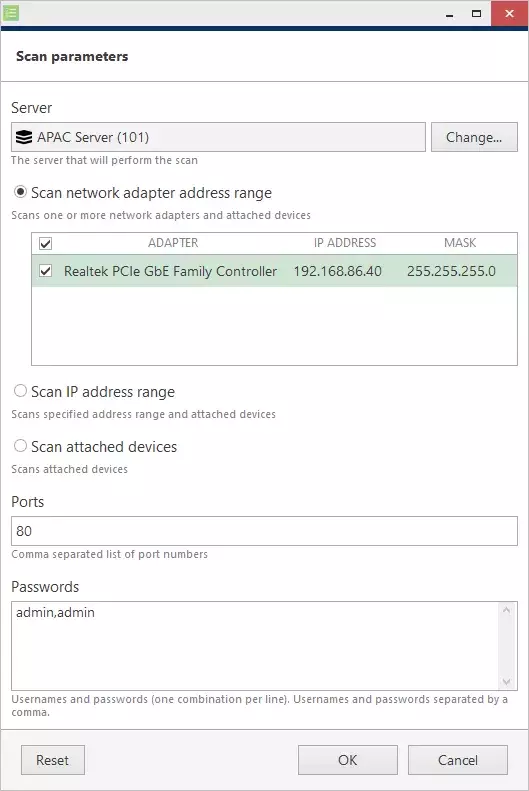
3. Choose to modify any discovered parameters and click [Add selected devices and channels] to continue.
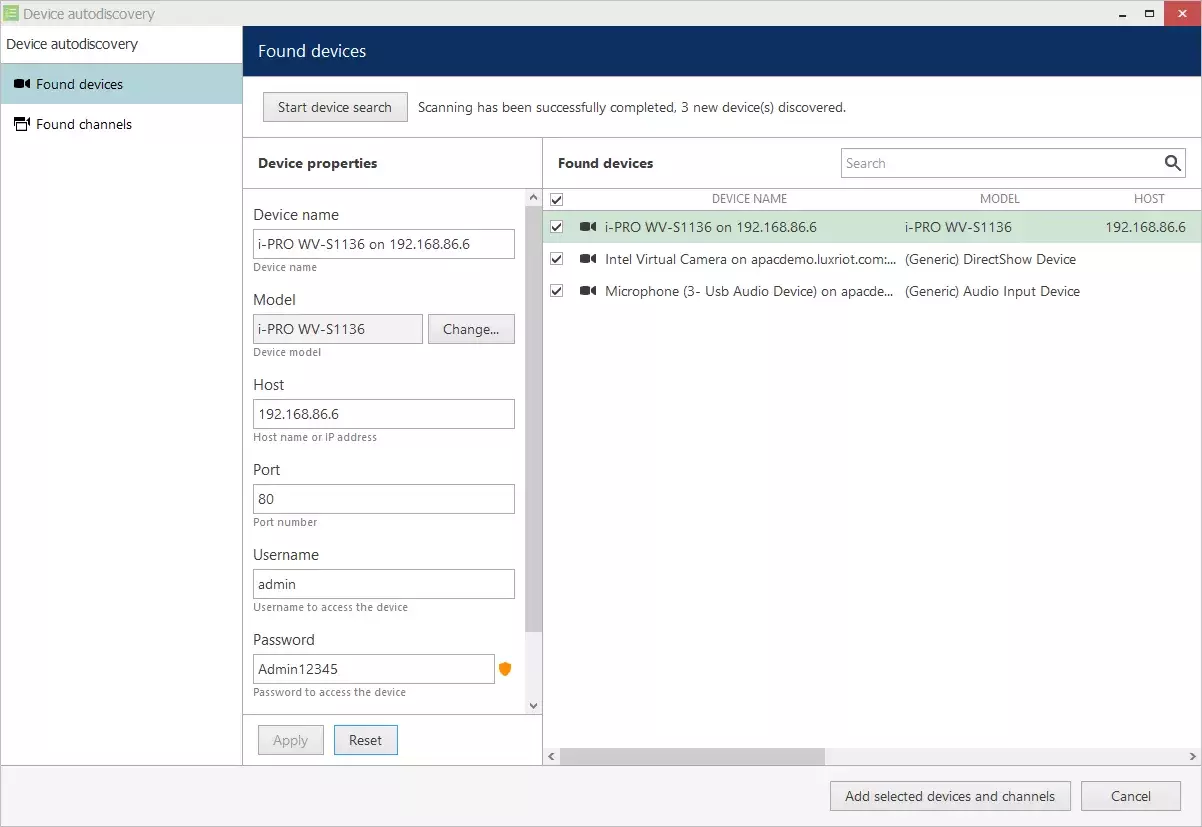
4. The live view of the camera will be automatically displayed in EVO Monitor.
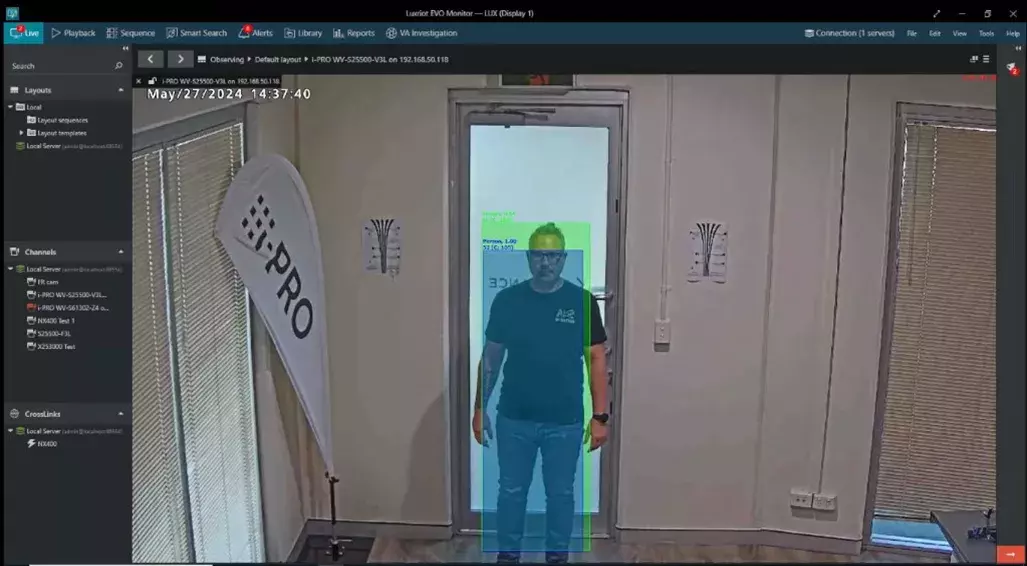
VMS Version 1.27.0