WV-ASM200 Series Software Activation Procedure
Please activate according to the following steps.
Software installation (WV-ASM200) ---> Go to STEP1
"Registration Key" issue (WV-ASE201/ASE202/ASE203/ASE204/ASE231) ---> Go to STEP2
Product activation ---> Go to STEP3
STEP 1. Software installation
[1] Download WV-ASM200 software
[2] Please install the software according to the following procedure.
- SQL Server installation
Double-click "SQLServerSetup.exe" in the folder "1 SQLServer2005".
The installer of MicrosoftR SQL SerThe installer of "MicrosoftR SQL Server 2005 Express Edition SP4" will be launched.
Install the software by following the instructions displayed on the monitor.n
Double-click "setup.exe" in the folder "2 Disk Recorder Management Software".
Install the software by following the instructions displayed on the monitor.
When installed with the ALL option, the executable files, etc. will be copied on a newly
created folder "C:\Program Files\Panasonic\ASM200".
The installer of "Disk Recorder Management Software" will be launched. - Firewall setting
Configure the exceptional settings of Windows Firewall.
Refer to the "Setup Instructions" in the folder "Instructions". - Reboot the PC. PC to complete the installation.
STEP 2. "Registration Key" issue
*The newer software (WV-ASM200) version shall be required based on extension software.
If your software version is older than required as below, please install the latest software by STEP1.
| Model Number | Version |
|---|---|
| WV-ASE201 | Ver1.00 later |
| WV-ASE202/ASE203/ASE204/ASE231 | Ver1.10 later |
"Activation Key No.", "Registration ID" and "MPR ID" will be required to issue "Registration Key".
- "Activation Key No." and "Registration ID".
Please prepare "Activation Key No." and "Registration ID" written on this Activation Key Card.
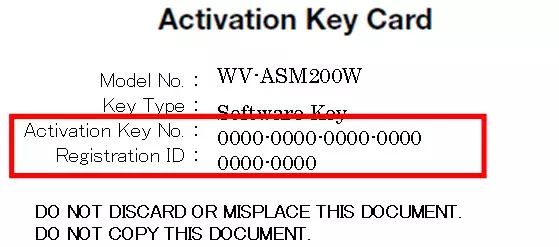
- "MPR ID"
Please prepare "MPR ID" displayed on the screen of the product. If product is not software, please prepare "MPR ID" written on Activation Key Card bundled with the product
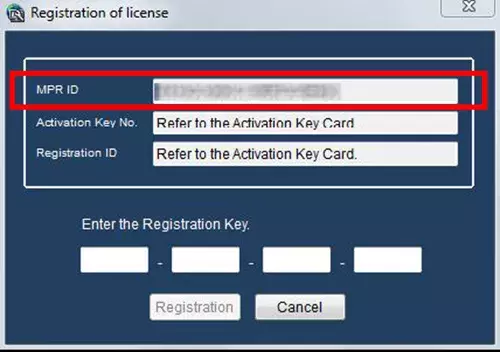
Please access and login to the following URL "Key Management System" from your PC or Mobile Phone.
For PC : https://kms-business.i-pro.com/ipkms/pc/home.htm
For mobile : https://kms-business.i-pro.com/ipkms/m-key/ ("Registration Key issue only")
[ Important ]
* Key Management System may not be used from some mobile phones.
* Key Management System may not be able to be accessed during server maintenance.
Please create your User ID and password, if it is the first time to access this system.
Please login as a temporary user using following User ID and password written on the web page.
Please register required information and create your account.

Please issue "Registration Key" from "Key Management System".
1. Please login using your User ID and password.
Click [Issue Registration Key] button.
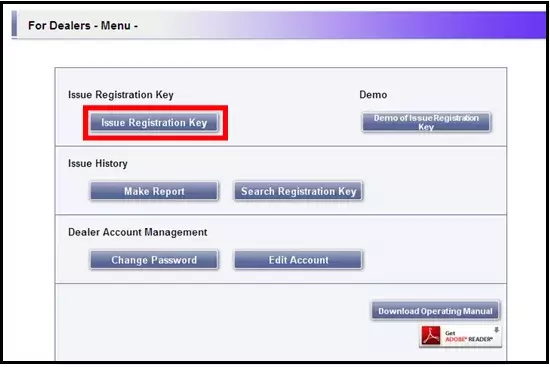
2. Please select "Management Software -ASM Series" from the menu and click [Next step] button.
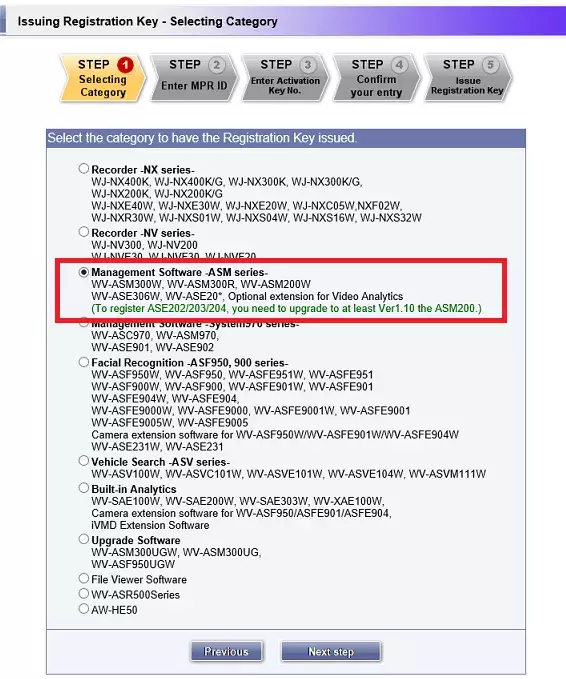
3. Please input your "MPR ID" ,"Installation Site Information" and click [Next step] button.
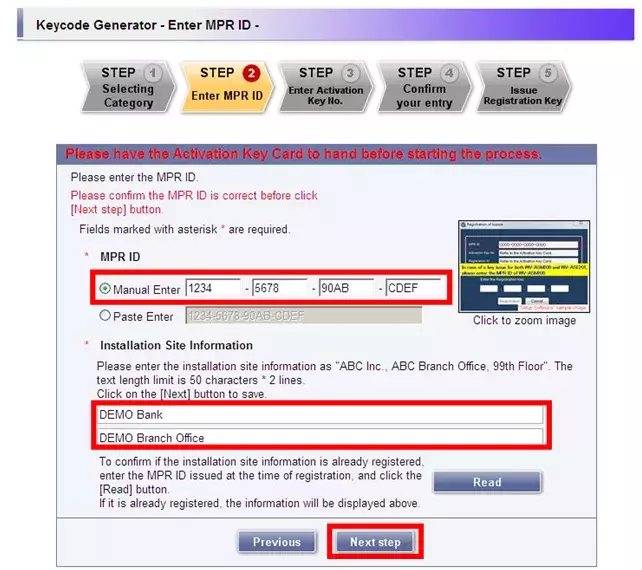
4. Please input "Activation Key No." and "Registration ID."
Click [End of enter(Go to next step)] button.
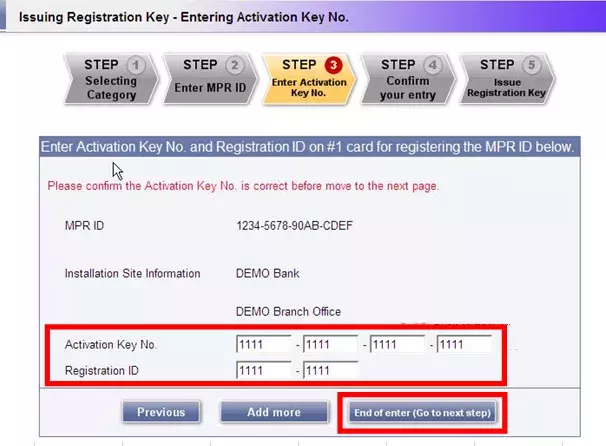
5. Please click the [Issue] button.
Then "Registration Key" will be issued on the screen and sent to your e-mail address.
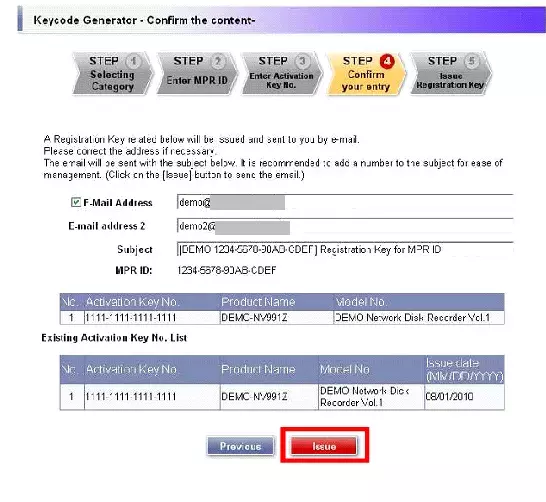
* Depending on the configuration of your machine, e-mail may not be able to be viewed correctly.
* Please make sure the combination between "MPR ID" and "Activation Key No." is correct when issuing "Registration Key".
Because once you issued "Registration Key", you cannot issue new one from the same "Activation Key No."
* If you have any questions, please refer to FAQ on the web site or contact us.
* We recommend keeping "Registration Key" together with this card for future support.
STEP 3. Product activation
Please activate the product using "Registration Key" issued at STEP2.
1. WV-ASM200 Activation
1. Select "Setup Software" from "start" menu or double-click the "Setup Software" icon on the desktop to launch the setup software.
The explanation window for registration will be displayed.
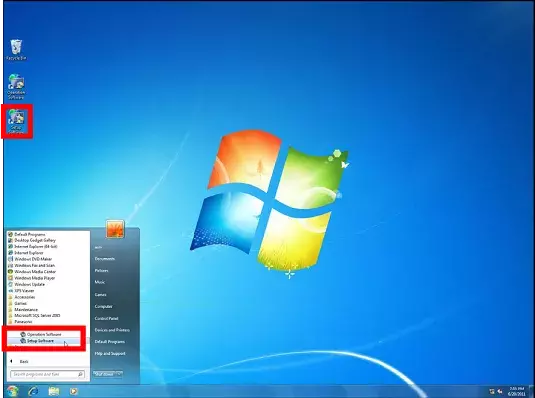
2. After reading the message on the explanation window,click the [Proceed to the registration screen.]button.
3. Enter the "Registration Key" obtained from the Key Management System.
---------------------------------------------------
Important:
The "Registration Key" can be used only on a PC that displays "MPR ID" (used to obtain the key) on its screen. It cannot be used on other PCs.
---------------------------------------------------
4. Click the [Registration] button.
The confirmation window for registration will be displayed.
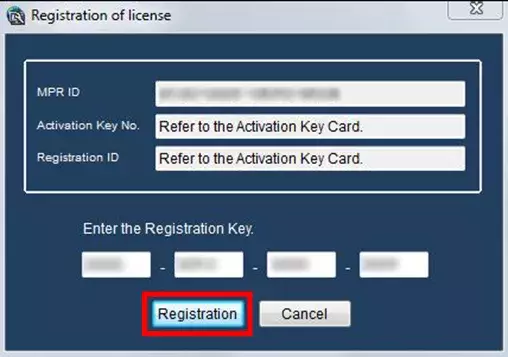
2. WV-ASE201,202,203,204,231 Activation
The "Registration Key" to use this software and add the extension software (option) will be registered.
1. Select "Setup Software" from "start" menu or double-click the "Setup Software" icon on the desktop to launch the setup software.
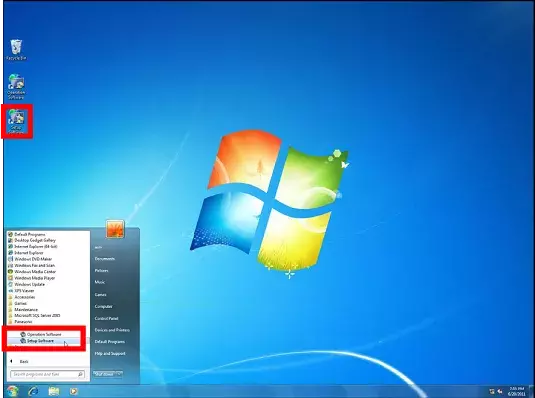
2. Click the [Registration of license] button.
The "Registration of license" window will be displayed.
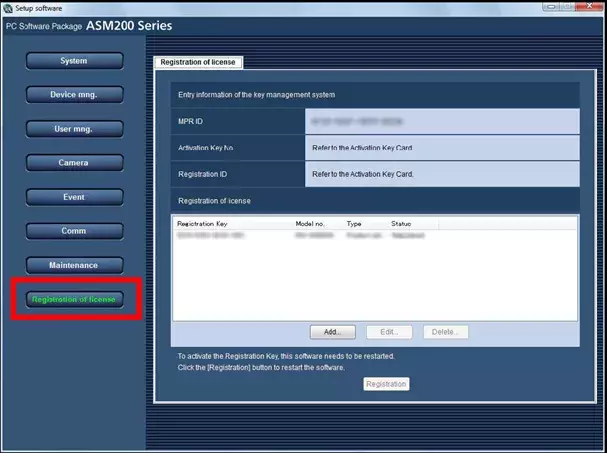
3. Click the [Add...] button.
The "Entry of Registration Key" window will be displayed.
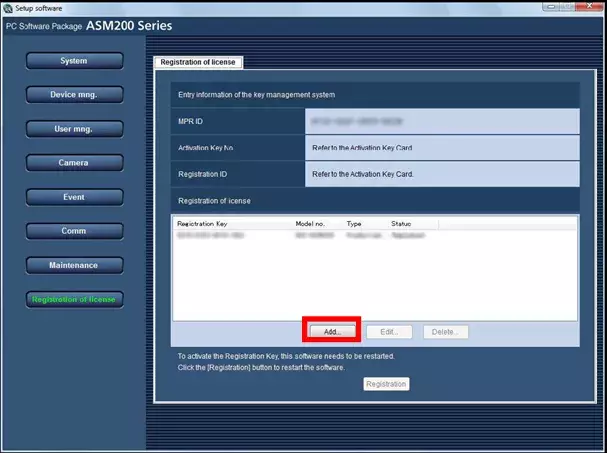
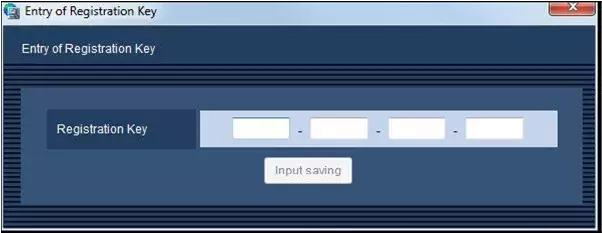
4. Enter the "Registration Key".
Enter the "Registration Key" obtained from the Key Management System.
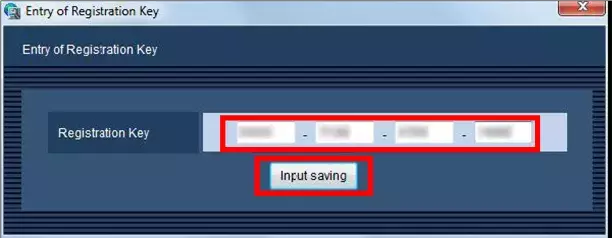
5. Click the [Registration] button after checking the information of the entered "Registration Key".
---------------------------------------------------
Note:
* The entered "Registration Key" will not be registered if the display is changed to another window without clicking the [Registration] button or if the setup software is closed.
---------------------------------------------------
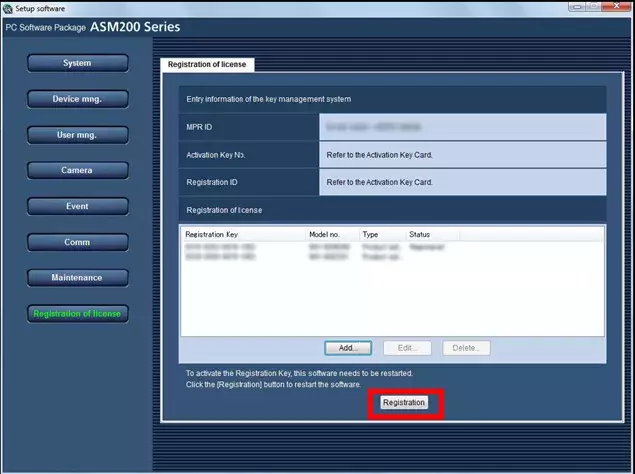
6. Click the [OK] button. To cancel registration, click the [Cancel] button.
When the [OK] button is clicked, this software will be automatically restarted.
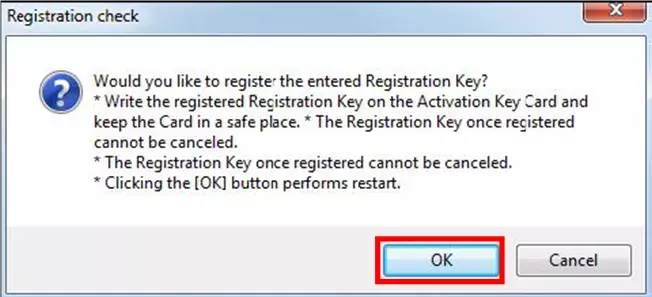
* The issued "Registration Key" using this card shall be used within END USER LICENSE AGREEMENT.
Please click the following to download the manuals.