AI On-site Learning
Last update: Sep, 2024
AI On-site Learning allows you to enhance AI analysis by adding objects based on customer needs and learning to improve accuracy.
For an overview, please refer to the AI On-site Learning page.
Preparation: AI-VMD must be version 3.41 or later
<Genetec settings>
Register the camera to Genetec.
1. Click [Config Tool] - [Video] - [Roles and units] - [Video unit].
2. After entering camera information on the manual addition screen, click "Add and close".
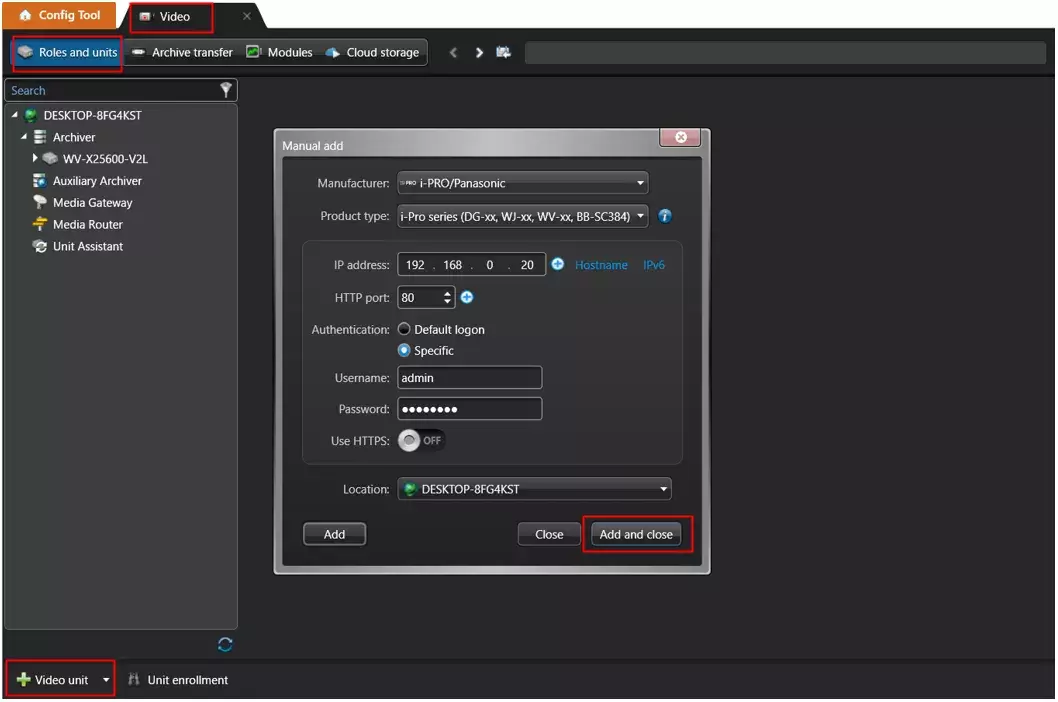
Camera settings with iCT Settings Plug-in for Genetec.
For an overview of "iCT Settings Plug-in for Genetec", please see the Genetec-Tool-Operation Guide .
Furthermore, please refer to AI-VMD 1 to 6.
3. Click [Config Tool]-[Tasks]-[i-PRO Configuration Tool for Genetec]-[i-PRO Settings].
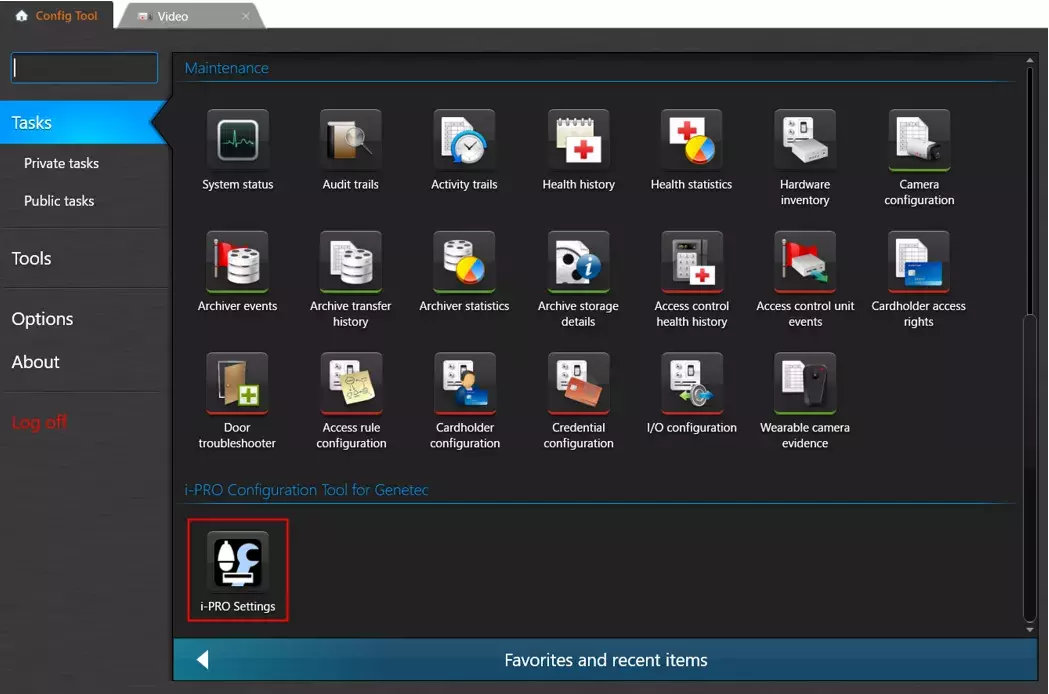
<AI On-site Learning setting>
Please see the AI On-site Learning-Wed Guide for an overview of "AI On-Site Learning Application".
Note: Make sure the AI On-site learning application and AI-VMD are installed on your camera.
AI On-site Learning
1. Select [Application] - [AI On-site Learning].
2. Follow the guidance displayed on the right side of the screen to complete the settings.
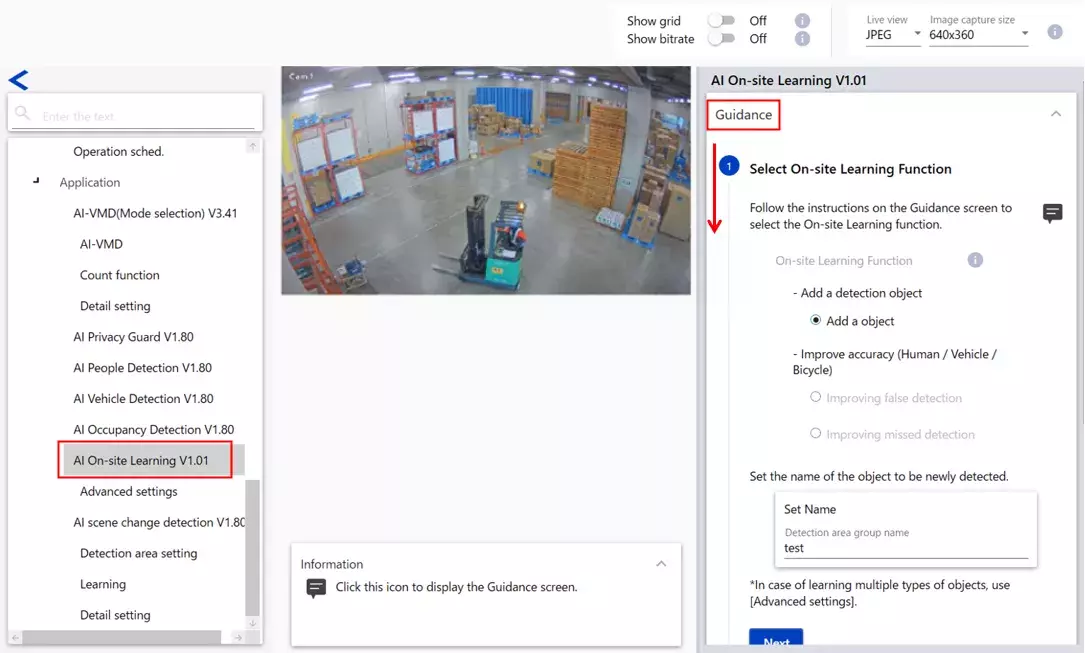
Each item has a symbol. Click this symbol to display the procedure in the lower left corner of the screen.
<AI VMD setting>
1. Select [Application] ‐ [AI-VMD].
Select the object created by AI On-site in Detection object. (Ex: forklift)
Please refer to the AI-VMD page for other settings.
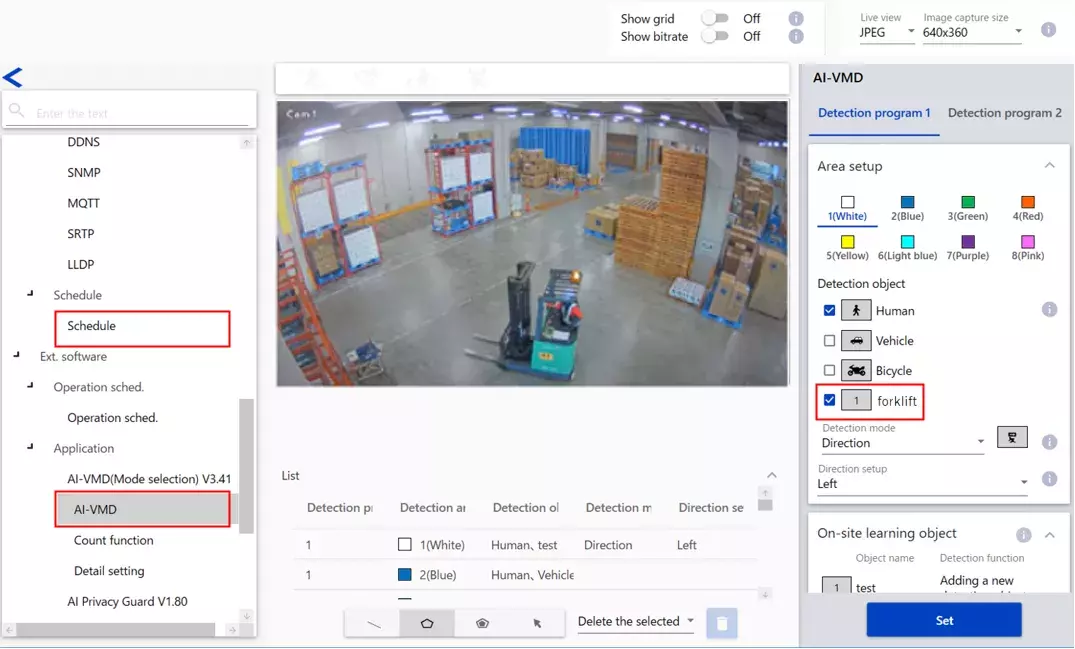
<Confirmation of AI-VMD alarm (Genetec setting)>
Please refer to the AI-VMD page for Genetec settings.
1 - A. Alarm (Event) History
To view the received alarm (event) history, go to [Security desk] - [Tasks] - [Monitoring]. Click [Add] in [Monitoring] at the bottom left of the screen to add the target camera, and the received alarm (event) history will be displayed.
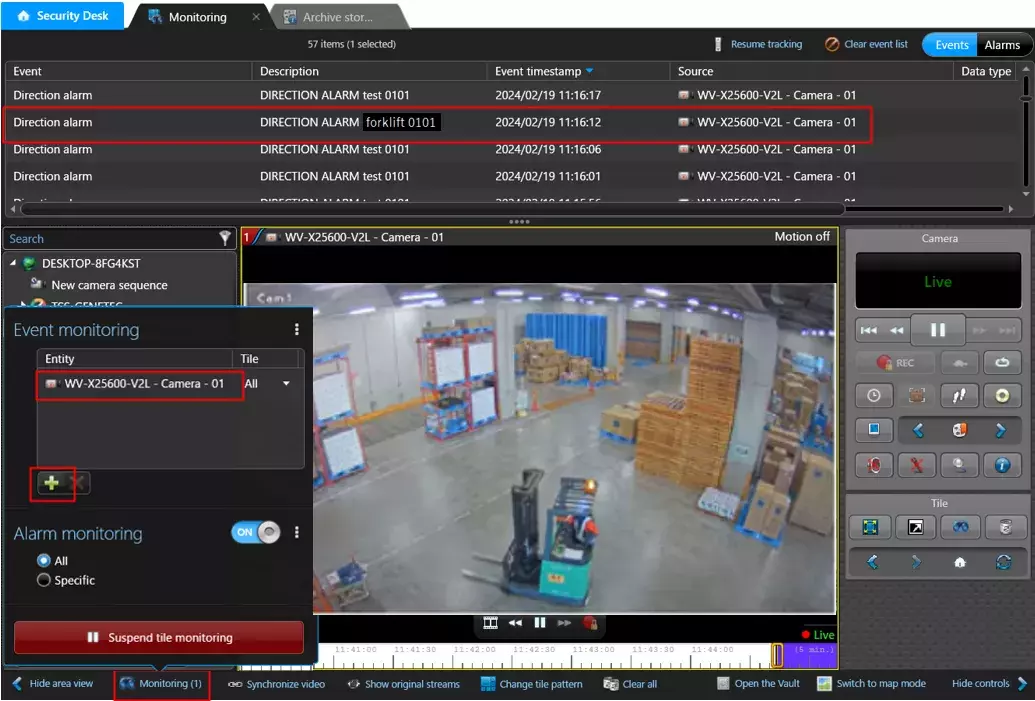
1 - B. When you receive an alert and take action
1-B-1. Click the [Add an item] button in [Config Tool] - [Tasks] - [System] - [General settings] - [Actions Screen] and configure the [Event-to-action] settings.
In Security Center 5.12.1.0 or later, click [Config Tool] - [Tasks] - [Automation], then click the "+" button at the bottom left to add an action.
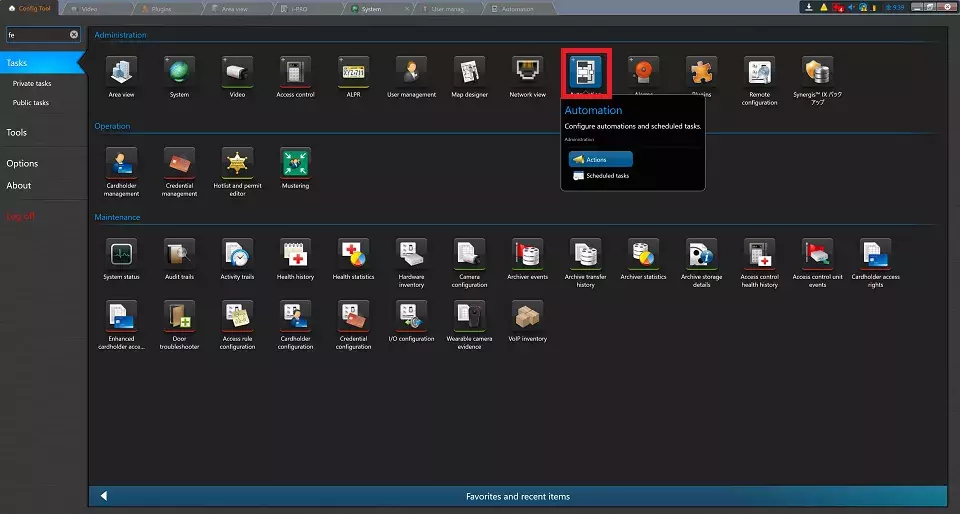
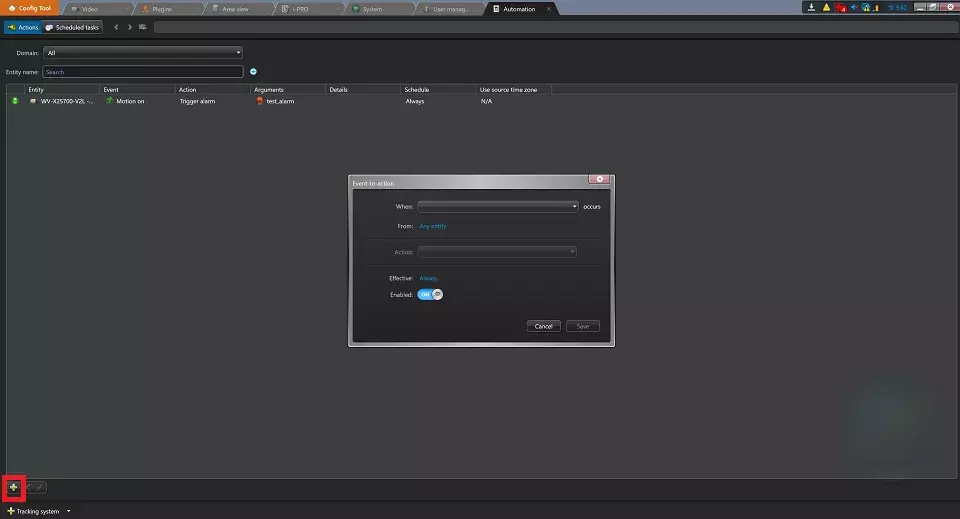
1-B-2. Select "Direction Alarm" for “When”.
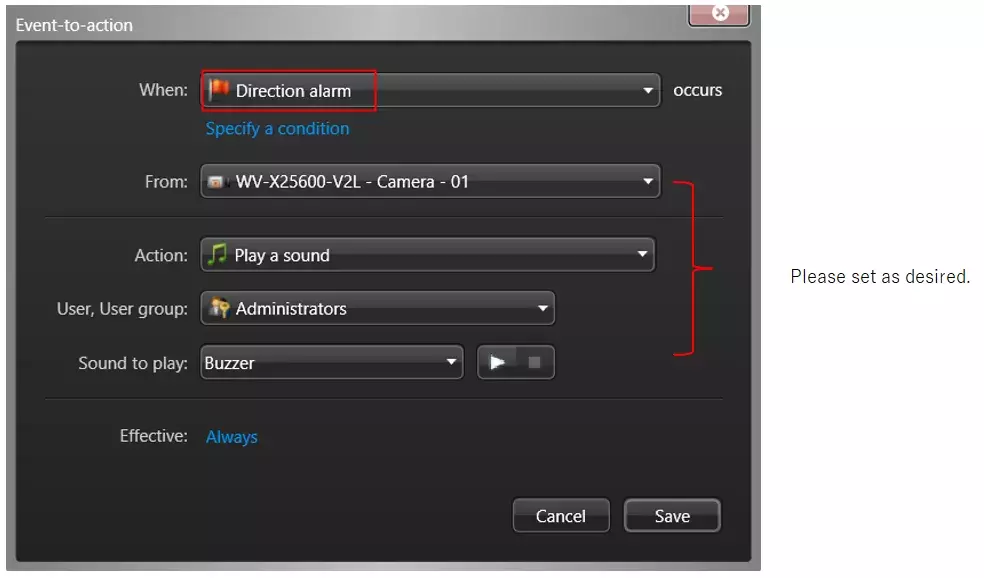
1-B-3. When an alarm is received, the set action will be executed.
Genetec Security Center 5.12 / Driver Pack 12.3