i-VMD Extension Software Activation Procedure
Please activate according to the following steps.
- Software installation ---> Go to STEP1
- "Registration Key" issue ---> Go to STEP2
- Product activation ---> Go to STEP3
STEP 1. Software installation
1. Please download the software at Download i-VMD Extension Software
2. Please install the software according to the following procedure.
1. Display the “Ext. software” page.
Note:
The "Ext. software" page can be displayed by clicking the [Ext. software >>] button accessing
from the setup menu - the "Maintenance" page - the [Upgrade] tab.
- Up to 2 software apps can be installed.
- Installation, Uninstallation and Update are supported.

2. Click the [Browse...] button and designate the downloaded Extension Software.

3. Click the [Execute] button. The installation of the Extension Software will start.
[ Important ]
・Use the file with an ".ext" extension when installing the Extension Software.
・Do not turn off the power of the camera when installing the software. Do not perform any operations until the installation is completed.

STEP 2. "Registration Key" issue
Please use the following "Activation Key No." and "Registration ID".
Activation Key : 3014-0065-0120-1308
Registration ID : 2748-6B89
Display the “Ext. software” page.
Note:
The "Ext. software" page can be displayed by clicking the [Ext. software >>] button accessing from the setup menu - the "Maintenance" page - the [Upgrade] tab.

Please access and login to the following URL "Key Management System" from your PC or Mobile Phone.
・For PC :
https://kms-business.i-pro.com/ipkms/pc/home.htm
・For mobile :
https://kms-business.i-pro.com/ipkms/m-key/ ("Registration Key issue only")
[ Important ]
* Key Management System may not be used from some mobile phones.
* Key Management System may not be able to be accessed during server maintenance.
Please create your User ID and password, if it is the first time to access this system.
Please login as a temporary user using following User ID and password written on the web page.
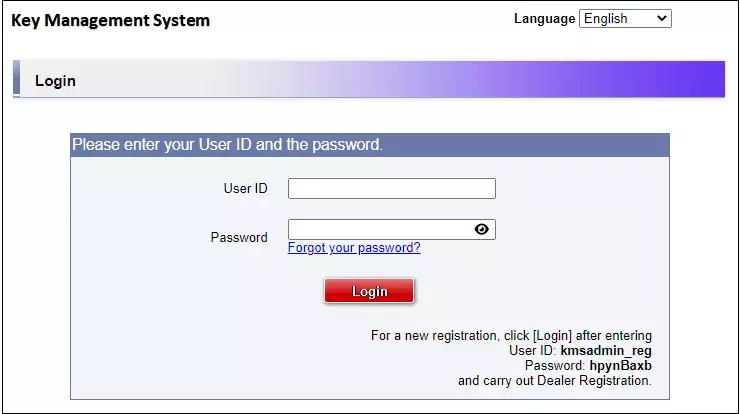
Please register required information and create your account.
Please issue "Registration Key" from "Key Management System".
1. Please login using your User ID and password.
Click [Issue Registration Key] button.

2. Please select "Built-in Analytics" from the menu and click [Next step] button.

3. Please input your "MPR ID" ,"Installation Site Information" and click [Next step] button.

4. Please input "Activation Key No." and "Registration ID."
Click [End of enter(Go to next step)] button.

5. Please click the [Issue] button.
Then "Registration Key" will be issued on the screen and sent to your e-mail address.
[ Important ]
・Please make sure the combination of "Activation Key No." and "MAC Address"
is correct when obtaining "License Key".
Because once you issued "Registration Key", you cannot issue new one from the
same "Activation Key No."
[Note]
・Depending on the configuration of your machine, e-mail may not be able to be
viewed correctly.
・If you have any questions, please refer to FAQ on the web site or contact us.
・We recommend keeping "License Key" together with this card for future support.

STEP 3 Product activation
Please activate the product using "Registration Key" issued at STEP2.
1. Display the “Ext. software” page.
Note:
The "Ext. software" page can be displayed by clicking the [Ext. software >>] button
accessing from the setup menu - the "Maintenance" page - the [Upgrade] tab.

2. Click the [Registration] button of the Ext. software tab.

3. Enter the Registration Key obtained in Step2 in the "Registration Key" fied, and click [Set] button.
After the Registration Key is registered, the Extension Software will be validated.
Enter the Registration Key without hyphens (-).
