Multi-directional + PTZ camera Linkage
Last update: June, 2023
Multi-directional+PTZ camera configuration on Genetec Security Center
This function enables automatic movement of the PTZ camera by operating the mouse on the multi-directional camera screen.
By clicking on the multi-directional part screen, the pan/tilt of the PTZ camera screen moves to the corresponding position.
By dragging on the multi-directional part screen, the specified range on the PTZ camera screen will be zoomed.
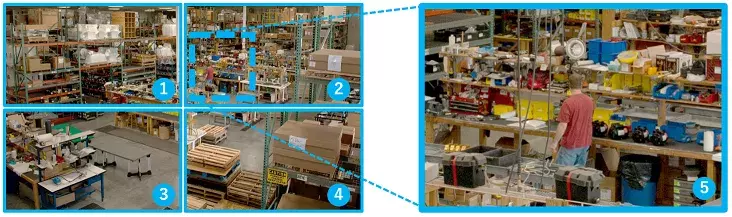
Multi-directional camera screen PTZ camera screen
<Camera settings>
1. Open [Setup] - [Alarm] - [Notification].
2. Select the [HTTP alarm Notification].
3. Ensure that the checkbox for alarm with Address 5 is checked.
Address 5 is exclusively set for PTZ linked operation.
<Genetec settings>
1. Select [Video] - [Camera-01-04] and open the [Hardware] tab in Config Tool.
2. Set Enhanced PTZ to "ON".
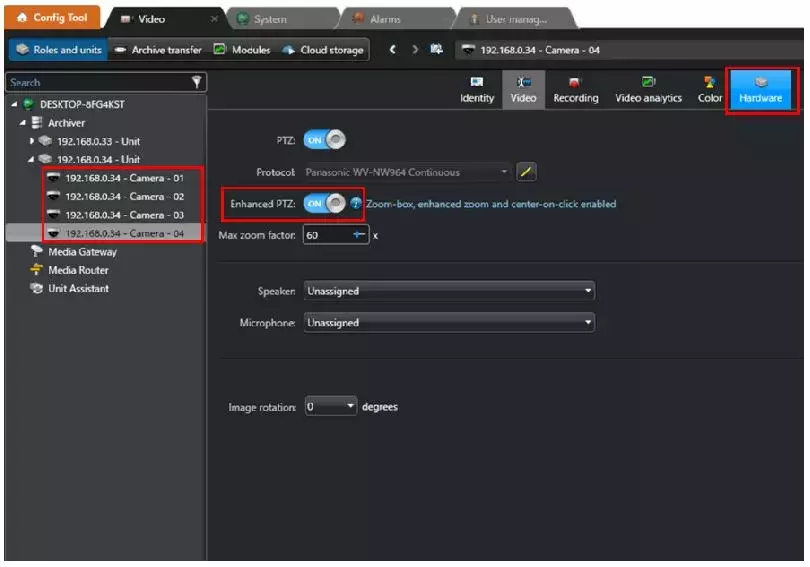
<Operation (Security Desk)>
1. The following operations can be performed on the [Monitoring screen] of [Security Desk].
By clicking on the multi-directional part scren, the pan/tilt of the PTZ camera screen moves to the corresponding position.
By dragging on the multi-directional part screen, the specified range on the PTZ camera screen will be zoomed.
A. Pan/Tilt Operation
B. ZOOM Operation
A. Pan/Tilt Operation
A-1. Click on the multi-directional part screen.
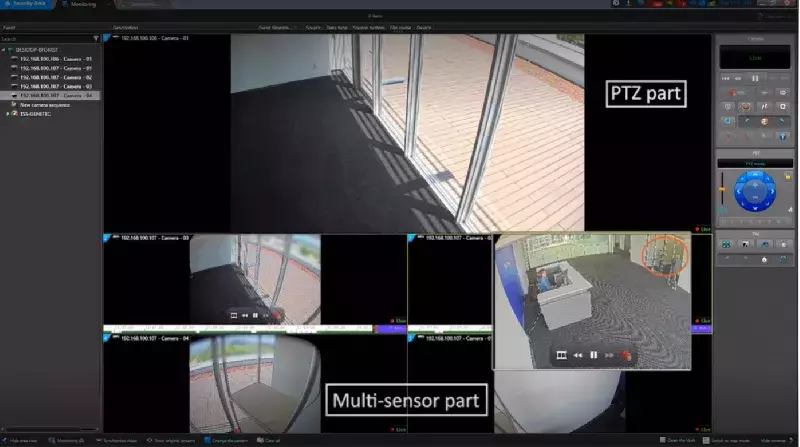
A-2. The PTZ camera's pan/tilt will move to the corresponding position.
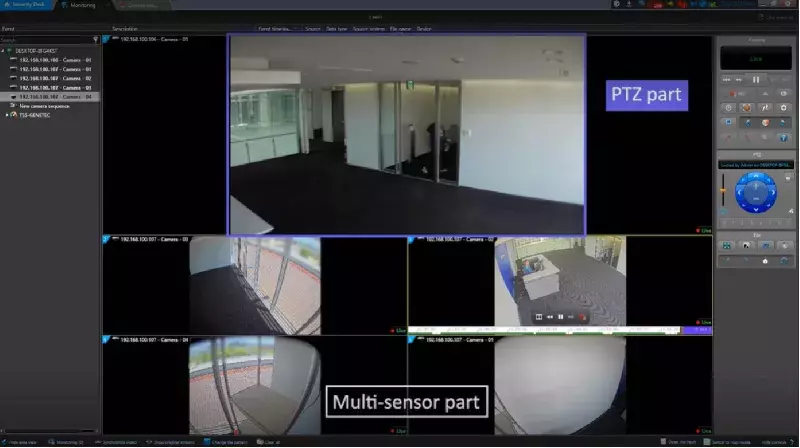
B. ZOOM Operation
B-1. Drag on the multi-directional part screen.
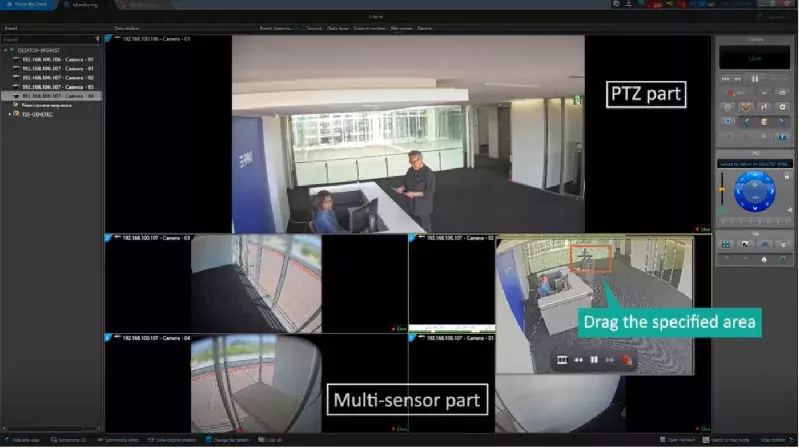
B-2. The PTZ camera will zoom accordingly.
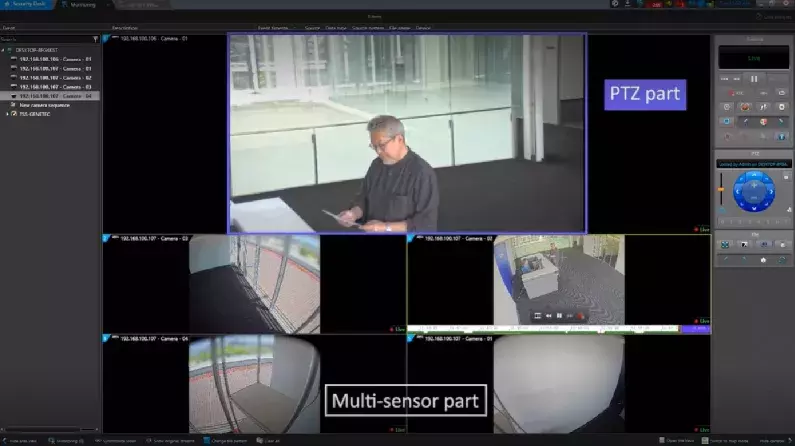
Genetec Security Center 5.11 / Driver Pack 11.3