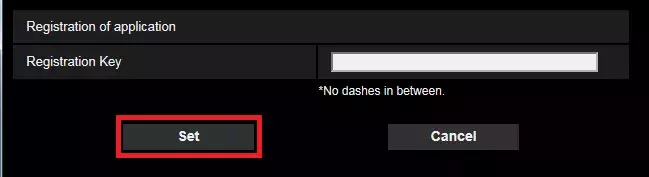WV-SAE200 [TYPE7] Software Activation Procedure
Please activate according to the following steps.
- Extension software installation ---> Go to STEP1
- Registration Key" issue ---> Go to STEP2
- Product activation ---> Go to STEP3
- Click here for Operating Instructions
STEP 1. Software installation
1. Please download the extension software.
2. Please install the software according to the following procedure.
1. Display the “Ext. software” page.
The "Ext. software" page can be displayed by clicking the [Ext. software >>] button
accessing from the setup menu - the "Maintenance" page - the [Upgrade] tab, or access
the following URL
http://***.***.***.***/admin/setup_ext_software.html (***.***.***.***: IP address of the camera).
- Up to 2 software app's can be installed.
- Installation, Uninstallation and Updates are supported.
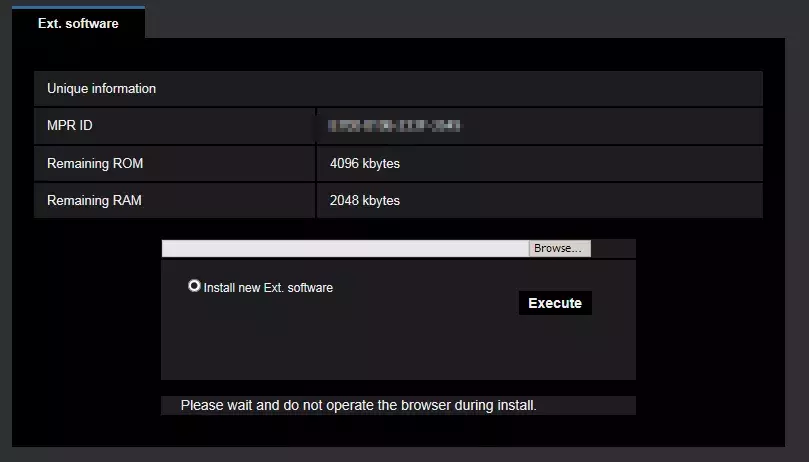
2. Click the [Browse...] button and designate the downloaded Extension Software.
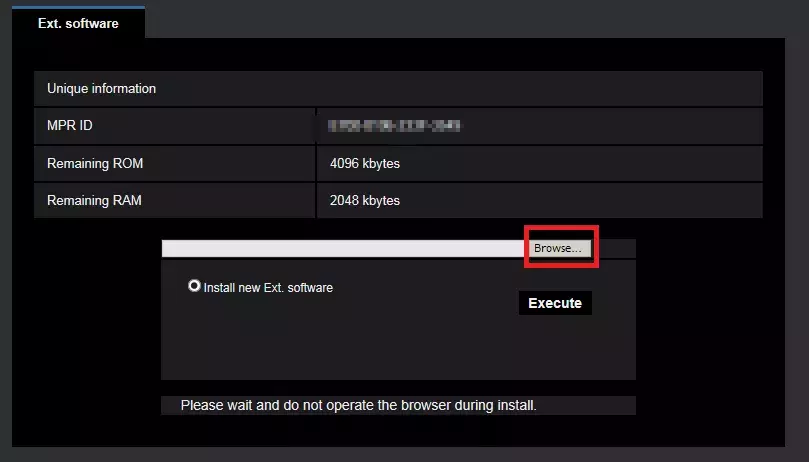
3. Click the [Execute] button. The installation of the Extension Software will start.
[ Important ]
• Use the file with an ".ext" extension when installing the Extension Software.
• Do not turn off the power of the camera when installing the software.
Do not perform any operations until the installation is completed.
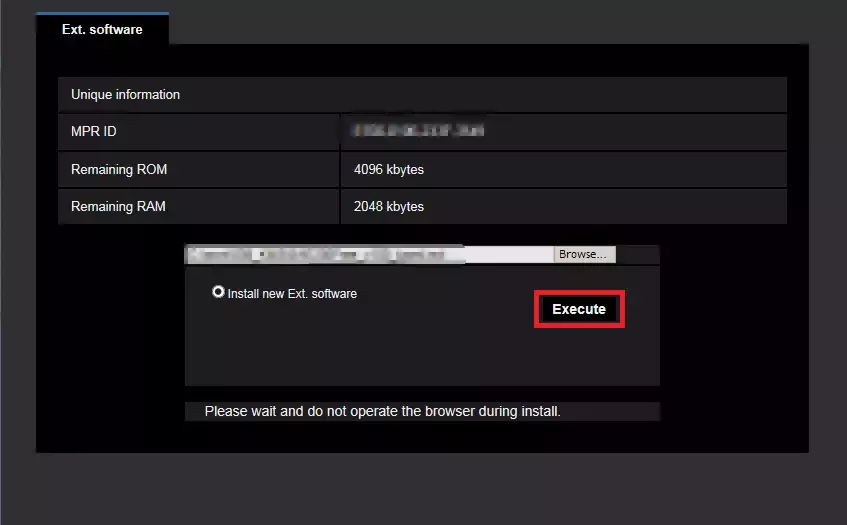
STEP 2. "Registration Key" issue
Please use the following "Activation Key No." and "Registration ID".
Activation Key No.: 3001-0065-0120-1309
Registration ID: 510B-48B0
Display the Ext.software tab, and display the [MPR ID]
[Note]
The "Ext. software" page can be displayed by clicking the [Ext. software >>] button
accessing from the setup menu - the "Maintenance" page - the [Upgrade] tab, or access
the following URL
http://***.***.***.***/admin/setup_ext_software.html (***.***.***.***: IP address of the camera).
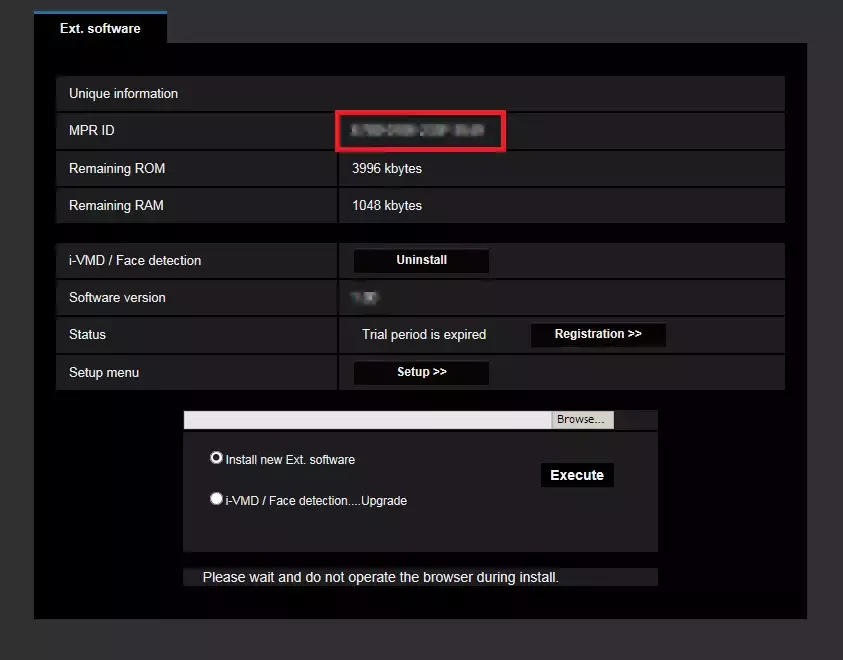
Please access and login to the following URL "Key Management System" from your PC or Mobile Phone.
・For PC
・For mobile ("Registration Key issue only")
[ Important ]
* Key Management System may not be used from some mobile phones.
* Key Management System may not be able to be accessed during server maintenance.
Please create your User ID and password, if it is the first time to access this system.
Please login as a temporary user using following User ID and password written on the web page.
1. Please login using your User ID and password.
Click [Issue Registration Key] button.
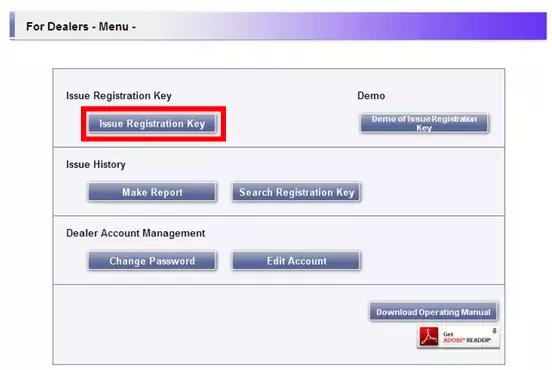
2. Please select "Built-in Analytics" from the menu and click [Next step] button.
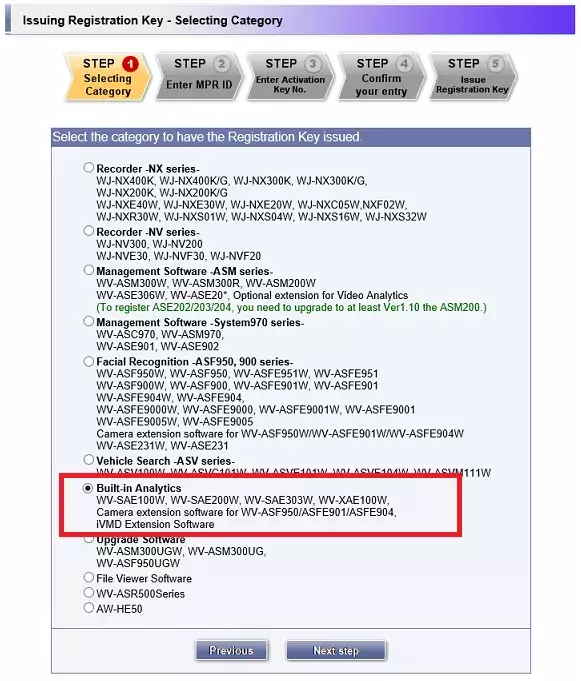
3. Please input your "MPR ID" ,"Installation Site Information" and click [Next step] button.
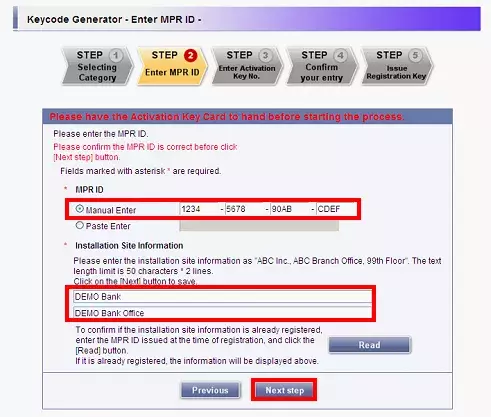
4. Please input "Activation Key No." and "Registration ID."
Click [End of enter(Go to next step)] button.
Activation Key No.: 3001-0065-0120-1309
Registration ID: 510B-48B0
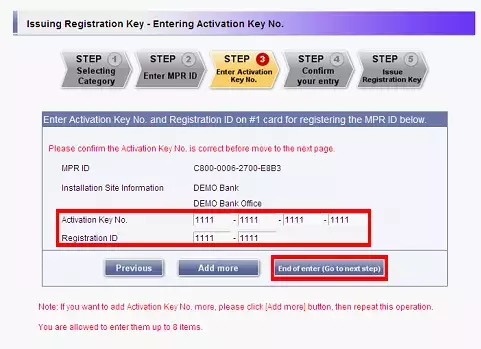
5. Please click the [Issue] button.
Then "Registration Key" will be issued on the screen and sent to your e-mail address.
[ Important ]
・Please make sure the combination of "Activation Key No." and "MPR ID" is correct when obtaining
"Registration Key".
Because once you issued "Registration Key", you cannot issue new one from the same
"Activation Key No."
[Note]
・Depending on the configuration of your machine, e-mail may not be able to be viewed correctly.
・If you have any questions, please refer to FAQ on the web site or contact us.
・We recommend keeping "License Key" together with this card for future support.
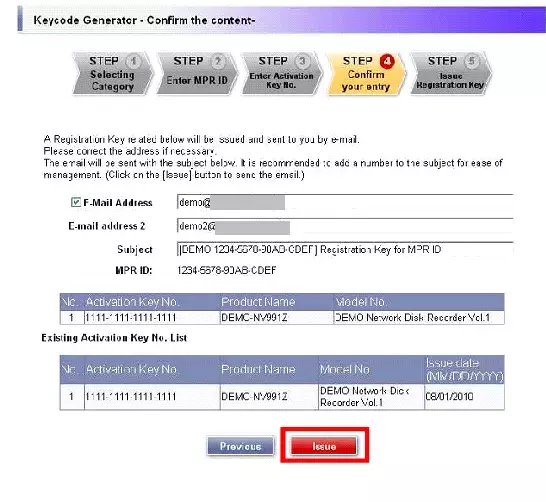
STEP 3. Product activation
Please activate the product using "Registration Key" issued at Step 2.
1. Display the “Ext. software” page.
[Note]
The "Ext. software" page can be displayed by clicking the [Ext. software >>] button accessing
from the setup menu - the "Maintenance" page - the [Upgrade] tab, or access the following
URL http://***.***.***.***/admin/setup_ext_software.html (***.***.***.***: IP address of the camera).
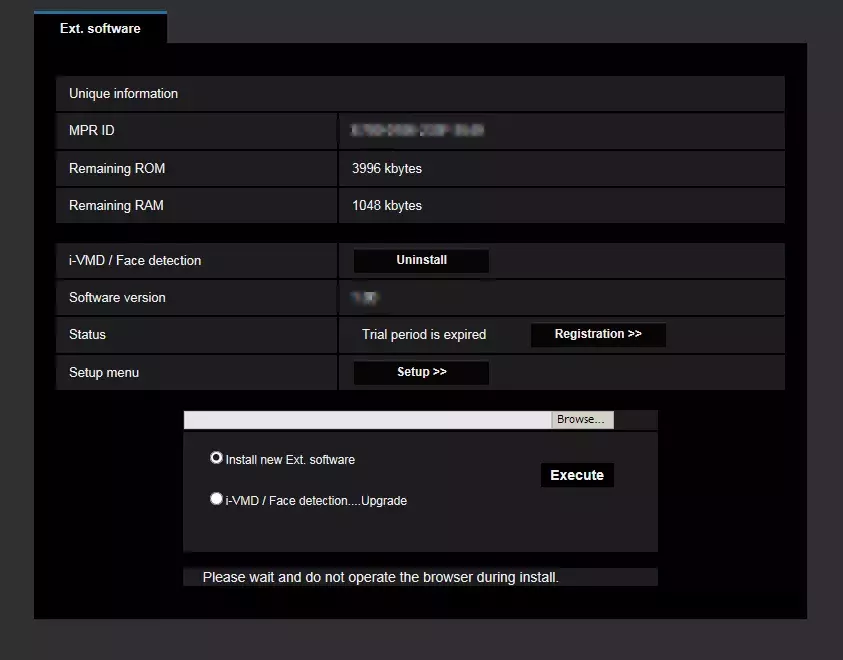
2. Click the [Registration] button of the Ext. software tab.
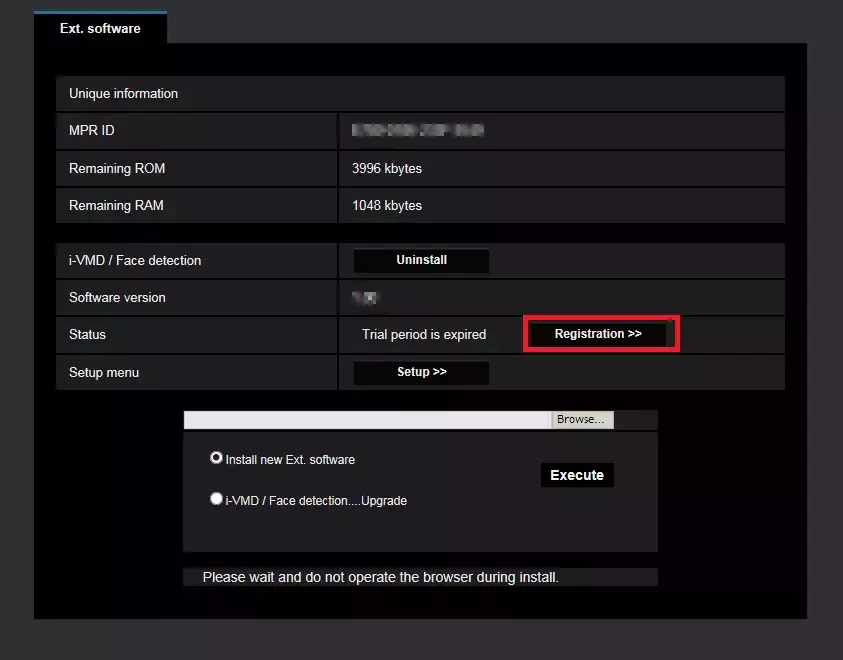
3. Enter the Registration Key obtained in Step 2. in the "Registration Key" fied, and click [Set] button.
After the Registration Key is registered, the Extension Software will be validated.
Enter the Registration Key without hyphens (-).