Joystick WV-CU980 Registration
Last update: Aug, 2024
Settings to register the WV-CU980 as a joystick in the Security Desk.
<WV-CU980 setting>
1. Set it in advance so that it can connect to the VMS. (*Connect using 10/100 BASE-T.)
* Set the following field in [MENU] - [Network Setup] .
| IP address | Ex:192.168.0.210 |
| Subnet Mask | Ex:255.255.0.0 |
| Gateway | Ex:192.168.0.1 |
| Keyboard ID | Ex:1 |
| Server IP address(Security Desk IP address) | Ex:192.168.0.123 |
| Communication Mode | Set "CU950 Compatible" |
For details on the setting procedure, refer to the WV-CU980 Operating Instructions.
https://i-pro.com/products_and_solutions/en/surveillance/products/wv-cu980
<Genetec setting>
1. Open [Security Desk] - [Options].
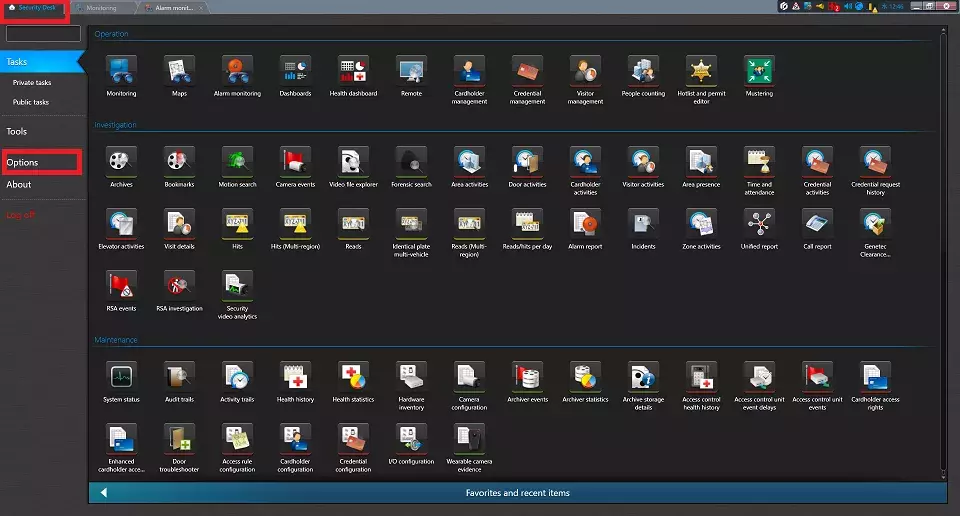
2. Select [Peripherals] and click [keyboard] tab.
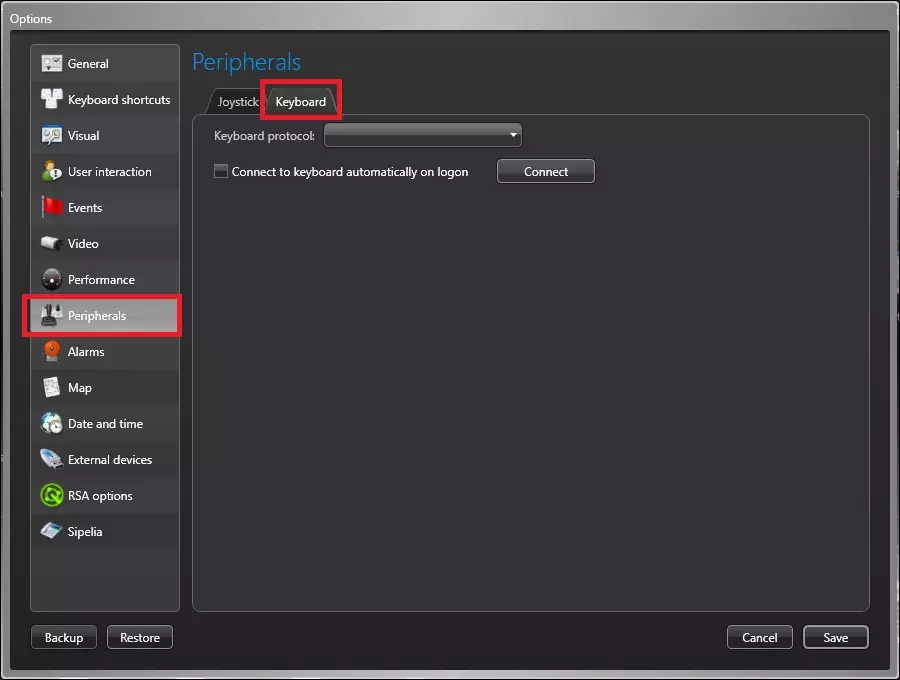
3. Select "Panasonic Ethernet CU980" in the Keyboard Protocol.
Enter the IP address of WV-CU980 into the IPv4 address field.
After setting, click "Connect".(* The connection is completed when ”Connect” changes to ”Disconnect”.)
Finally, click "Save".
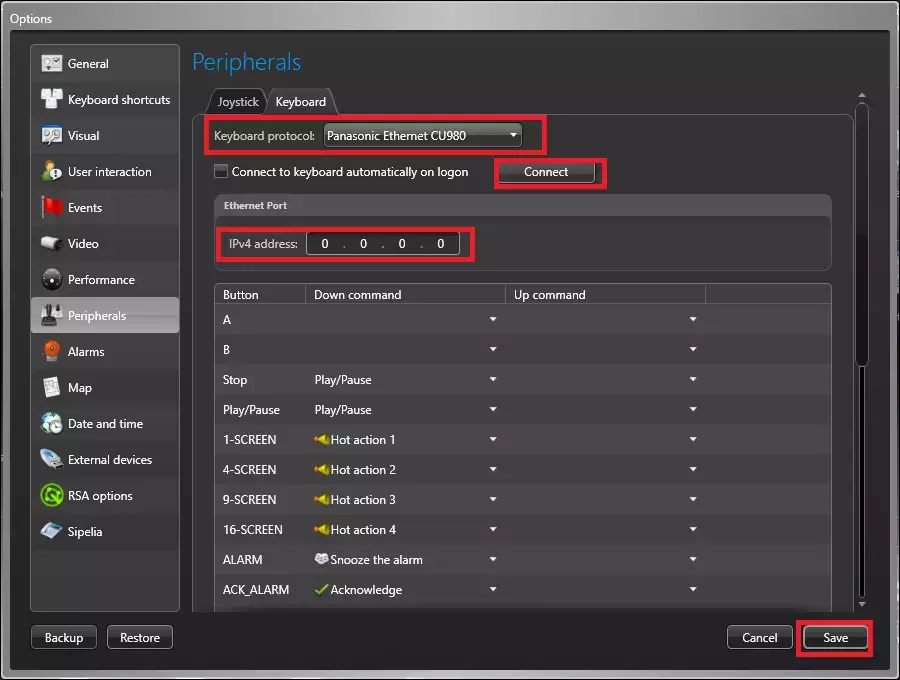
4. As an option, you can customize the association between buttons and actions.
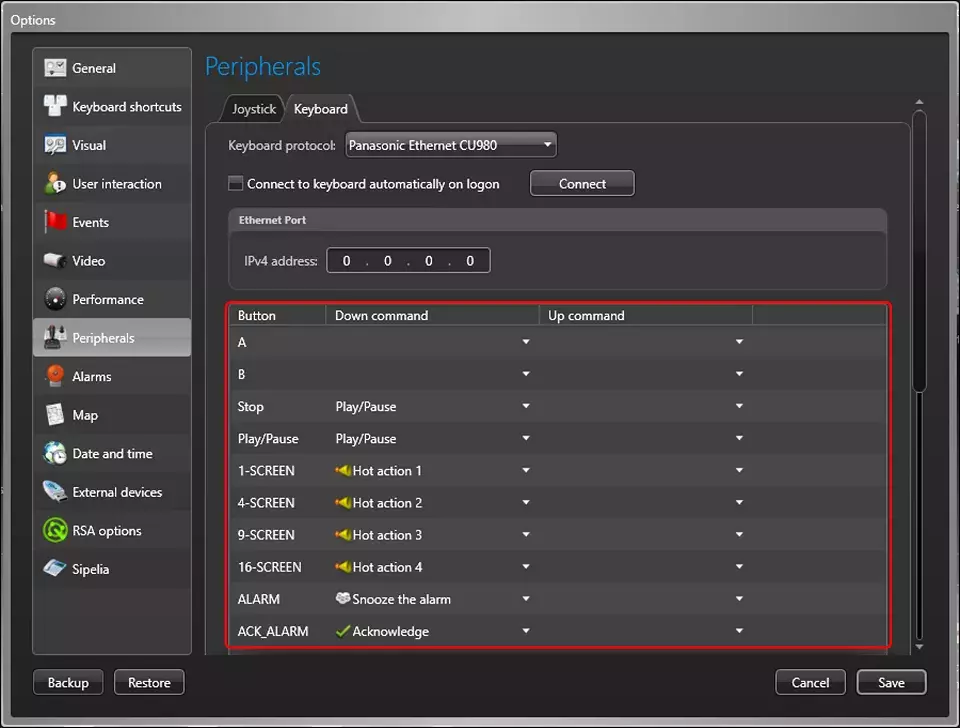
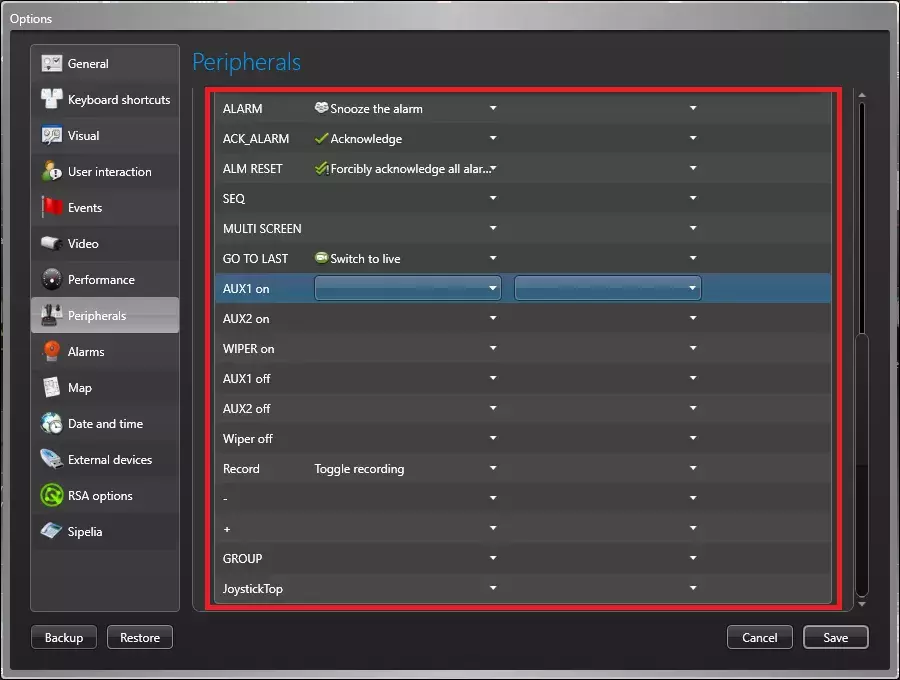
Even for buttons whose actions cannot be customized, the following operations will be performed.
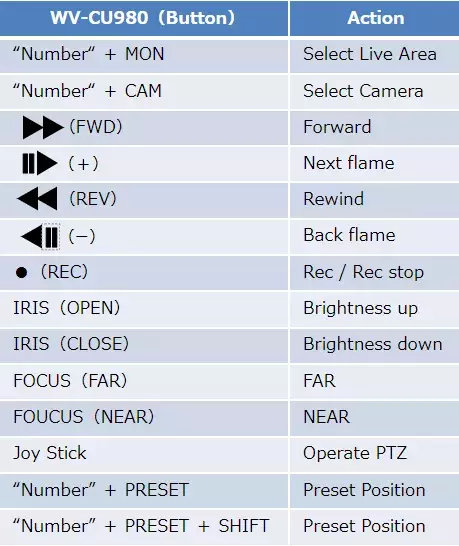
5. If the Security Center's server and the Security Desk's PC are separate, create a login user for the Security Desk.
Select [Config Tool] - [Tasks] - [User Management] .
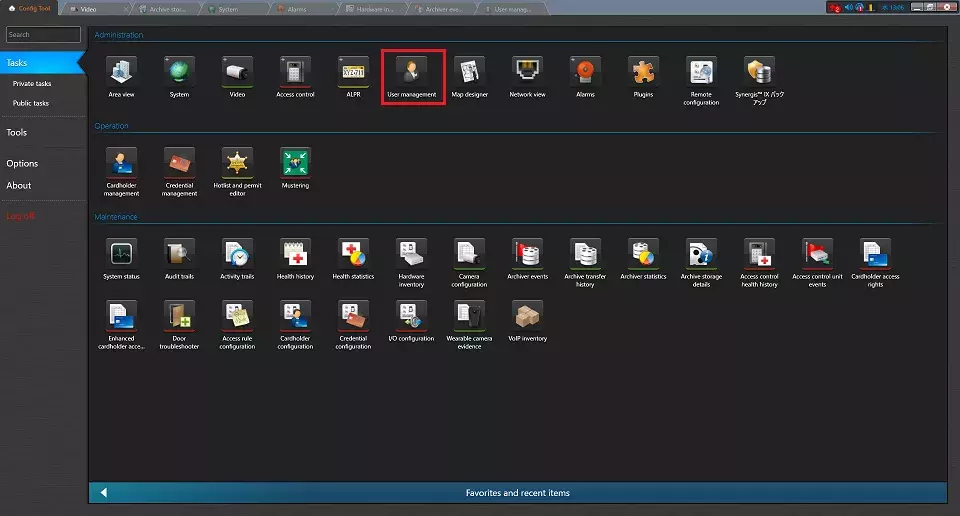
6. Select [Add an entity] - [User] .
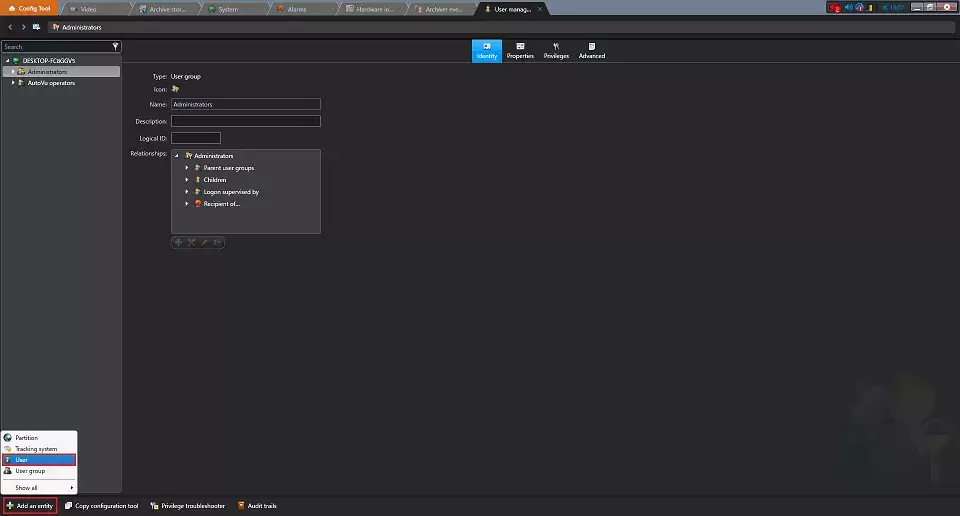
7. Enter the "Username" and "Password" and select the User group as appropriate.
Click "Next".
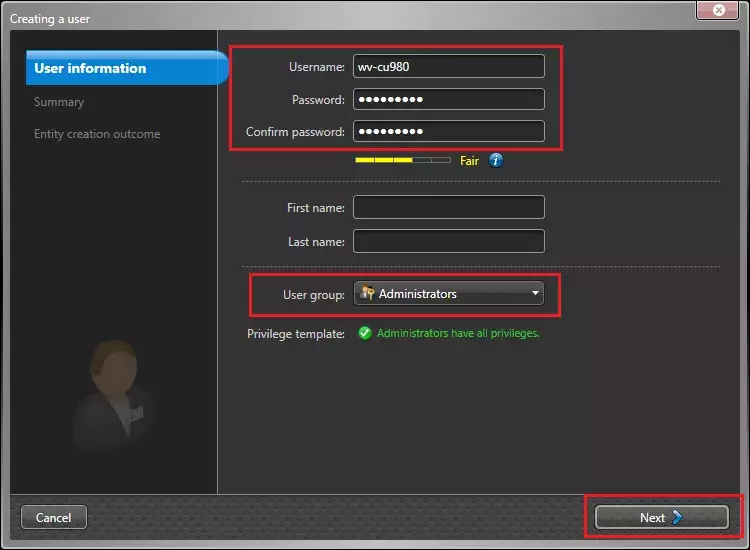
8. Click "Create".
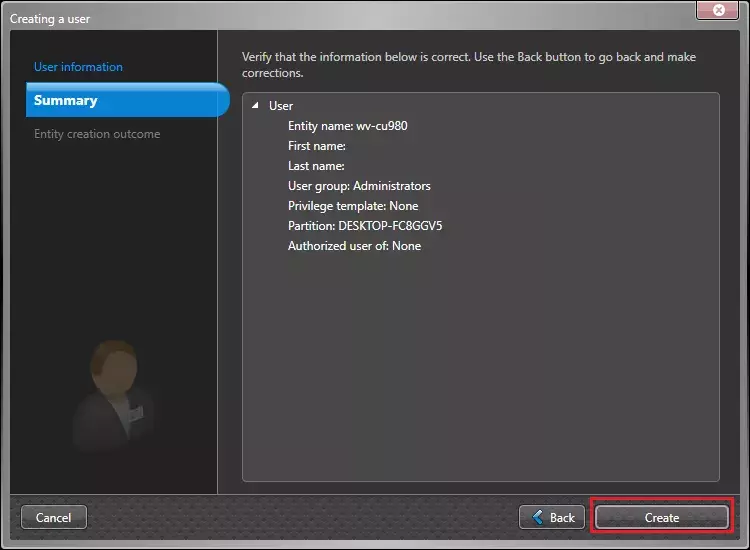
9. Click "Close".
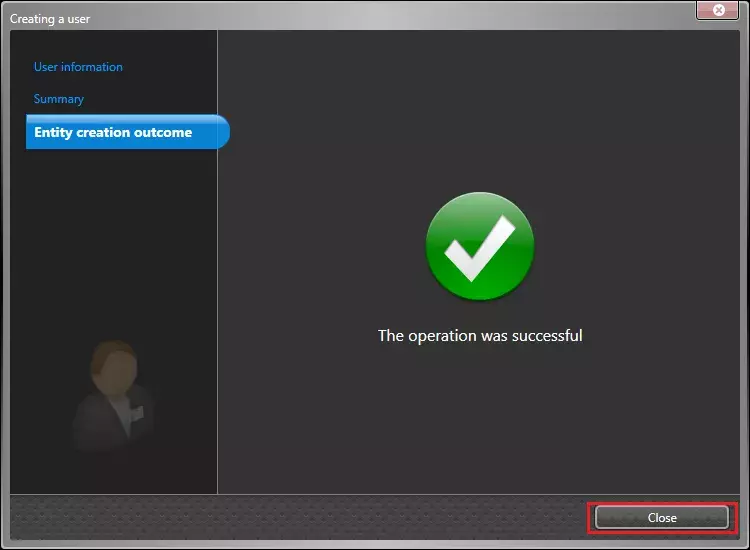
Genetec Security Center 5.11 / Driver Pack 11.3