AI-VMD Event
Last update: June, 2024
< AI-VMD Event >
1. Open Up Luxriot Evo Management Console.
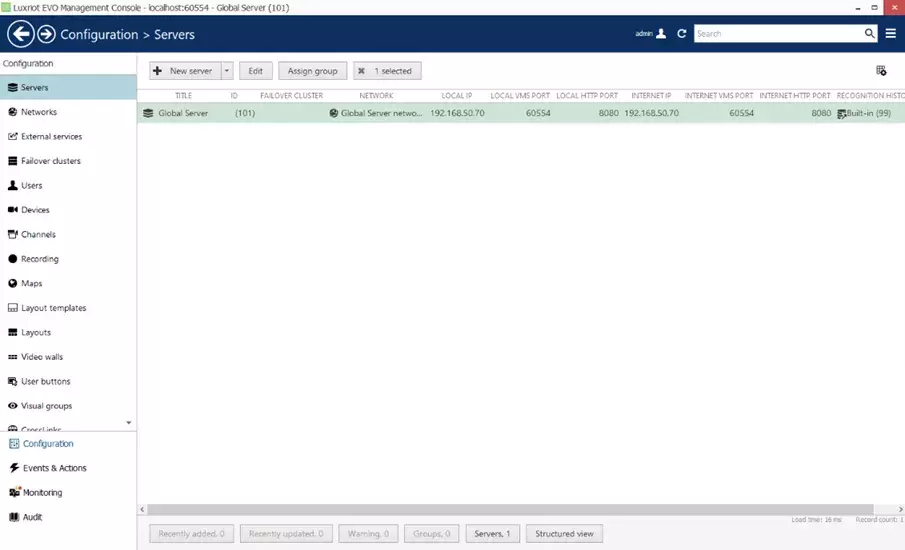
2. Select [Devices] and select which device you would like the event from. In this case the WV-S25500-F3L has been selected.
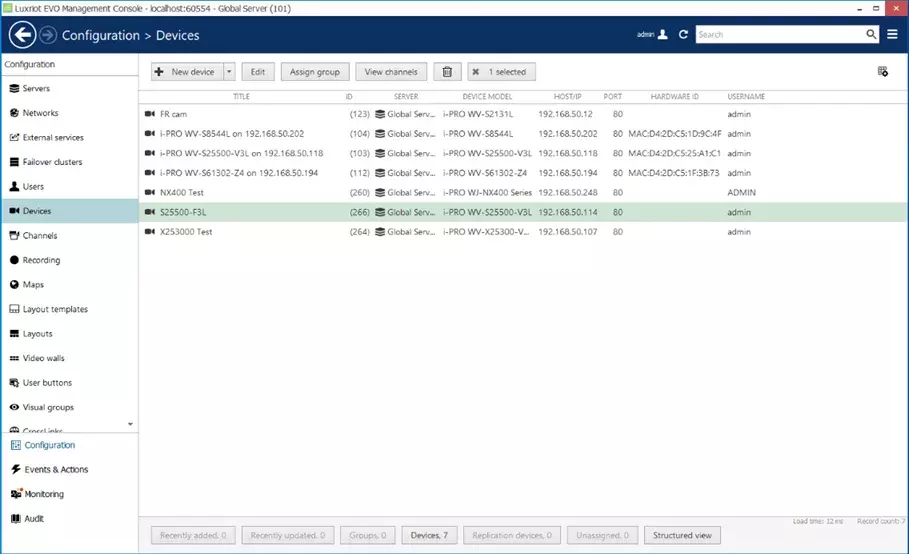
3. Select the [Events & Actions] - Lightning Bolt icon at the bottom left menu.
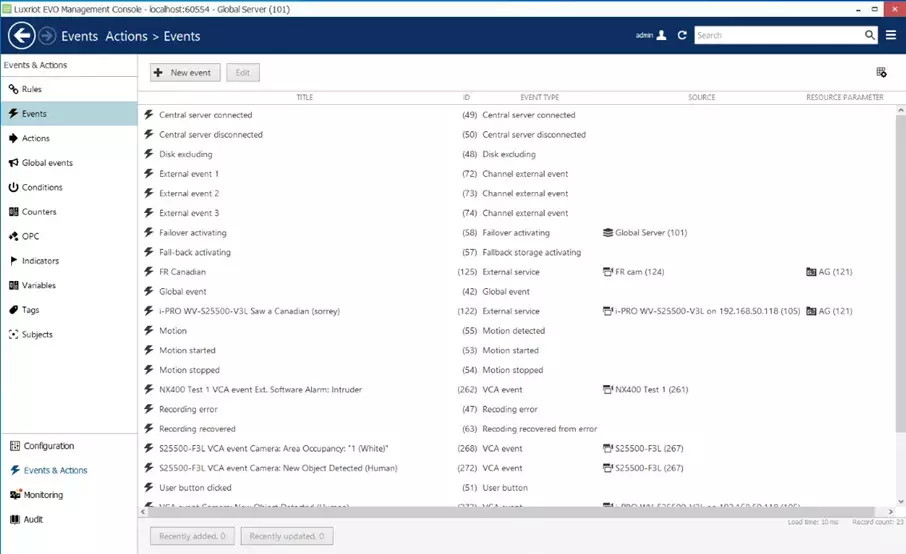
4. Now select [+New event] at the top of the [Events & Actions] Page. Once you select the [+New event] button, the events window will appear.
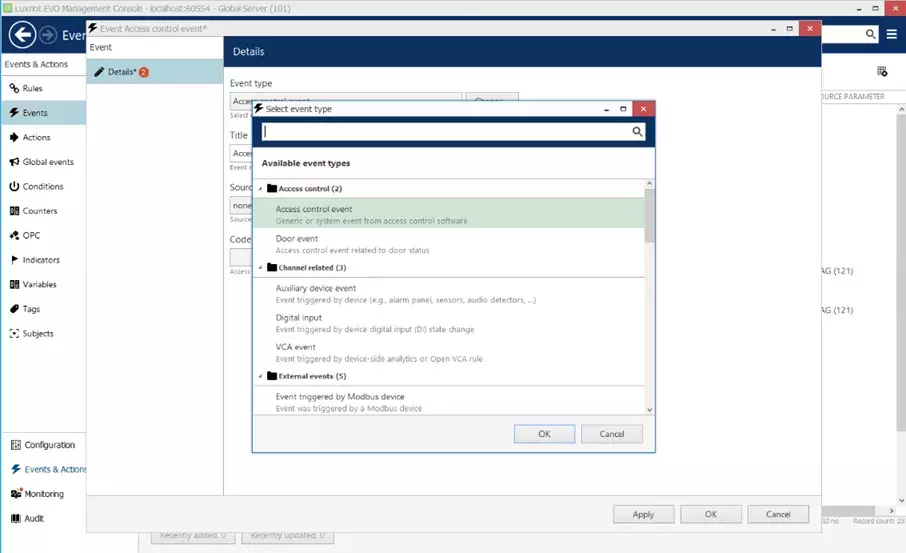
5. Once the events window has appeared, scroll down and select [Channel related:] - "VCA event" and click [OK].
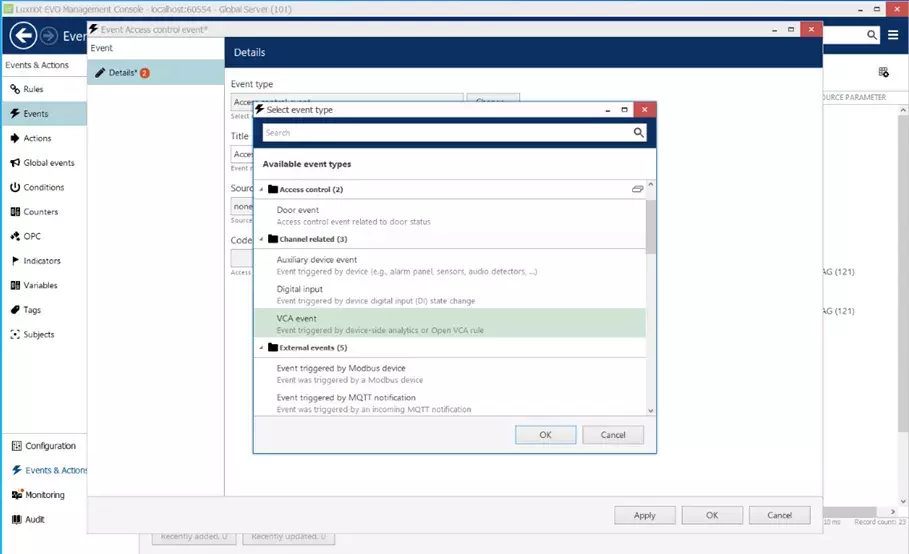
6. The [Event VCA event*] window will open with the ability to add a title name of the VCA Event.
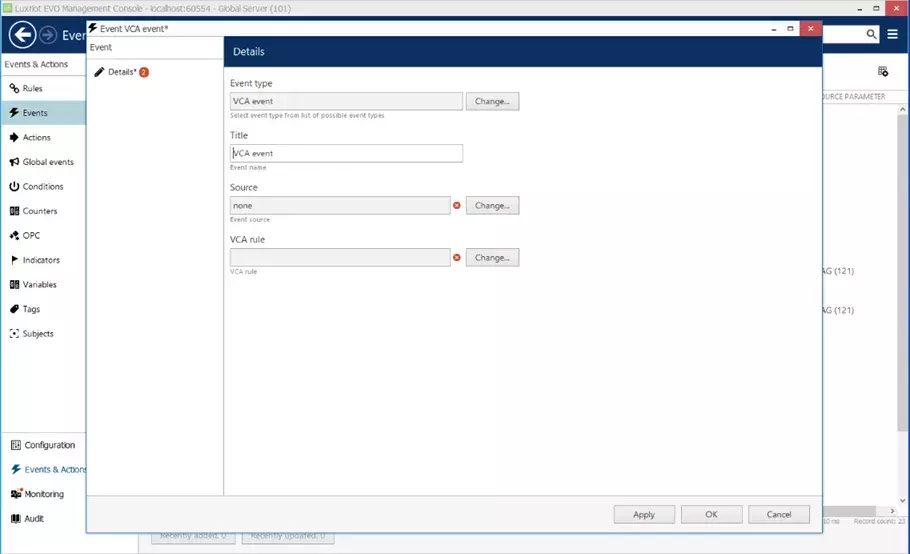
7. Select event source: this is the camera you want to generate the camera side AI event with. Once you select the Source (camera) you can then select the VCA rule and the camera side event - in this case "Camera: New Object Detected (Human) (Vehicle) or (Bicycle)".
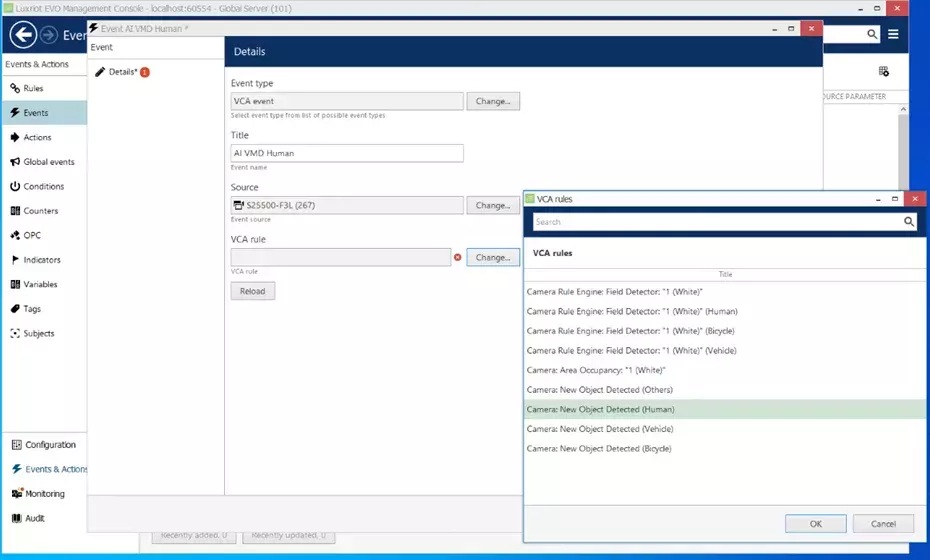
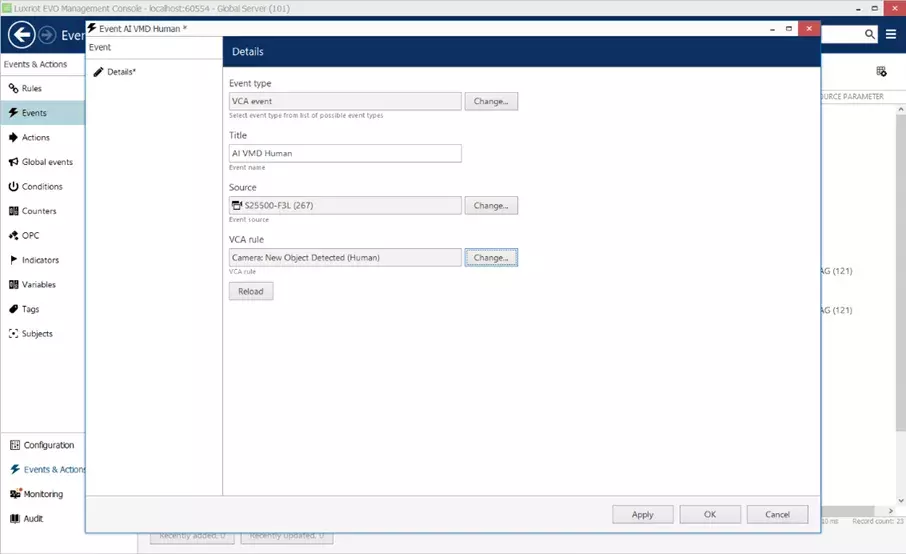
8. After the AI-VMD event has been selected, this will then appear in the [Events & Actions] page.
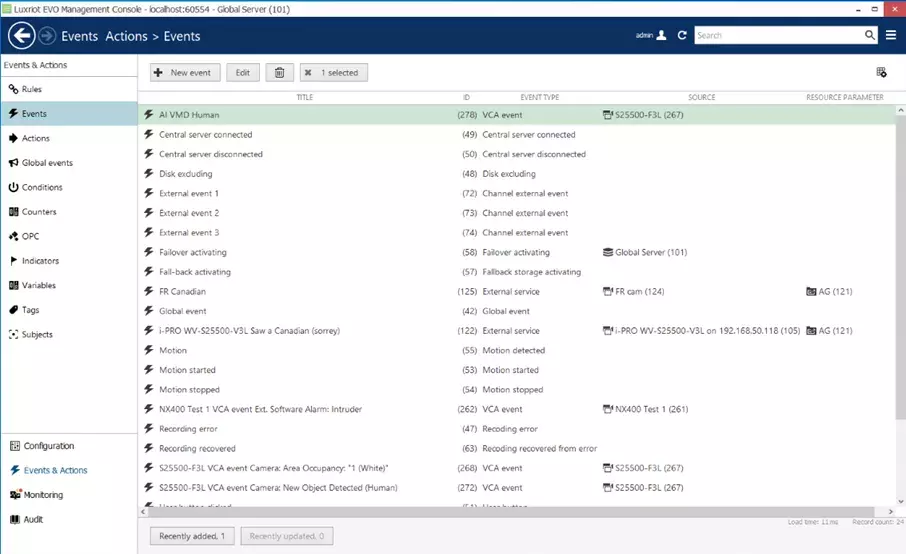
9. Once the event has been registered a Rule can be created to map the event to any of the actions EVO can perform. Please refer to the full [Events & Actions] documentation included with your Luxriot EVO installation.
Luxriot EVO Administration Guide
10. EVO will automatically start displaying the live camera stream and receiving event data from the camera running the AI-VMD app.
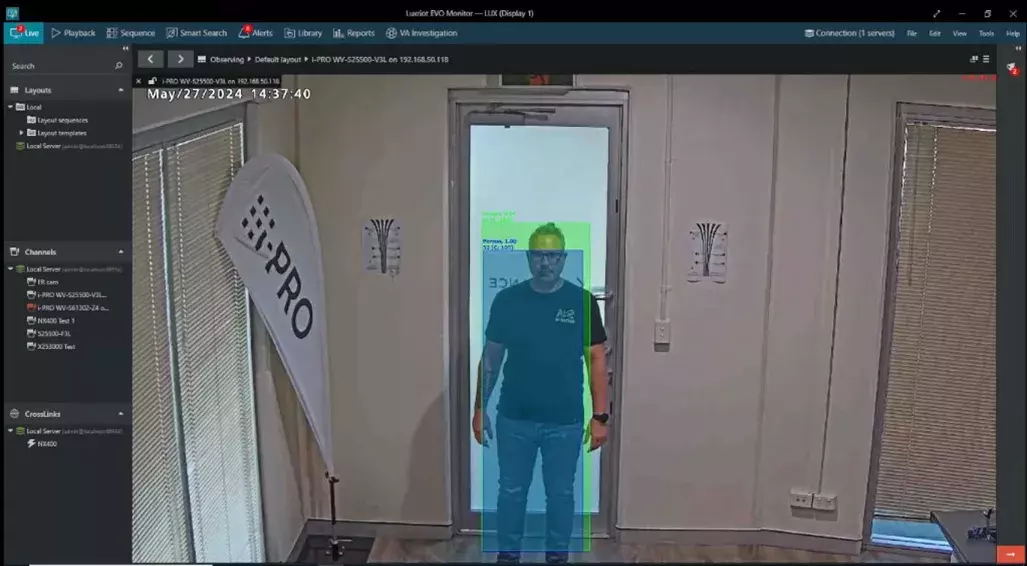
11. The event data can be used in the EVO Events & Actions engine to produce alarms.
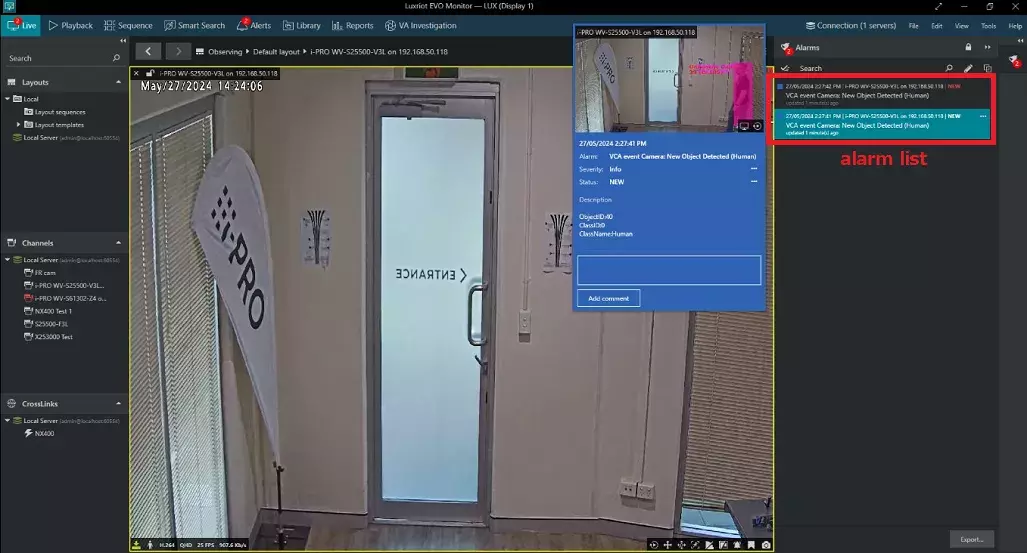
And can be used in playback for visibility and advanced searching.
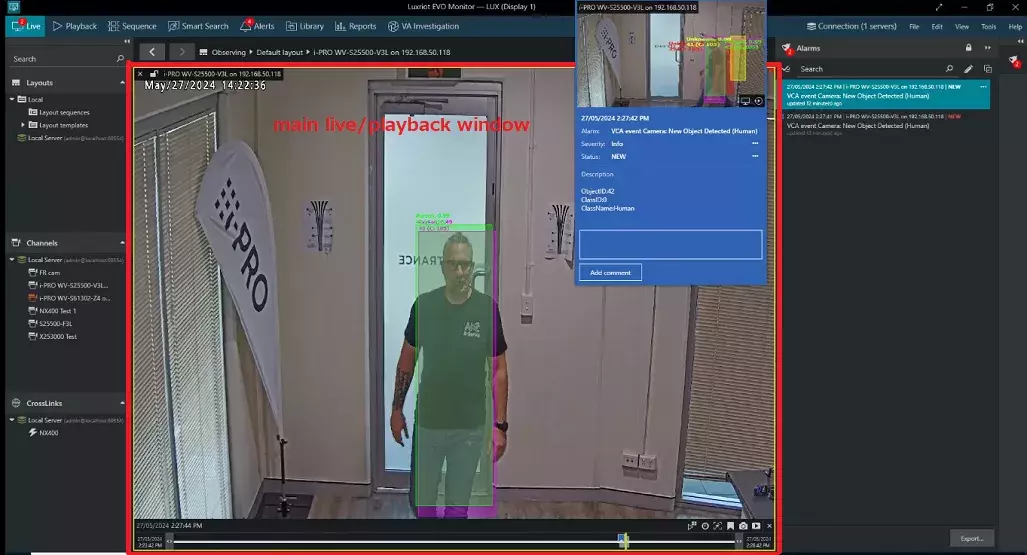
VMS Version 1.27.0