Camera status information
Revised in December, 2022
This article provides the confirmation items and their details on the [Status] window of i-PRO Network Camera.
Note that some of the confirmation items do not appear depending on the model and firmware version. For supported items, refer to Operating Instructions or New Functions and addendum of your camera*.
*Download available at Documentation Database
Confirmation items on [Status] windowClick to see details:
|
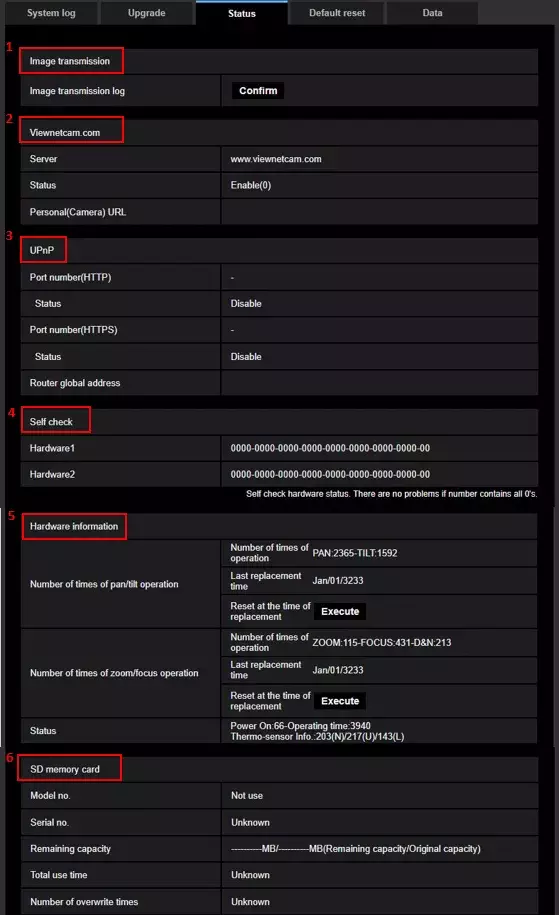
|
1. Image transmission
Displays the image transmission logs. Click the [Confirm] button to display the Image transmission log on another window.
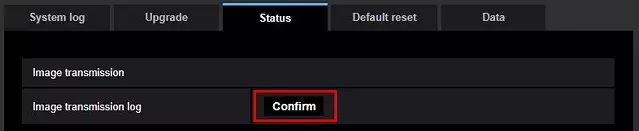
The following window appears.

| Item | Contents | |
| #1 | << Previous 100 | Click to display the previous 100 logs |
| #2 | Page number | Shows the current page and total pages (e.g. 1/2Page) |
| #3 | Next 100 >> | Click to display the next 100 logs |
| #4 | No. | Sequential number of the log |
| #5 | Time | The recorded time of the log |
| #6 | Stream type | Streaming format and number: Stream(1), (2), (3), or (4) / JPEG(1), (2) / SD memory card playback |
| #7 | Connected user | The user name who performed the image transmission |
| #8 | IP address | IP address of the user |
| #9 | Event | Request type (start/stop) of the image transmission |
How many logs can be stored?
On an SD memory card: Up to 4000 logs (With an SD memory card inserted and "Use" is selected for [SD memory card])
On the built-in memory of the camera: Up to 200 logs (Without an SD memory card or "Not use" is selected for [SD memory card])
*The oldest logs will be overwritten when exceeding the maximum numbers
Every 100 logs wlll be listed on a page
Logs will NOT be deleted by turning off the camera
2. Viewnetcam.com
Available only when "Global" is selected for [Area] and "Viewnetcam.com" is selected for [Service] on the [Internet] tab.
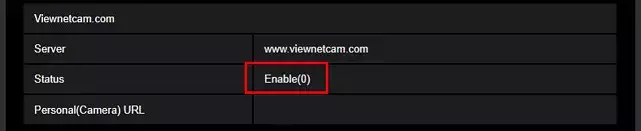
| Status | Meaning |
| Enable(2) | Active (Registered and enabled) |
| Enable(1) | Inactive (Registered but disabled) |
| Enable(0) | Not connected with Viewnetcam.com server |
| Enable(-1) | Expired (Not registered) |
| Enable(-2) | Expired (Not registered) |
3. UPnP
Provides the status of the router when the camera images are open on the Internet using UPnP function.
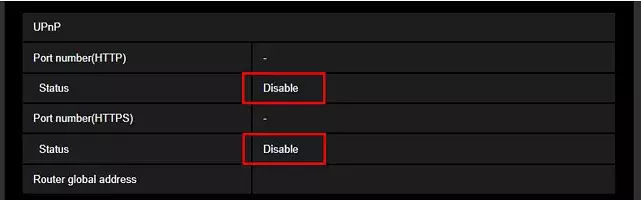
| Displayed message | Condition | Countermeasures |
| The router was not detected or configuration was unsuccessful. | The router does not support UPnP or the configuration failed. | Case1: UPnP function of the router is disabled -> Enable the UPnP function of the router by following the instructions of the router Case2: The router does not have the UPnP function -> Set port forwarding on the router by following the instructions of the router Case3: The power of the router is turned off -> Turn on the router first, and turn on the camera to reboot it Case4: The network setting is incorrect when "Static" is selected for [Network Settings] -> Confirm the default gateway and subnet mask settings of the camera Case5: The camera does not support the router even when the router supports UPnP and it is enabled -> Set port forwarding on the router by following the instructions of the router |
| Disable | Auto port forwarding using UPnP function of the router is not enabled on the camera . | Enable [Auto port forwarding] on the UPnP tab in [Advanced] of [Network] page. |
| Enable | Completed the setting to access to the camera from the Internet using UPnP function of the router. | - |
| Setup on process | Proceeding the setting of auto port forwarding using UPnP function of the router. | Please wait until the camera completes the router setting. |
| Deletion on process | Failed in deleting the UPnP setting on the router after disabling auto port forwarding. | Please wait until the camera completes deleting the UPnP setting on the router. |
| Failed UPnP Configuration | Failed in setting the auto port forwarding using UPnP on the router. Or the camera received an error from the router due to the renewal of a port. |
Case1: Unable to set port forwarding on the router using the port assigned on the camera. ->Enable [Auto port forwarding] on the UPnP tab in [Advanced] of [Network] page and perform auto forwarding again Case2: The router is powered off. ->Power on the router, and then power on the camera to reboot it. Case3: The router does not support the UPnP setting of the camera. ->Refer to the instructions of the router to configure the port forwarding. |
4. Self check
Displays the operation status of hardware.

| Displayed message | Condition | Countermeasures |
| 0 (all zero) | Normal | - |
| When any of the following are included instead of all zeros: 1 to 9, A to F | The camera is malfunctioning | Restart the camera. If the [Self check] still shows the number or alphabet after the camera reboot, contact your installation contractor or distributor. |
5. Hardware Information (for PTZ cameras only)
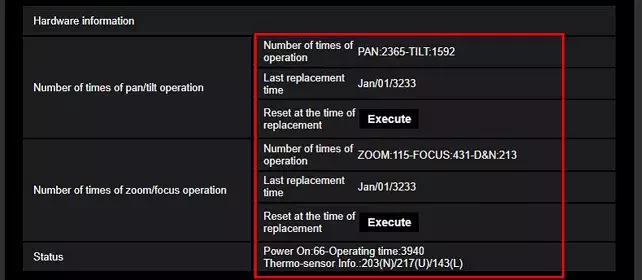
| Item | Contents |
| Number of times of pan/tilt operation | The number of times that the camera performed pan and tilt operation. |
| Number of times of zoom/focus operation | The number of times that the camera performed zoom and focus operation. |
| Status | The number of camera startups, operating hours, the information of thermal sensor and heater. |
Important note on consumable parts:
The following parts in a camera are consumable and need to be replaced according to their lifetime:
Lens unit / PAN motor / TILT motor / slip ring / flat cable for tilting
For details, refer to the Basic Information-> Precautions for use-> Consumable parts, of the camera in use.
6. SD memory card
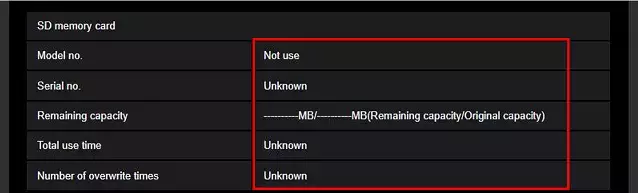
| Items | Displayed status and meaning | |
| Model no. | Displays the model number of the SD memory card. "Read error" appears when failing in obtaining the model number information. "Not use" appears when an SD memory card is not used on the camera. "Unknown" appears in other cases. |
|
| Serial no. | Displays the serial number of the SD memory card. "Unknown" appears when the camera cannot obtain the serial number. |
|
| Remaining capacity | Displays the remaining capacity and total capacity of the SD memory card. *Same information is displayed in [Remaining capacity] of the SD memory card information on the [SD memory card] tab of the “Basic” page. |
|
| Total use time | Displays the total operating hours after the SD memory card has been inserted. "Unknown" appears when failing in obtaining the total operation hours. “Total use time” is updated once per hour. |
|
| Number of overwrite times |
Displays the number of overwrite times calculated by the camera. |
|
Notes:
• Displayed number of overwrite times may be different from the actual number as the camera shows an calculated value.
• SD memory card information will not be displayed when the password of the SD memory card does not match with the one configured on the [SD memory card password lock].