i-PRO Active Guard Plug-in for WV-ASM300 Activation Procedure
Activate this product following the procedure below.
How to obtain the Registration Key ---> Go to STEP1
How to install i-PRO Active Guard Plug-in ---> Go to STEP2
How to activate this product ---> Go to STEP3
STEP 1. Obtain the Registration Key
1. Start Operation Software of WV-ASM300 and login as administrator.
Open [Setting] ->[Registration of license] and confirm [MPR ID].

2. Access the Key Management System at the following URL for PC and login.
https://kms-business.i-pro.com/ipkms/pc/home.htm
[Important]
Key Management System may not be accessible during server maintenance.
Please create your User ID and password, if it is the first time to access this system.
Please login as a temporary user using following User ID and password written on the web page.
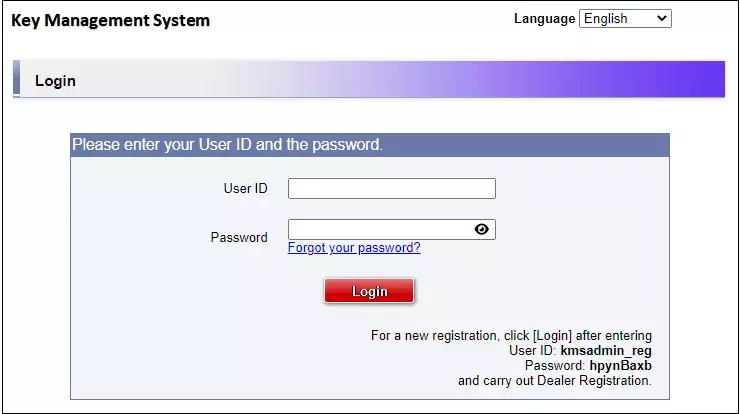
3. Click the [Issue Registration Key] button.

4. Select [Management Software -ASM series-] and click the [Next step] button.

5. Enter "MPR ID" and "Installation Site Information", and then click the [Next step] button.

6. Enter the following Activation Key No and Registration ID, and then click the [End of enter(Go to next step)] button.
[Activation Key No.]: 0936-0065-0022-0208
[Registration ID]: B6B0-EACC

7. Confirm your entry and click the [Issue] button. Registration Key will be issued on the screen and sent to your e-mail address.
[Important]
• You cannot issue a new "Registration Key" from the same "Activation Key No." once you issued "Registration Key".
[Note]
• Depending on the configuration of your machine, e-mail may not be able to be viewed correctly.
• If you have any questions, please refer to FAQ on the web site or contact us.
• We recommend keeping "License Key" for future support.

STEP 2. Install i-PRO Active Guard Plug-in software
1. Click here to download i-PRO Active Guard Plug-in software for WV-ASM300.
2. Execute "EnablePlugin.exe" included in the downloaded file.
3. Start Operation Software of WV-ASM300 and login as administrator.
4. Open the setting window and select [Additional application registration].
Click [Ref.] and select “MultiAIPlugin.plg” in the downloaded file, and then click [install].

5. Follow the instructions on the screen to proceed with the installation.
STEP 3. Activate this product
1. Select [Registration of license] and click [Add].

2. Input the [Registration Key] obtained in STEP1 and click [Input saving].

3. Click the [Registration] button after confirming the information of the entered "Registration Key".
4. Click the [OK] button. To cancel registration, click the [Cancel] button.
[Important]
• [Registration Key] is valid only on the PC on which the MPR ID entered in the key management system is displayed. Cannot be used on other PCs.
• It is impossible to deactivate the "Registration Key" once registered. Confirm that registration is correct.
• When the [OK] button is clicked, this software will be automatically restarted.
