Joystick WV-CU980 Registration
Last update: April, 2024
Milestone XProtect supports the WV-CU980 joystick by installing the plugin.
For details, please refer to the following page.
Configure the XProtect Input Unit Plug-in - Third-party integrations | Milestone Documentation 2024 R1 (milestonesys.com)
<Install the plugin for WV-CU980>
1. Obtain the WV-CU950 plug-in from the Milestone Software Downloads page on their website and install it on the XProtect Smart Client PC.
https://www.milestonesys.com/downloads/
2. Select "XProtect Input Unit Plug-ins" in the "Product" field and the version you are using in the "Version" field.
Download "Panasonic WV-CU950 64-bit(for XProtect Smart Client XXXXXX")
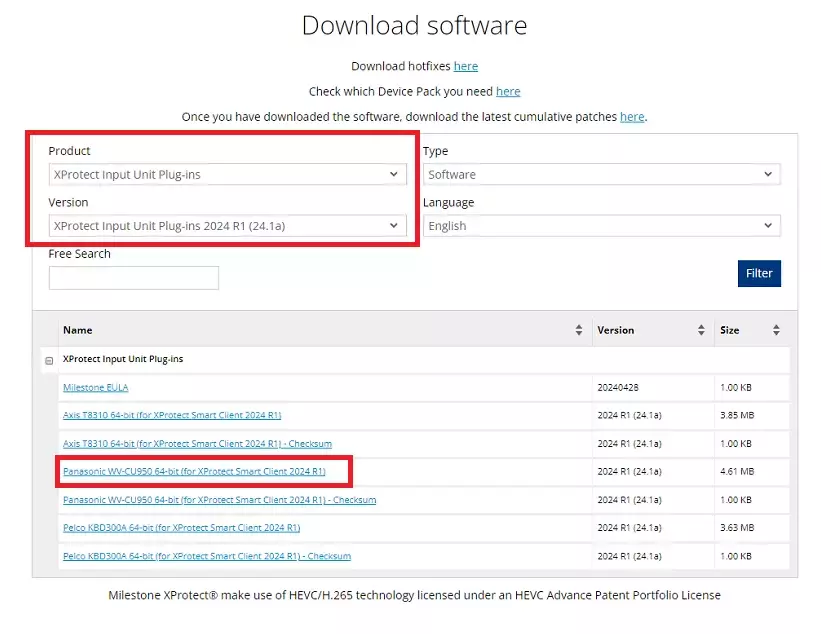
3. Double-click "Milestone PanasonicWVCU950 Plugin 2024 R1 Installer.exe" to start the installation.
To install the XProtect Input Unit Plug-in, accept the terms of the license agreement and then click "Continue".
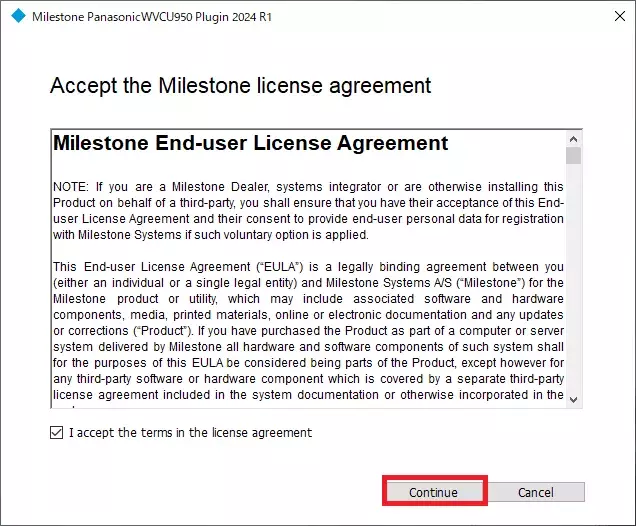
4. When the installation is complete, click "Close".
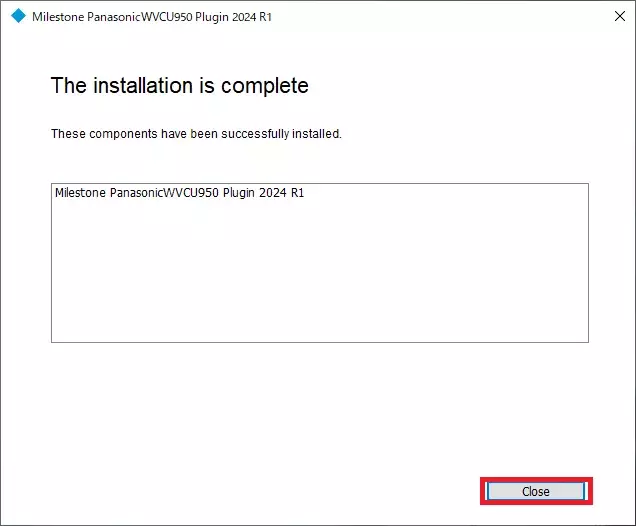
<WV-CU980 setting>
1. Set in advance so that it can connect to VMS.(*Connect with 10/100 BASE-T.)
Push the "CAM(SET)" button and enter ID and Password(default ID/Password 12345678/12345678) .
Push the "||>" button and shit the Network Setup and push "CAM(SET)" button.
Set the following field in [MENU] - [Nerwork Setup].
| IP address | Ex:192.168.0.210 |
| Subnet Mask | Ex:255.255.0.0 |
| Gateway | Ex:192.168.0.1 |
| Keyboard ID | Ex:1 |
| Server IP address(XProtect Smart Client PC) | Ex:192.168.0.123 |
| Communication Mode | Set "CU950 Compatible" |
For details on the setting procedure, refer to the WV-CU980 Operating Instructions.
https://i-pro.com/products_and_solutions/en/surveillance/products/wv-cu980
<Camera settings>
1. Launch the camera browser and change the Language to English.
Select [Setup] - [Image/Audio] - [Cam.Function].
Select Profile 2 in "Pan / Tilt Operability" field.
* It works with Profile1 (Normal), but just in case, select Profile2 (profile adjusting PTZ speeds for Milestone).
* If you cannot see the "Pan / Tilt Operability" field, select [Basic] - "Menu language" and change it to "English".
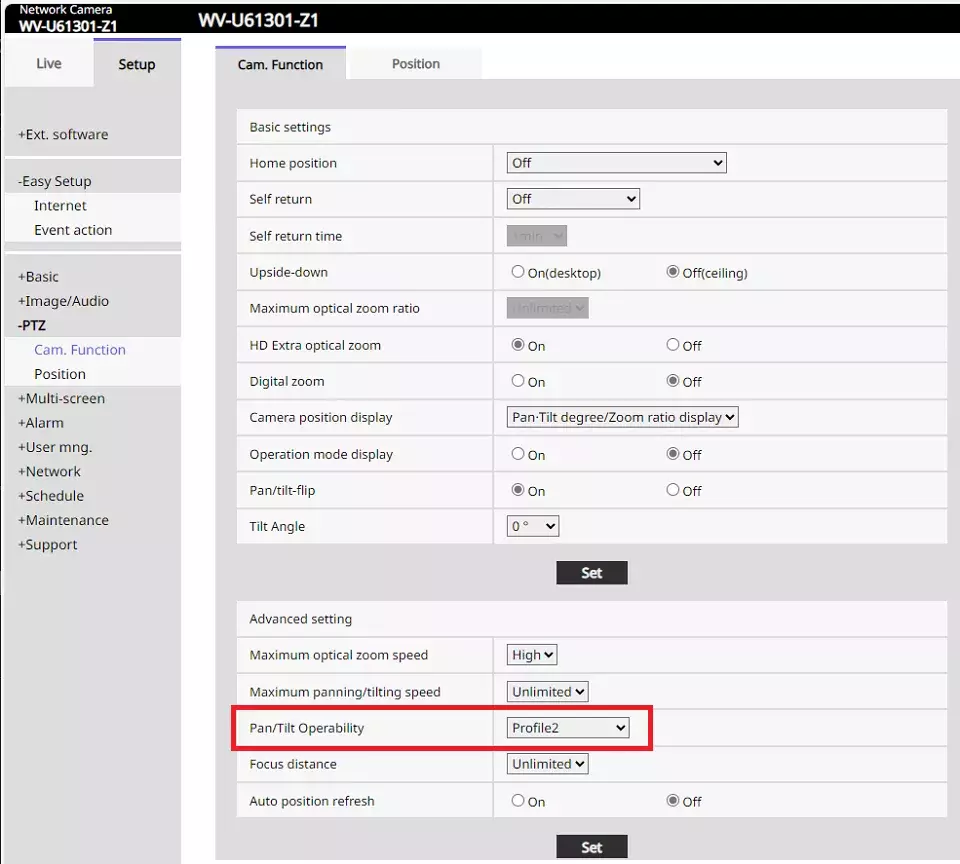
2. Register the PTZ camera with Milestone Xprotect.
When you log in XProtect Smart Client, you will hear the electronic sound "Pi! Pi! Pi!" from WV-CU980.
Display will show "Connected" and the WV-CU980 will be ready for use.
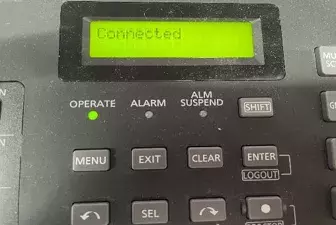
<XProtect Smart Client>
As optional settings, Action Mapping and Pan/Tilt/Zoom speed adjustments are available.
1. Select Settings from the menu at the top right of XProtect Smart Client.
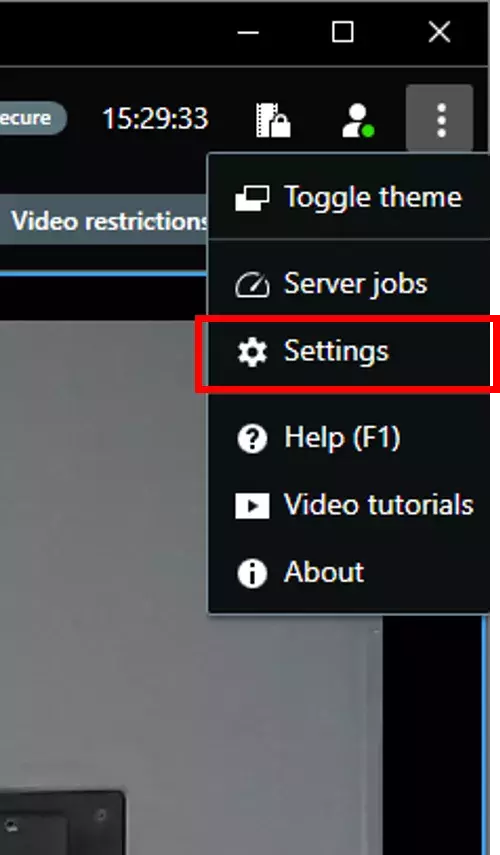
2. Select [Panasonic WV-CU950 Keyboard Setup] .
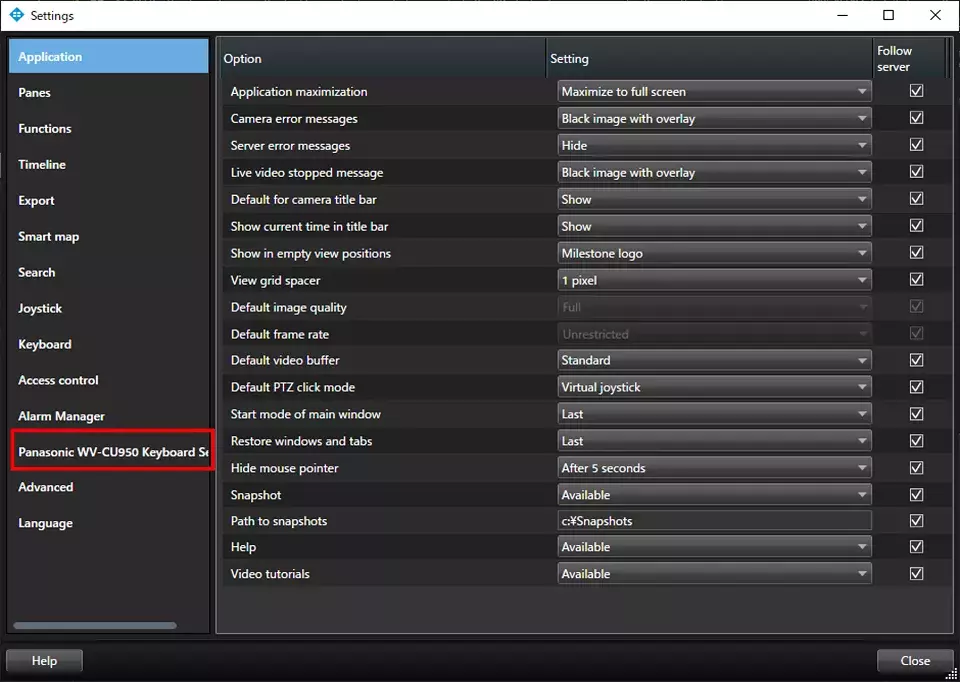
3. Select [Actions Mapping] .
You can customize the association between Actions and Keys.
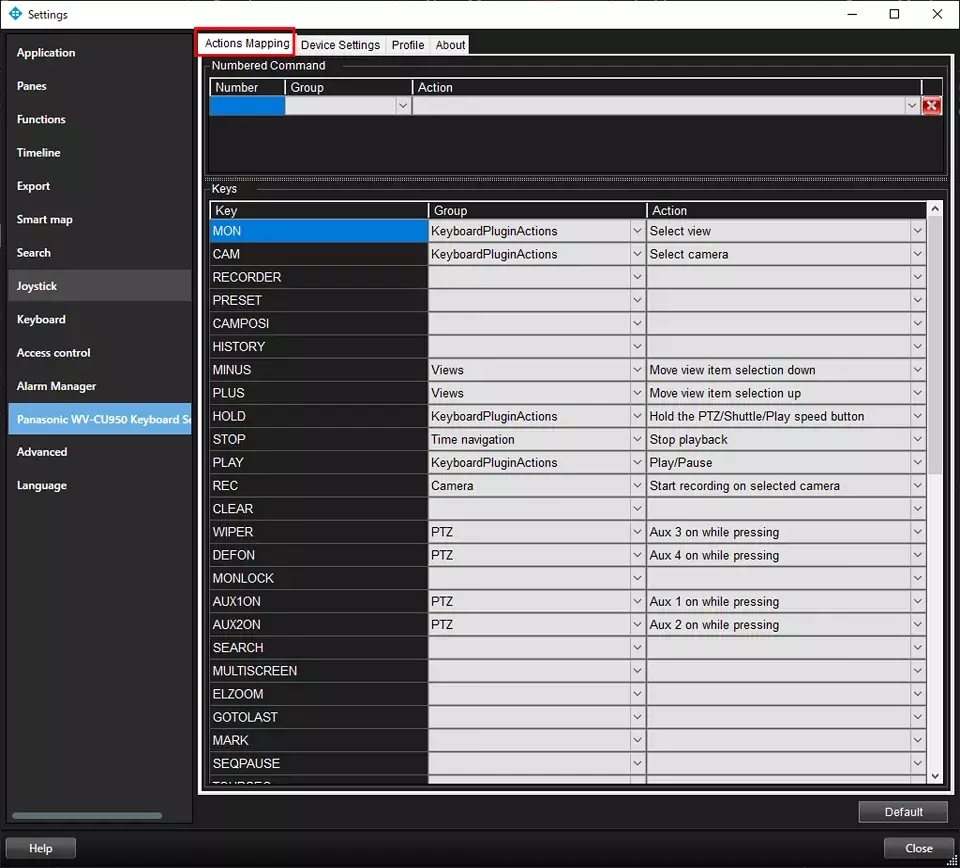
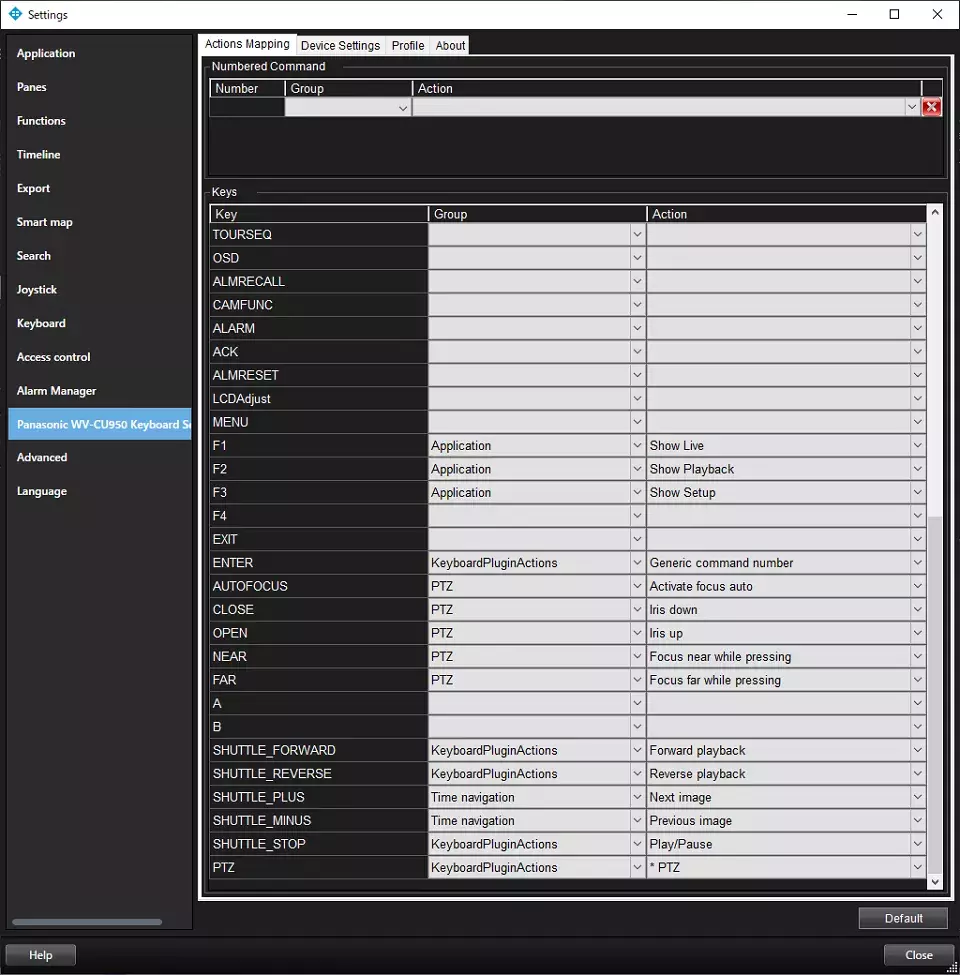
4. Select [Device Settings] .
You can customize the Pan/Tilt and Zoom speeds.
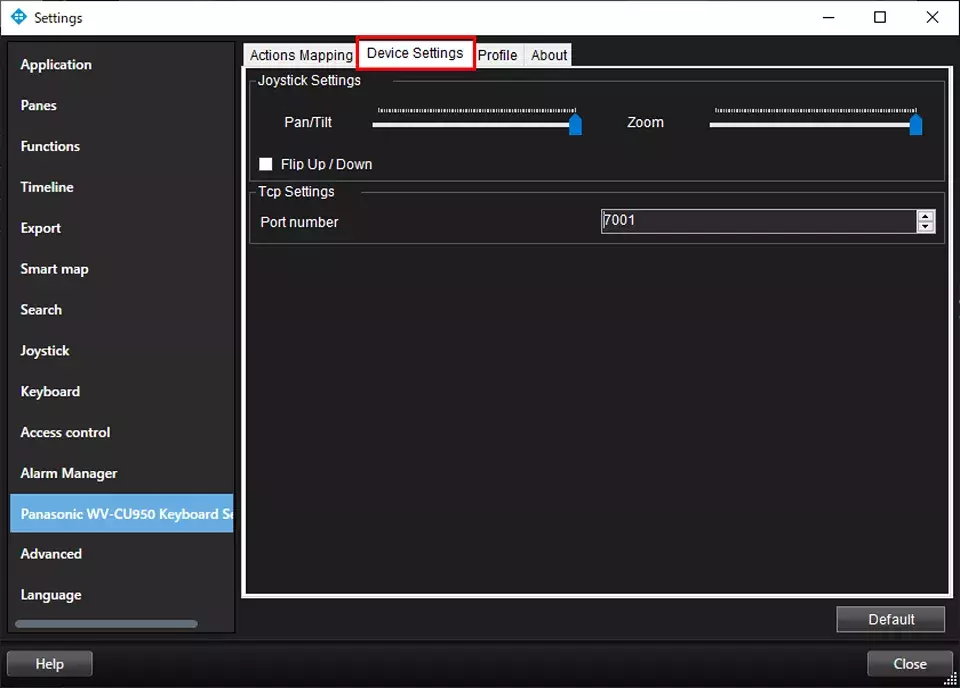
Milestone XProtect Management Client 2024 R1 /DP 13.2a