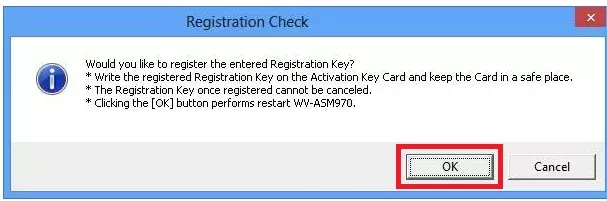WV-ASC970/ASM970 Series Software Activation Procedure
Please activate according to the following steps.
Software installation (WV-ASC970/ASM970) ---> Go to STEP1
"Registration Key" issue (WV-ASC970/ASM970) ---> Go to STEP2
Product activation ---> Go to STEP3
STEP 1. Software installation
Check if the software to be used has been already installed on the PC.
1. Please download the software of WV-ASC970 and WV-ASM970 (iso file) from the following download site.
Download WV-ASC970 software
Download WV-ASM970 software
2. Please burn the downloaded iso file(WV-ASC970.iso and WV-ASM970.iso) to CD.
3. Install WV-ASC970 License Management Tool from WV-ASC970 CD installation menu.
4. Please install the software according to the WV-ASC970 and WV-ASM970 installation guide.
WV-ASC970 Installasion Guide
WV-ASM970 Installasion Guide
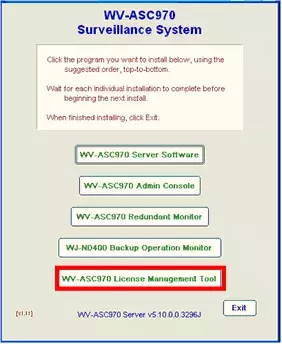
STEP 2. "Registration Key" issue
"Activation Key No.","Registration ID" and "MPR ID" will be required to issue "Registration Key".
"Activation Key No." and "Registration ID".
Please prepare "Activation Key No." and "Registration ID" written on this Activation Key Card.
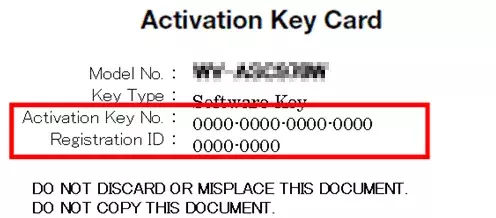
"MPR ID"
Please prepare "MPR ID" displayed on the screen of the WV-ASC970 License Management Tool.
If product is not software, please prepare "MPR ID" written on Activation Key Card bundled with the product.
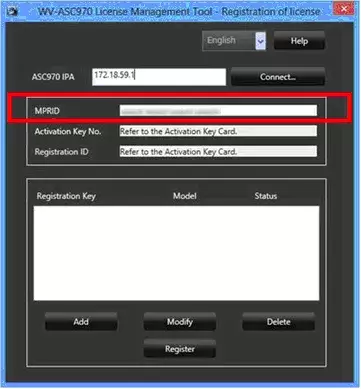
Please access and login to the following URL "Key Management System" from your PC or Mobile Phone.
For PC :
https://kms-business.i-pro.com/ipkms/pc/home.htm
For mobile :
https://kms-business.i-pro.com/ipkms/m-key/ ("Registration Key issue only")[ Important ]
* Key Management System may not be used from some mobile phones.
* Key Management System may not be able to be accessed during server maintenance.
Please create your User ID and password, if it is the first time to access this system.
Please login as a temporary user using following User ID and password written on the web page.
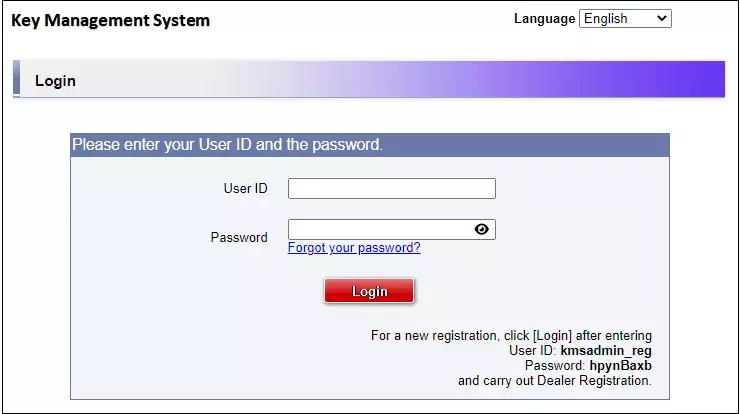
Please register required information and create your account.
Please issue "Registration Key" from "Key Management System".
1. Please login using your User ID and password. Click [Issue Registration Key] button.
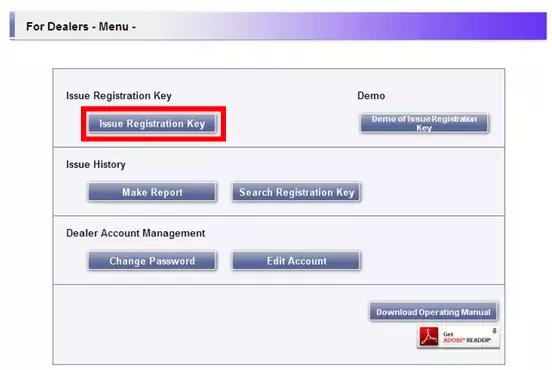
2. Please select "WV-ASC970,WV-ASM970, WV-ASE901" from the menu and click [Next step] button.

3. Please input your "MPR ID" ,"Installation Site Information" and click [Next step] button.
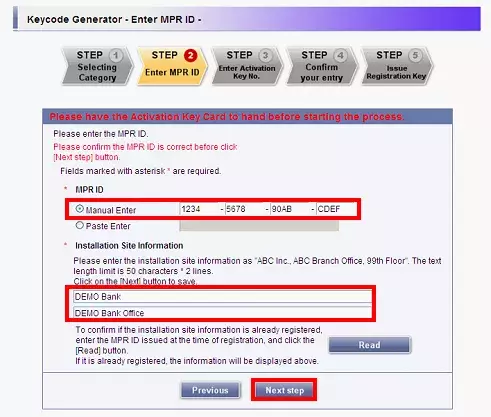
4. Please input "Activation Key No." and "Registration ID." Click [End of enter(Go to next step)] button.
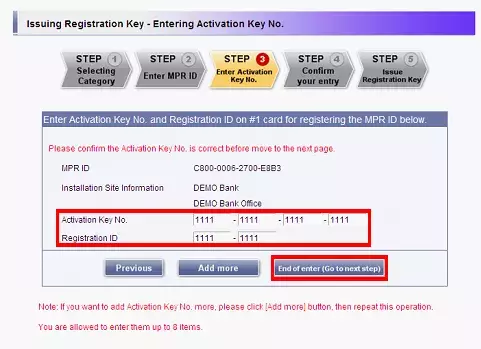
5. Please click the [Issue] button. Then "Registration Key" will be issued on the screen and sent to your e-mail address.
[ Important ]
• Please make sure the combination of "Activation Key No." and "MAC Address" is correct when obtaining "License Key".
Because once you issued "Registration Key", you cannot issue new one from the same "Activation Key No."
[Note]
- Depending on the configuration of your machine, e-mail may not be able to be viewed correctly.
- If you have any questions, please refer to FAQ on the web site or contact us.
- We recommend keeping "License Key" together with this card for future support.
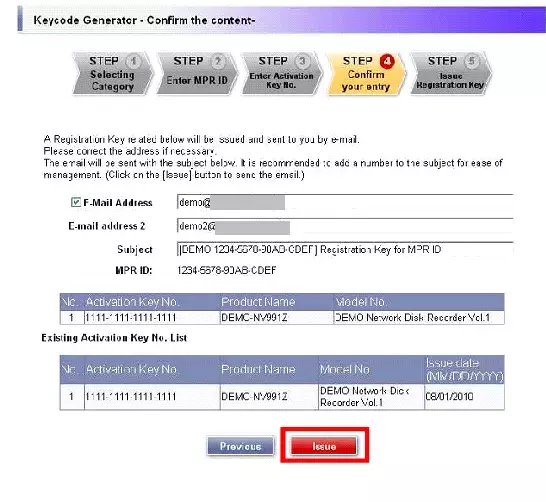
STEP 3. Product activation
Please activate the product using "Registration Key" issued at STEP2
WV-ASC970, WV-ASM970
1. Select the "WV-ASC970 License Management Tool" (hereafter referred to as ASC970 License Tool) in the Windows Start menu.
2. "Registration of license" window will appear.
3. Enter an ASC970 IP address to "ASC970 IPA" field and push "Connect..." button.
ASC970 License Tool retrieves license information already registered and display in list form.
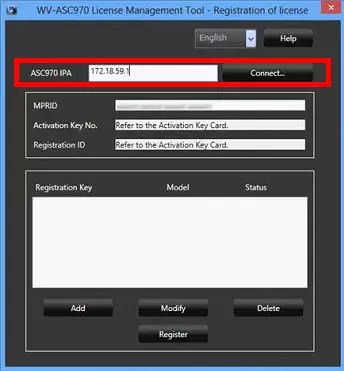
4. Click the [Add] button. The "Entry of Registration Key" window will be displayed.
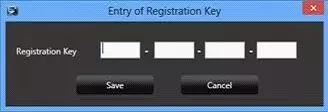
5. Enter the "Registration Key" obtained from the Key Management System and Click the [Save] button.

6. Click the [Register] button after checking the information of the entered "Registration ID".
In following case, the entered "Registration ID" will be deleted.
-If you click the [Connect] button without clicking the [Register] button.
-If you close the ASC970 License Tool.
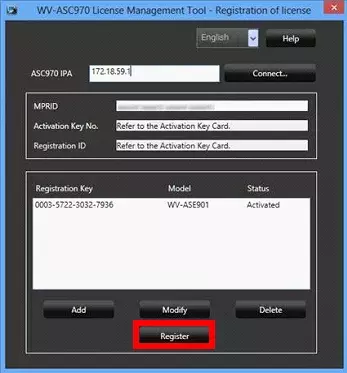
7. Click the [OK] button. To cancel registration, click the [Cancel] button.
It is impossible to deactivate the "Registration Key" once registered.
Confirm that registration is correct. When the [OK] button is clicked, ASC970 will be automatically restarted.
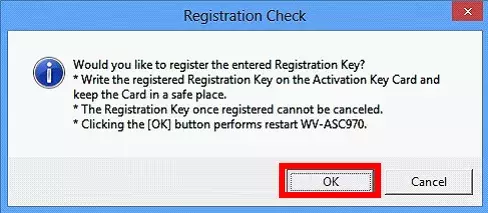
WV-ASE231,WV-ASE902
The "Registration ID" to use this software and add the extension software (option) will be registered.
1. Start WV-ASM970 and log on.
2. Click the [Setup] button and select [License] menu. The "Registration of license" window will be displayed.
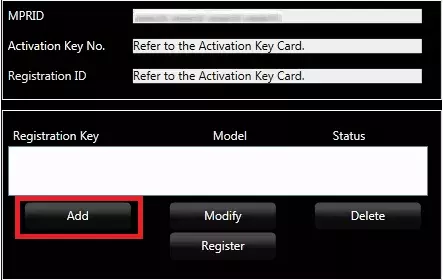
3. Click the [Add...] button. The "Entry of Registration Key" window will be displayed.
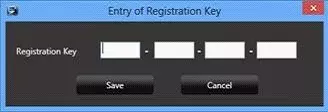
4. Enter the "Registration Key".
Enter the "Registration Key" obtained from the Key Management System. Click the [Save] button.
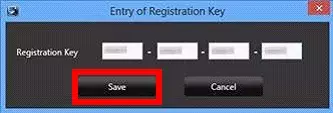
5. Click the [Register] button after checking the information of the entered "Registration Key".
------------------------------------------------------------------
Note: * The entered "Registration Key" will not be registered if
the display is changed to another window without clicking
the [Registration] button or if the setup software is closed.
------------------------------------------------------------------
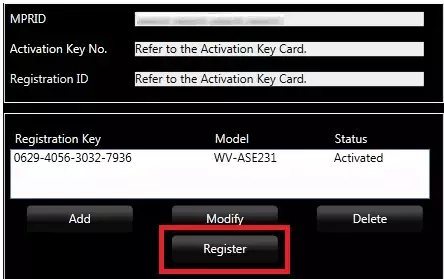
6. Click the [OK] button. To cancel registration, click the [Cancel] button.
When the [OK] button is clicked, this software will be automatically restarted.
* The issued "Registration Key" using this card shall be used within END USER LICENSE.