WJ-NVE30 Activation Procedure
Please activate according to the following steps.
- Extension software installation ---> Go to STEP1
- "Registration Key" issue ---> Go to STEP2
- Product activation ---> Go to STEP3
STEP 1. Software installation
This product does not require software installation.
STEP 2. "Registration Key" issue
"Activation Key No.","Registration ID" and "MPR ID" will be required to issue "Registration Key".
・"Activation Key No." and "Registration ID".
Please prepare "Activation Key No." and "Registration ID" written on this Activation Key Card.
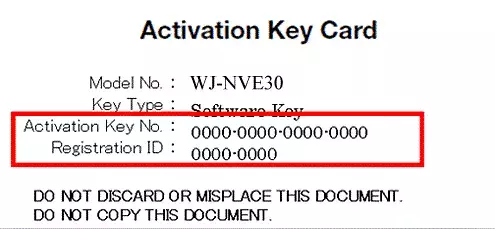
・"MPR ID"
MPR ID is printed on the sticker that is affixed to the upper surface of the body. In addition, it is also displayed on the Maintenance page of the Settings menu.
Access the recorder, and display the setup menu - the "Maintenance>System management>Registration of license" page.
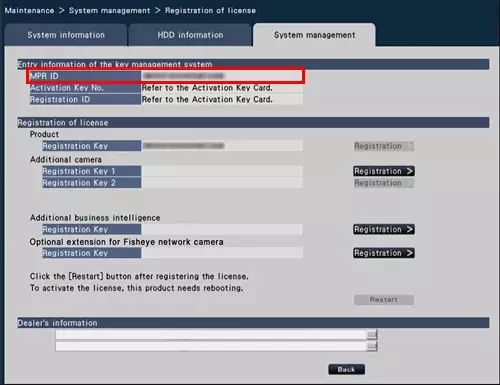
Please access and login to the following URL "Key Management System" from your PC or Mobile Phone.
・For PC :
https://kms-business.i-pro.com/ipkms/pc/home.htm
・For mobile :
https://kms-business.i-pro.com/ipkms/m-key/ ("Registration Key issue only")
[ Important ]
* Key Management System may not be used from some mobile phones.
* Key Management System may not be able to be accessed during server maintenance.
Please create your User ID and password, if it is the first time to access this system.
Please login as a temporary user using following User ID and password written on the web page.
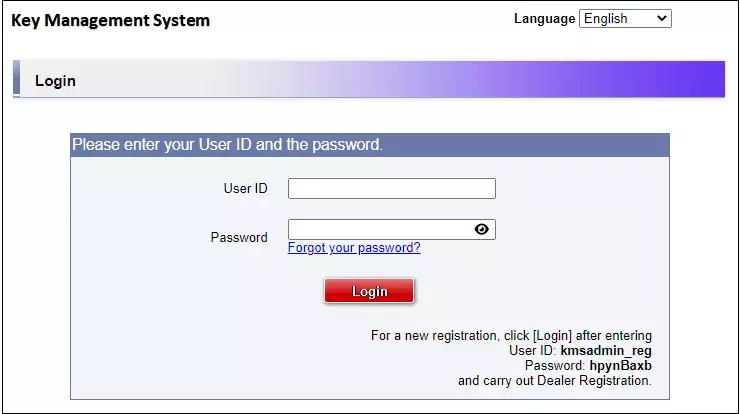
Please register required information and create your account.
Please issue "Registration Key" from "Key Management System".
1.Please login using your User ID and password.
Click [Issue Registration Key] button.
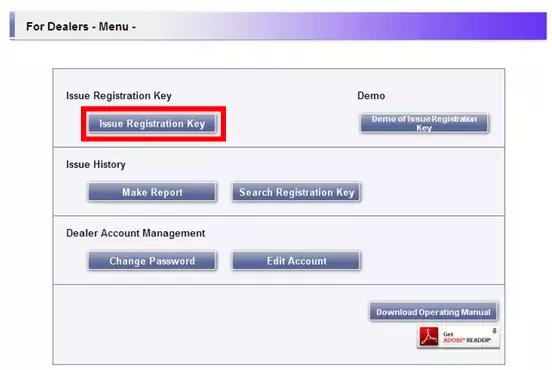
2.Please select "WV-NVE30" from the menu and click [Next step] button.
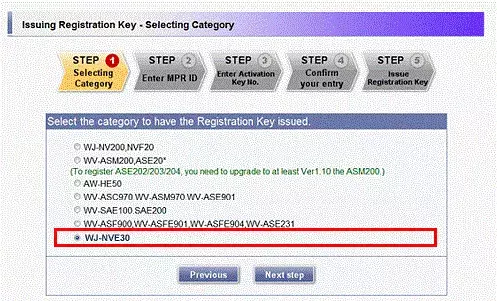
3.Please input your "MPR ID" ,"Installation Site Information" and click [Next step] button.
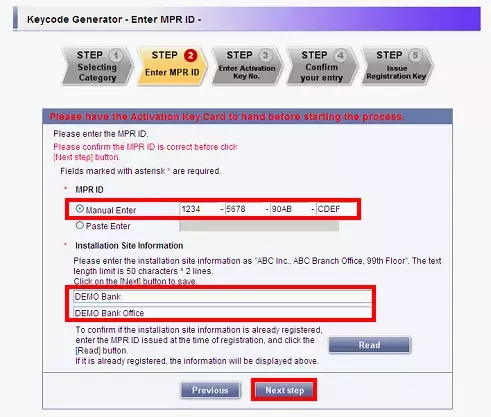
4.Please input "Activation Key No." and "Registration ID."
Click [End of enter(Go to next step)] button.
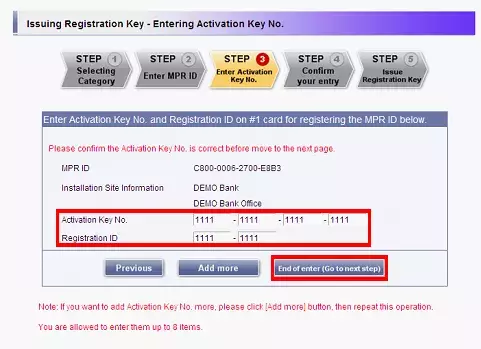
5.Please click the [Issue] button.
Then "Registration Key" will be issued on the screen and sent to your e-mail address.
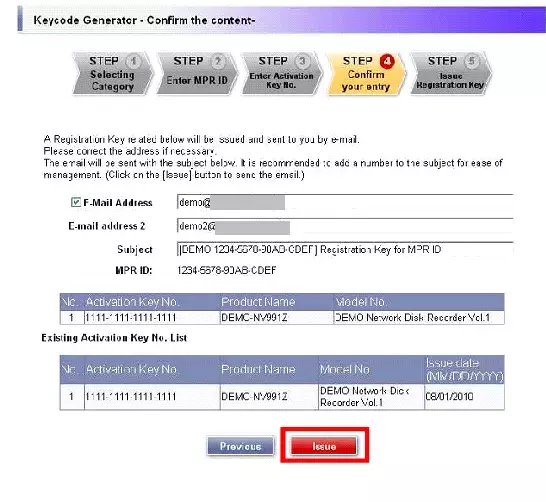
[ Important ]
・Please make sure the combination of "Activation Key No." and "MPR ID" is correct when obtaining "Registration Key".
Because once you issued "Registration Key", you cannot issue new one from the same "Activation Key No."
[Note]
・Depending on the configuration of your machine, e-mail may not be able to be viewed correctly.
・If you have any questions, please refer to FAQ on the web site or contact us.
・We recommend keeping "License Key" together with this card for future support.
STEP 3. Product activation
Activate the product using "Registration Key" issued at STEP2.
1.Click "Advanced setup" >> [Maintenance] >> the [System management] tab on the setup menu.
>> The "System management" page will be displayed.
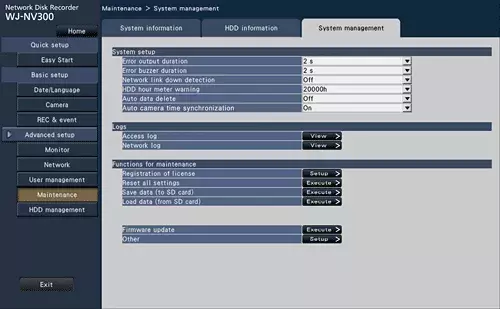
2.Click the [Setup >] button of [Registration of license]. >> The "Registration of license" window will be displayed.
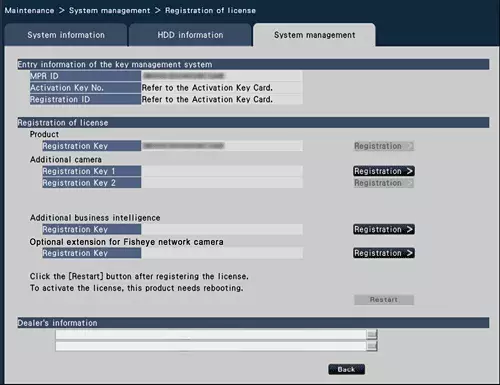
3.Click the [Registration >] button of "Additional camera" - "Registration Key1-3".
>> The "Registration key input" window will be displayed.
4.Enter the "Registration Key" for this product using the on-screen keyboard, and click the [Registration] button.
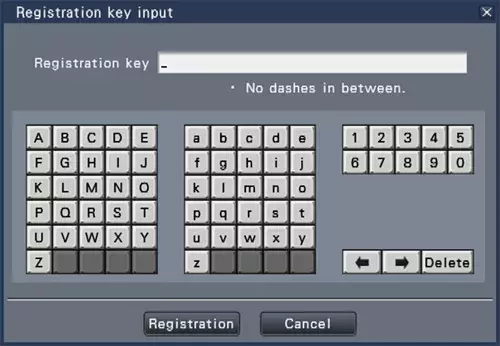
>> The "Registration key input" window will return to the registration window.
[Note]
When an error message is displayed, enter the effective "Registration Key" again on the entry field.
5.Click the [Restart] button on the "Registration of license" window to register the products.
>> The recorder will reboot and each product will become activated.